Are you getting the error missing info when trying to change or save a profile picture on Instagram?
Instagram is a powerful social media platform that has garnered a massive following since its inception.
With its simple, yet compelling features like sharing photos and stories, Instagram has captured the hearts of millions.
But like any other application, it also has its share of hiccups.
One common problem that users often encounter is the “Error Missing Info” prompt when trying to change their profile picture.
This error can be frustrating, but worry not; it’s not insurmountable.
This article will walk you through the potential causes of this issue and guide you on how to fix it.
What Causes Instagram Error Missing Info
The Instagram “Error Missing Info” typically occurs due to several reasons:
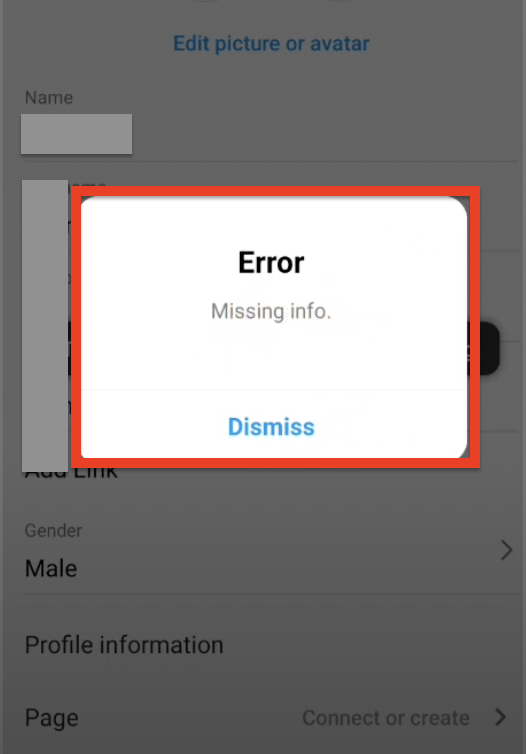
- Network Issues: A weak or inconsistent internet connection can lead to this problem. Instagram requires a stable network to successfully upload and save changes made on your account, including updating your profile picture.
- Cache Overload: Instagram, like any other app, stores cache files on your device to enhance the user experience. However, if these files pile up, it can cause certain features to malfunction, resulting in errors like this.
- Account Issues: If your Instagram account has any unresolved issues like non-compliance with Instagram’s guidelines or policies, it can trigger such errors.
- Instagram Bugs: At times, the issue could be from Instagram’s end. It could be a bug in the system, particularly if the app has not been updated for a while.
How to Fix Instagram Error Missing Info
Here are some steps you can take to resolve the “Error Missing Info” issue on Instagram:
1. Check Your Internet Connection
When you’re trying to change and save the profile picture on Instagram and face an error, your internet connection could be a factor.
Regardless of whether you use an Android or iPhone, make sure your internet connection is strong and stable.
If you’re on mobile data, try switching to a Wi-Fi network, as it tends to be more reliable.
2. Clear Your Instagram App Cache
For Android Users:
When trying to save your profile picture, a build-up of cache could be causing the error.
To clear your cache on Android, navigate to ‘Settings,’ select ‘Apps’ or ‘Application Manager,’ find Instagram, and tap ‘Storage.’ Here, press the ‘Clear Cache’ button.
For iPhone Users:
As iOS doesn’t have a direct option to clear cache for individual apps.
Simply long-press the Instagram icon on your home screen, then select ‘Delete App.’ Reinstall Instagram from the App Store.
3. Update Your Instagram App
Both on Android and iOS, you should ensure your Instagram app is up-to-date.
Go to your device’s app store (Google Play Store for Android or App Store for iOS), search for Instagram, and if there’s an ‘Update’ button, tap it.
This should ensure you have the latest bug fixes and improvements.
4. Log into Instagram.com and Try to Change your Profile Picture
Sometimes, the problem could be with the Instagram app on your device. If this is the case, using Instagram on a web browser could help. Here’s how to do it:
Open your preferred web browser and go to www.instagram.com. Log in using your Instagram credentials. Once you’re logged in, click on your profile icon at the top right corner of the page to go to your profile.
Here, you should see your current profile picture. Hover over it, and you’ll see the ‘Edit Profile’ button appear. Click on this.
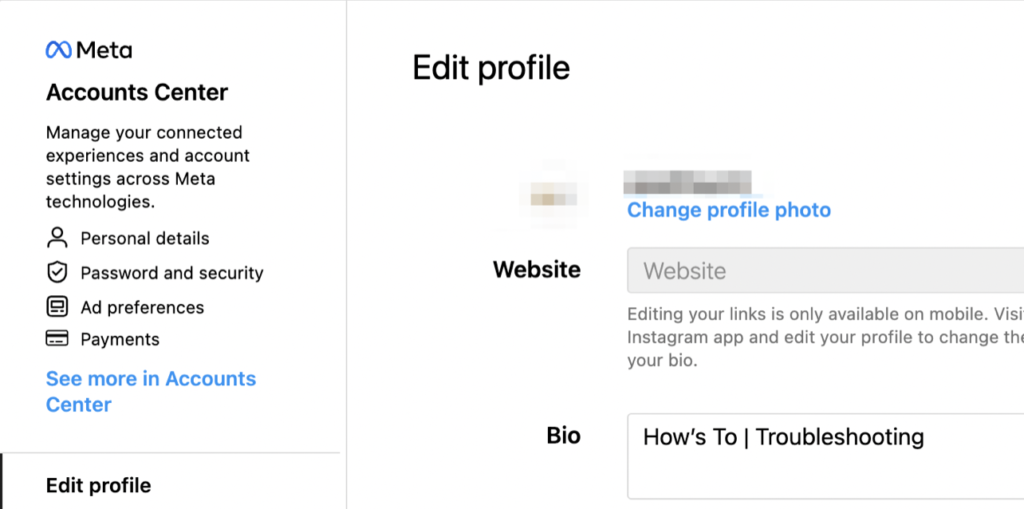
Under the ‘Change Profile Photo’ option, you can choose to ‘Upload a Photo’ from your computer. Select the desired photo, adjust its position if necessary, and click ‘Done.’
If everything goes smoothly, you’ll successfully change your profile picture without encountering the “Error Missing Info” message.
5. Review Instagram’s Guidelines and Policies
If the error comes up when trying to save your profile picture, you might want to check Instagram’s community guidelines and terms of use.
Open Instagram, go to your profile, tap on the menu icon (three lines on the top right corner), and select ‘Settings & Privacy’ From here, tap ‘Help’ > ‘Help Center’ to review the guidelines.
6. Contact Instagram Support
If you’ve done all of the above and still get an error when trying to save your profile picture, it’s time to reach out to Instagram Support.
In the Instagram app, go to your profile, tap on the menu icon, select ‘Settings & Privacy,’ and then ‘Help’ > ‘Report a Problem.’ Give a detailed description of the problem you’re experiencing.