Are you wondering why Google Bard is not working for you too?
Bard is an artificial intelligence software application created by Google using their large language models or LLM for short.
It is a highly efficient AI-powered chatbot that provides the user with an endless realm of opportunities, potential, and uses.
You can ask Bard to explain something to you, help you make decisions, understand complex concepts better, or even simulate a situation.
And you can do all this by simply talking to it in a text-based format and giving it prompts like you would type or think normally!
Due to its versatility and speed, it has become a popular competitor to ChatGPT.
However, on the tail of its release, many users are facing issues with Google Bard, stating that it is not working for them.
If you are one of them, it is undoubtedly a frustrating experience when you want to just test out the newest toy in the market!
But worry not, as we are here to help you out.
Here is a detailed guide on why Google Bard is not working, and how to fix it.

Why Is Google Bard Not Working?
Users may find that Google Bard is not working for them at different points of their use, be it the first time they open the page, reloading the page, or even a random error arising while using Bard.
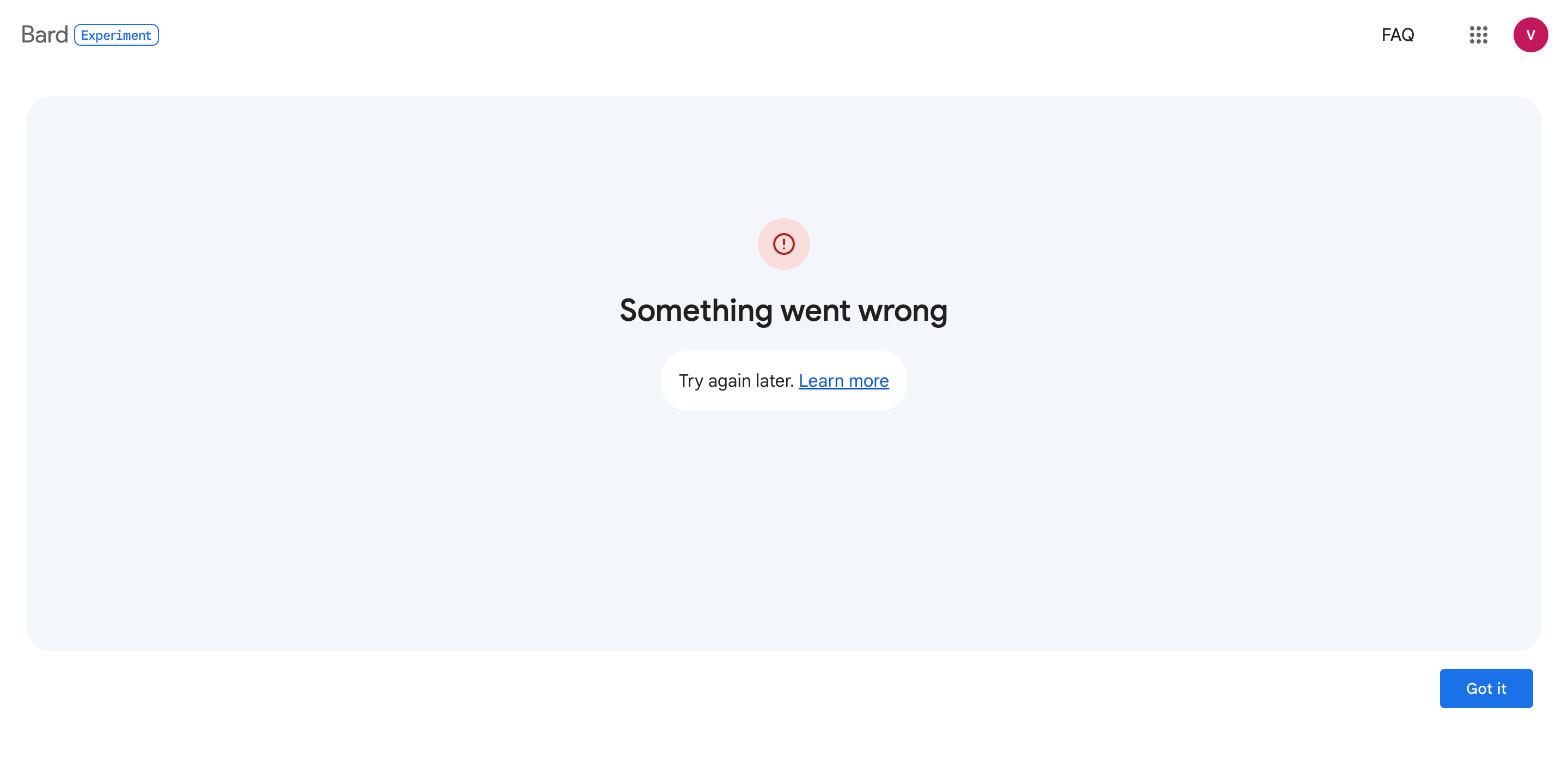
Here are some possible reasons why Google Bard is not working for you:
1. Your Workspace Administrator Has Not Enabled Access to Google Bard
If you are trying to access Google Bard via your Google Workspace account and are facing this issue, it may be due to your Administrator not enabling permissions.
Google Bard is still an Early Access App, and thus can only be used via your Workspace accounts if early access has been enabled for your account.
If this access has not been enabled for you, Google Bard will not work for you.
2. Server Problems with Google Bard
There may be some issues with the server due to which Google Bard must be down and not working.
This may be because the server is unable to handle the number of active users at the moment, or because it is undergoing patches and maintenance by the developers at Google.
If this is the case, it will interfere with your use of Bard and cause it to not work.
3. Technical Issues with Google Bard
Google Bard is still in its “experiment” phase, which means that it has not been perfected yet.
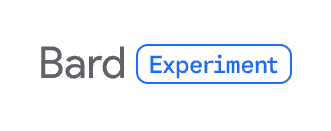
As such, it is bound to have a few glitches, bugs, or errors which went unnoticed by developers.
These technical issues may prevent Google Bard from working properly for you, or even making it stop working completely.
Furthermore, these glitches and bugs could just be minor problems or might need more attention from the developers at Google.
4. Google Bard is Not Available in Your Country/Region
Since it is a brand new app, Google is slowly rolling out Bard to various countries and regions.
Currently, it is available in 180 countries, with plans to expand its reach further.
However, different countries have different policies when it comes to the internet and data collection, which might not align with Bard.
As such, Google Bard might not be available for your specific country or region as of yet.
5. Your Age Is Not Verified
Bard is an age-restricted service by Google, meaning that only users who are 18 years and above can use the app.
As such, it is possible that you have not entered your birth date on your Google account, and as such, your age has not been verified.
On the other hand, it could also be possible that you are not eligible to use Google Bard as the birth date you did enter for your account shows you to be under 18 years of age.
How to Fix Google Bard Not Working?
1. Enable Early Access Apps on Google Workspace

If you are trying to use Google Bard from your Google Workspace account, you will have to request your Administrator to enable Early Access Apps for you.
This needs to be done via the Admin account by changing the settings and permissions for specific accounts or all accounts within Google Workspace.
To enable Early Access Apps for everyone in the organization, follow the steps below:
- Open your Google Admin console page using your administrator account for the Workspace.
- Click on the three horizontal lines icon in the upper right-hand corner of the page to open the Menu.
- Click on the nine circles icon to open up Apps.
- Click on Additional Google Services.
- Click on Early Access Apps.
- Click on Service Status.
- Select On for everyone.
- Click on Save to update permissions.
This will allow all the users in your organization that are included in your Google Workspace to use Google Bard via their Workspace accounts.
To allow only specific accounts to access Google Bard, you will need to first create an organizational unit.
- Open your Google Admin console page using your administrator account for the Workspace.
- Click on the three horizontal lines icon in the upper right-hand corner of the page to open the Menu.
- Click on Directory.
- Click on Organizational units.
- Hover your cursor over the unit you want to change, and click on Create new organizational unit.
- Enter the unit’s name, description, and Parent organizational unit (only if applicable).
- Once done, click on Create.
- Add specific users to this unit.
You can then follow the steps as provided previously to open Early Access Apps settings, and then select the specific organizational group that you want to enable this function for.
Once done, only the users in that specific organizational group will be able to use Google Bard via their Workspace accounts.
2. Verify Your Age to Use Google Bard
If you are using your personal account that is not part of a Google Workspace, or if the new access permissions still have not made Google Bard work for you, the issue might be with your age verification on that account.
Follow these steps to verify your age on your Google account:
- Click on your Profile icon in the upper right corner of the Google page.
- Click on Manage your Google Account.
- This will take you to your Google Account page.
- Click on Personal Info on the left side of the page.
- Click on Birthday.
- Add in your birth date or change it as required.
- Click on Save.
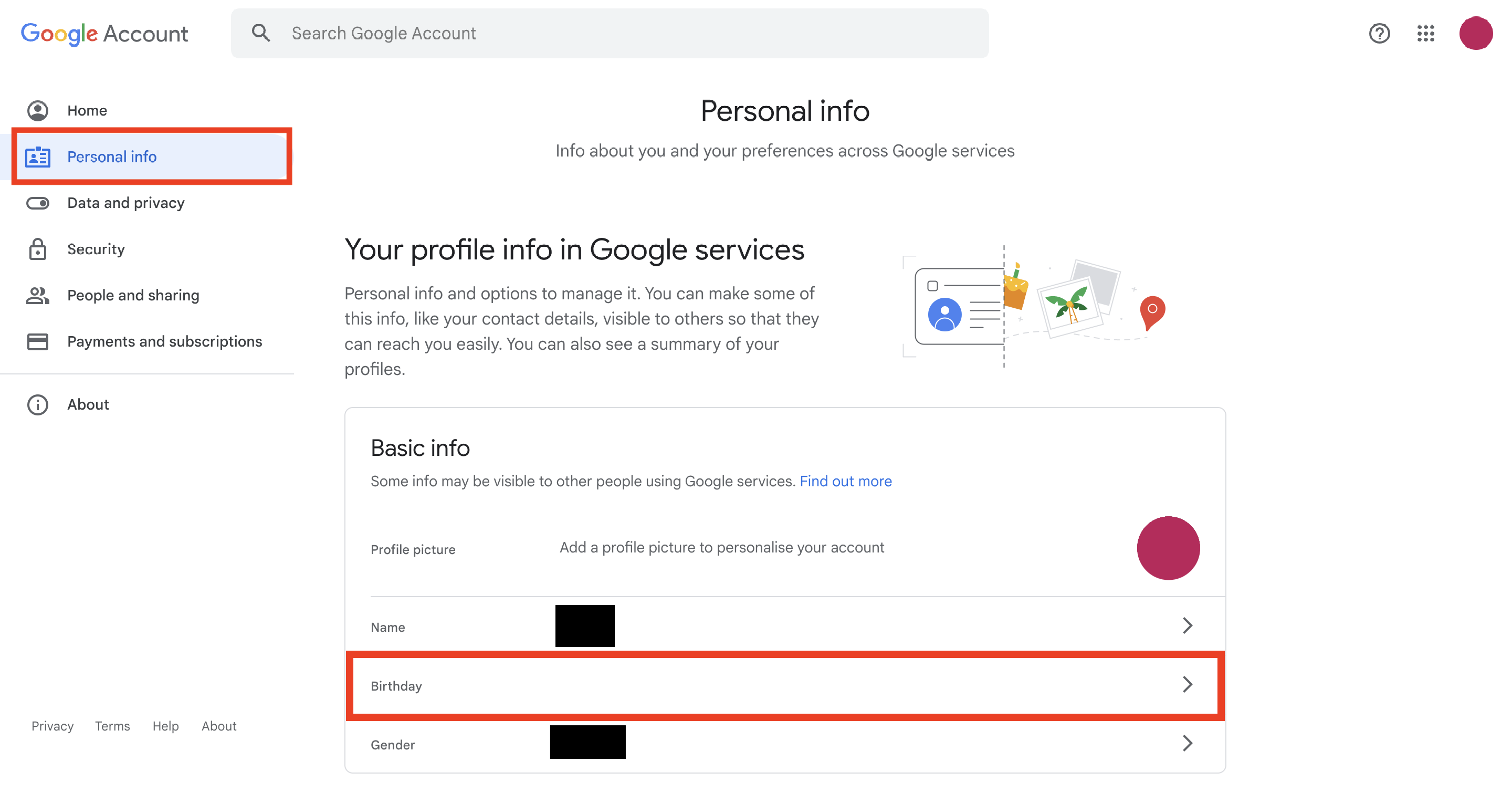
Your age associated with your Google Account will then be updated accordingly.
Some users may also need to undergo an additional verification process to verify their age due to country policies or other reasons.
To undergo the additional steps for verification, follow these steps:
- (If you are not yet asked to verify) Try to access any age-restricted content or service on Google, such as by going to Youtube and clicking on an age-restricted video.
- When asked to confirm your age by Google, click on Verify.
- Make sure your date of birth is correct.
- Click on either Use your credit card or Use your ID.
- Agree to the verification process.
- Enter your credit or ID information.
- In the case of the Use your ID option, upload a photo of your ID card.
- Submit for verification.
Once you have verified your age to be 18 years and above, Google Bard will start working for you.
3. Use a VPN to Access Google Bard
If the previous methods have not helped, it is possible that the problem is that Google Bard is not available in your country yet.
If this is the case, you can simply access it by turning on your VPN via your system settings and choosing a different country where Google Bard is available.
You can see the list of countries where Google Bard is available here.
4. Try Again Later
If you are still facing the error, it might be best to do what the error prompt says and try again later.
This is the best route to take since it is clear that it is not a problem from your end, and you will have to just wait until the issue is resolved by Google, who are probably carrying out server maintenance.
5. Reach out to Google Support
If turning on early access, verifying your age, using VPN (if it is not available in your country), and even waiting for the site to run again has not resolved your problems, it is best to reach out to the Google Support team and notify them of the problem.
You can send a report of your issue via Bard by following these steps:
- Open Google Bard.
- Click on the three horizontal bars in the top left corner to open the Menu.
- Click on Help.
- Scroll down to the bottom and click on Report a problem.
- Write your report and enter the details as required.
- Click on Send.
Unfortunately, Google Bard does not yet have a community page where you can post and get help from the community.