Are you interested in creating a Room in Character.AI and chatting with your favourite characters and seeing them interacting with each other?
Then you have come to the right article. Today, we will be discussing everything about Rooms in Chasracter.AI and how you can create one and join in on the fun conversations.
Character.AI is an AI that is very proficient in acting like a human or any character that the user creates on the platform. It has become a popular platform for users to go for either entertainment or professional purposes.
However you might still be confused about the Rooms Feature in Character.AI, so today we will be discussing that in our article.
What is Room In Character.AI
In Character.AI, a “Room” is a feature that allows users to create a virtual environment where they can place multiple AI-generated characters to interact with each other and the user.
This provides a unique and dynamic way to create conversations and scenarios, either for fun, for storytelling purposes, or for exploring the capabilities of AI in simulating human-like interactions.
This private, virtual space is entirely under your control: you can choose which characters are in the room, guide their interactions, and participate in the conversation as well.
How To Create Room In Character.AI?
Creating a room in Character.AI is a simple process. Here’s a step-by-step guide:
1. Access Character.AI
First, you’ll need to visit the Character.AI platform. You can do this by typing “Character.AI” into your web browser and hitting enter.
If you have an existing account, log in with your credentials. If you don’t have an account yet, you’ll need to sign up and create one.
2. Navigate to Create

Once you’re logged in, you should see a menu on the left side of your screen. Look for an option labeled ‘Create’.
This is usually represented with a plus (+) symbol or something similar. Click on it to expand further options.
3. Select ‘Create a Room’
After clicking on ‘Create’, a drop-down list will appear with different options. Look for the ‘Create a Room’ option and click on it.
4. Provide Room Details

Now, you’ll see a form asking for some details about the room you’re about to create. The most basic information you’ll need to provide is the name of your room.
This could be anything you like and serves as an identifier for your room. Next, you’ll be asked to select the characters you want to include in your room.
You can choose from pre-existing characters or create new ones. There might also be an optional field to set a specific topic for your room.
This can help set the tone or theme of the conversations that will happen in your room.
5. Click ‘Create It’
Once you’ve filled in all the necessary information, look for a button typically labeled ‘Create It’, ‘Confirm’, or ‘Finish’.
By clicking this button, your room will be created with the settings you’ve provided.
Now, you’ve successfully created your Room in Character.AI! You can start interacting with your characters and enjoy the unique conversations that unfold.
How To Join Room In Character.AI?
Joining a Room in Character.AI is a relatively straightforward process. Here are the detailed steps:
Step 1: Log into Character.AI
First and foremost, you need to log into your Character.AI account. Enter your credentials on the login page of Character.AI.
If you do not have an account yet, you will need to create one by following the site’s sign-up process.
Step 2: Navigate to the ‘Rooms’ section
Once you’re logged into your account, look for the ‘Rooms’ option in the menu on the left side of the screen. Click on it to access the rooms feature.
Step 3: Find the Room you want to join
Now you should see a list of rooms that you’ve created. Each room should be labeled with the name you assigned it when creating it. Find the room you want to join from this list.
Step 4: Enter the Room
Once you’ve located the room you wish to join, click on it. This action will lead you into the room, where you can see the characters you’ve added and start interacting with them.
Remember that Character.AI rooms are private, so you won’t see rooms created by others. The rooms you see are those you’ve created yourself.
Step 5: Start Interacting
Now that you’re in the room, you can begin engaging with the characters you’ve added.
Type your messages in the chatbox, just as you would in any other chat room.
Your characters will respond based on their programmed behavior.
Are Rooms In Character.AI Private?
Yes, Rooms in Character.AI are private. This means that the rooms you create and the interactions that occur within them are not visible to other users on the platform.
Only you, as the creator and owner of the room, can view and participate in the conversations happening in your rooms.
This privacy allows users to freely experiment and engage with their AI characters without concern about others seeing their creative process or the dialogues they create.
It’s a feature designed to provide a safe and comfortable space for users to explore and enjoy their AI-driven interactions.
Why Are Character.AI Rooms Not Working?
It could be that Character.AI is facing some technical difficulties due to which Character.AI Rooms might be having problems working.
There might also be a server issue due to which Character.AI Rooms are not working.
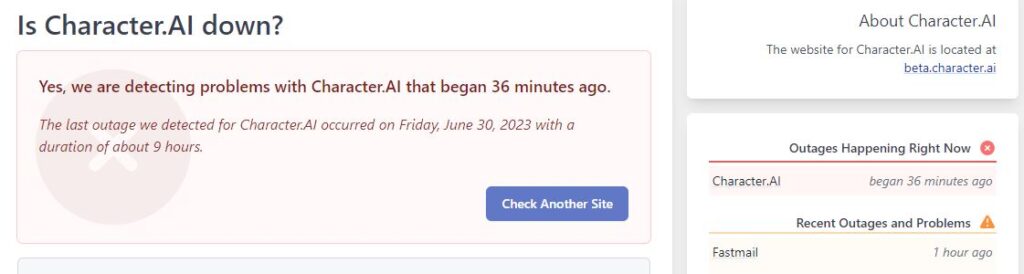
You will have to check the server status if Character.AI is the first thing and see whether the server is operational. If it is not functional then you will have to wait for the technical team to fix it.
You can also contact the support team of Character.AI and ask them about the issue. They will be able to inform you of any news and guide you on how you can fix the problem.