Character AI Labs is a set of brand-new features available only for paid subscribers of Character AI Plus, which lets them test these features before rolling them out to the general public.
The main intention of Character AI Labs is for the development team to receive early feedback from the users and make advanced features available to people on a large scale.
The features include colour customization of chat, better control of chat animation and a new creative mode for more control and creative power.
This article will explain what is Character AI Labs, a list of various available features and how can you access it.
What Is Character AI Labs?
Character AI Labs is a section of the web application of Character AI Plus that lets you access new features before they are available to the public.
With the access to community channel, you can give feedback on these new features that allow the development team to continuously improve the user experience.
Currently, the Character AI Lab provides a handful of features available exclusively for only paid subscribers.
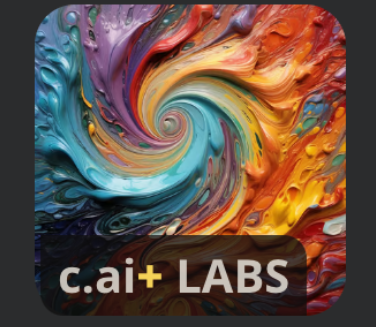
How Can You Access Character AI Labs?
You can access Character AI Lab if you have a subscription to the Character AI Plus account.
All the features are fully accessible on the website.
In the mobile app, you may see the features but it will not work like it is meant to on a mobile.
- Open the Character.AI website and log in to your account.
- Go to the “C.AI+” section where the list of new features is available.
Character AI Labs Features
The Character AI Lab has introduced three features which have been described below.
1. Chat Colour Customization
With the new update in the mobile app, you can select the colour of your new messages and AI messages for a more personalized experience.
To access the chat colour customization in Mobile App, follow the steps mentioned below:
- Download and open the latest version of the Character AI App on your mobile.
- Tap on “Profile”.
- Go to “C.AI+ LABS”.
- Pick the colour of your messages.
- Pick the colour of the Character messages.
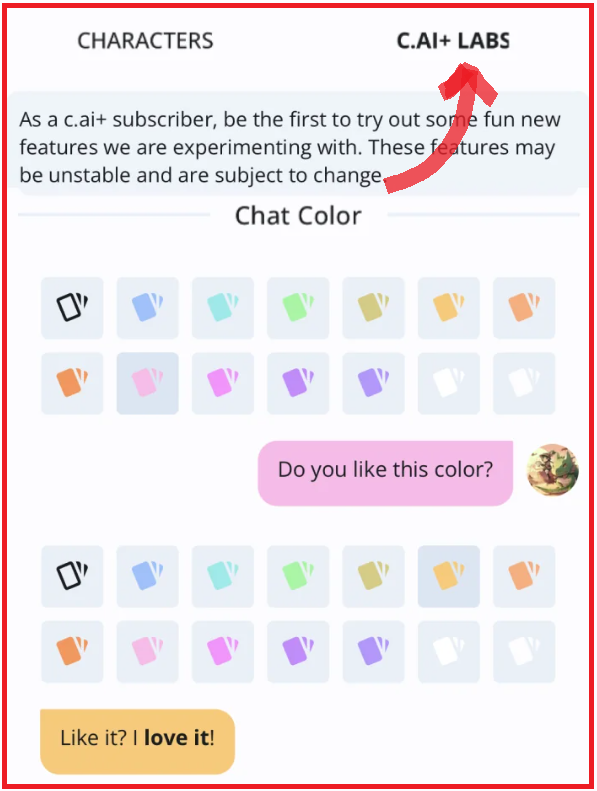
You can select the colour of your messages based on the character, mood or simply for aesthetics.
2. Text Animation Speed
This feature lets you have better control over the speed of text appearing on the screen. You have the option to select from slow to very fast. It is up to you to personalize and enhance your chat experience.
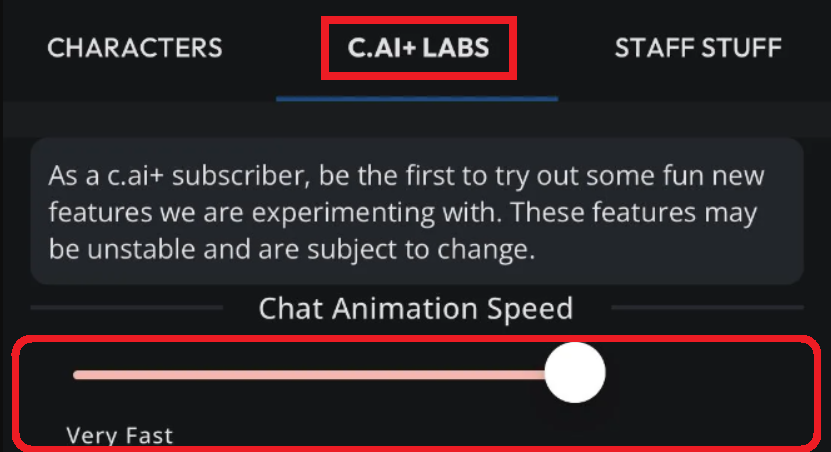
However, do not misunderstand the text animation speed with the response generation speed which depends on the server.
Therefore, the speed you select will have no impact on response generation time.
3. Creative Mode
The creative mode offers better control and more creativity for your character. The feature lets you take control of the chat by taking it in a direction that you feel is apt without relying on the AI Character’s response.
You can play the role of multiple characters and with your creativity, you can take advantage of this feature to build an engaging chat.
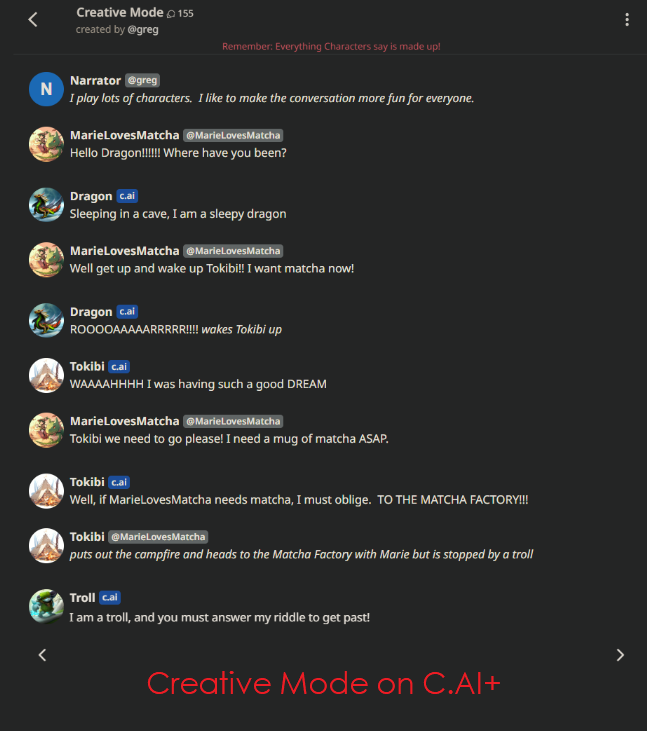
To access Creative Mode, follow the steps.
Note: Only Character AI Plus members have access to this feature on the website. The Creative Mode may appear on the mobile app but it will work as a normal character.
If you face any problem with the features and have a paid membership account of C.AI+, then you can contact the support team to resolve your issues. You can also report issues on the community page.
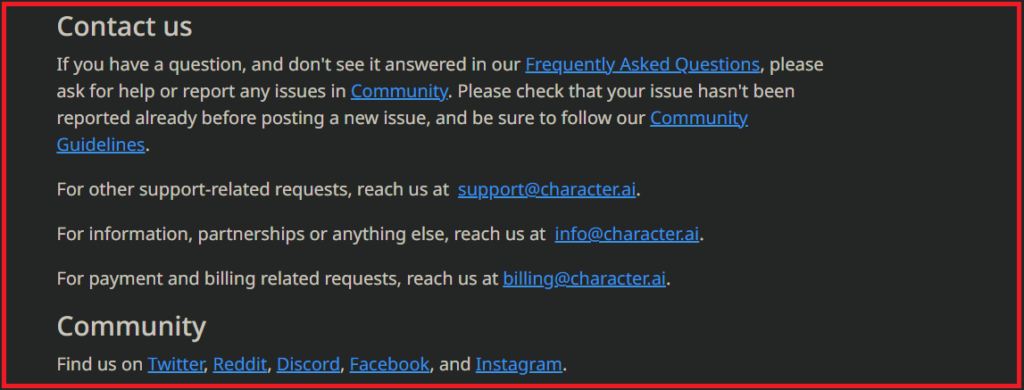
Alternatively, you can reach out to the team via Twitter, Reddit, Discord, Facebook or Instagram.