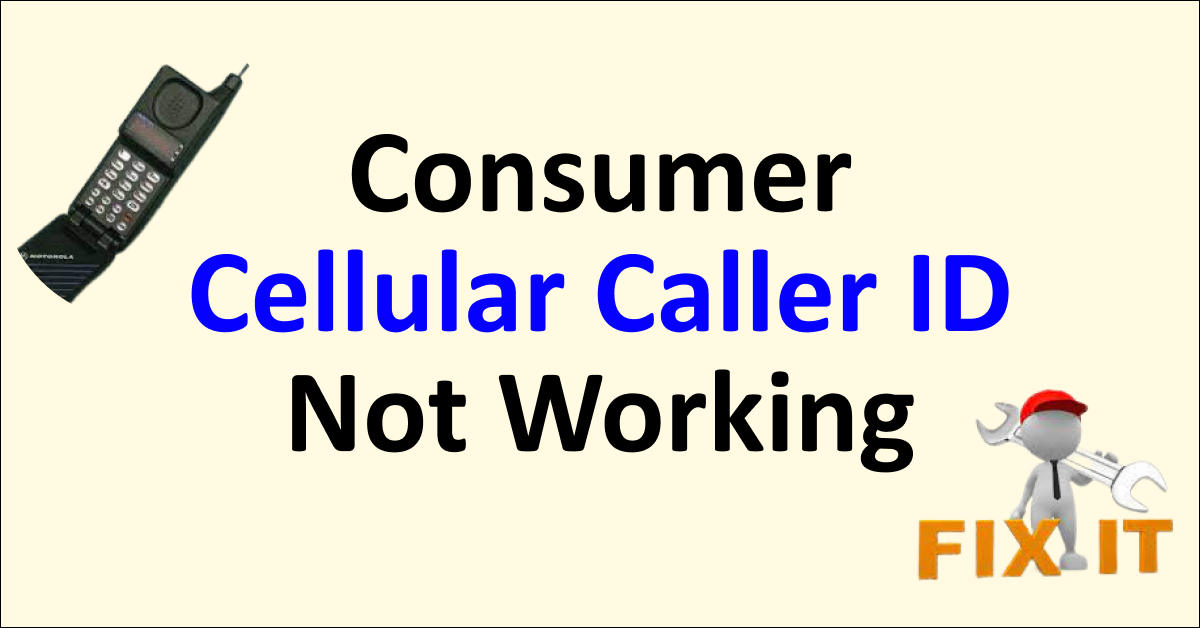We understand that Caller ID is an essential feature for many Consumer Cellular users.
It helps to identify who is calling, adds a layer of security, and enables a more personalized communication experience.
When the Consumer Cellular Caller ID is not working, it can be a significant inconvenience.
In this article, we will guide you through the common reasons and practical solutions for this problem.

Why is Consumer Cellular Caller ID Not Working?
1. Caller ID Feature Not Enabled
Sometimes, the caller ID feature might not be activated in the first place. It’s like having a TV without a remote; you need to activate the remote to control the TV.
In the same way, if the Caller ID feature is not turned on in the settings or is not included in the plan you chose with Consumer Cellular, it simply won’t work.
2. Caller ID Disabled by Caller
Some people prefer to keep their phone numbers private when making calls. They can choose to hide their caller ID, meaning their number won’t show up when they call others.
It’s like sending a letter without a return address; the recipient knows they received a letter, but they don’t know who it’s from.
3. Technical Glitches and Problems
Sometimes, technical glitches in the system may lead to the failure of this feature. These can range from software problems to issues with Consumer Cellular’s service in your area.
How to Fix Consumer Cellular Caller ID Not Working?
Identifying the cause helps in resolving the problem efficiently. Below are the steps that you can follow to ensure that your Caller ID functions seamlessly:
1. Contact Consumer Cellular Support
If you’re facing issues with your caller ID not being shown, it’s recommended to contact Consumer Cellular’s Support team at (888) 345-5509. They will guide you through the necessary steps, whether it involves modifying your current plan or addressing any configuration system issues.
2. Check Your Caller ID Settings
If the problem is on the caller’s side, guide them to check their settings. Here’s how they can do it:
- Navigate to Settings > Phone > Show My Caller ID.
- Ensure that the option is enabled.
3. Update Your Phone’s Software
Sometimes, out-of-date software may cause glitches with Caller ID. Check for updates and install them if available.
4. Restart Your Phone
Restarting your phone can often resolve minor issues. If you haven’t tried this yet, give it a shot.
5. Explore Alternative Plans
If Caller ID is not bundled with your current plan, you may need to explore other plans that include this feature.