Are you having trouble trying to use the Threads app from Instagram on your device?
Maybe you aren’t able to log in to the Threads App at all after you have successfully installed it on your device. It could be that you were able to use it before but suddenly you can not anymore as it won’t let you log in.
If that is the case then you aren’t the only one having this trouble as there are many other users who have also reported this throughout the world.
Threads is a newly released app from Instagram that allows users to post Twitter-like threads and talk in there with each other. In this article, we will be discussing everything about why you aren’t able to log in to the Threads app and how you can fix that easily.
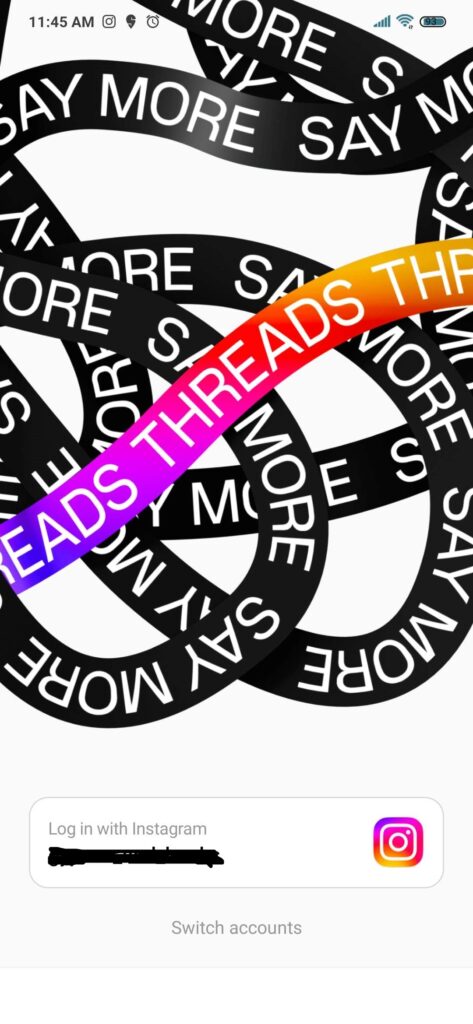
Why You Can’t Log into Threads App?
There can be a few reasons why Threads which is an Instagram App is not letting you log in to its platform. The reasons can range from an internet connection issue to a bug in the Threads system.
Below we have listed some of the major reasons why you aren’t able to log in to the Threads App.
- Your internet is not stable or isn’t working properly.
- There is a technical issue in the threads app itself.
- You haven’t updated Threads to the latest version of the App that is available.
- There is a server outage issue in Threads.
- Threads App has collected too much cache in the device.
How to Fix can’t log into threads issue?
To fix the “can’t log into Threads” issue, first, check the availability of Threads in your region and download it from the App Store or Play Store.
Next, verify the server status of Threads to ensure it is operational. Check your internet connection and make sure it is stable. Update the Threads app to the latest version and clear its cache if needed.
1. Check the Availability of Threads in The Region
Threads which is an app by Instagram have only just recently been released. It might not yet be available to your region.
In that case, wait for a few days till it becomes available in your region and then you download and Install it from the App Store or Play Store of your device.
2. Check the Server Status of Threads
The next step is to check the Threads server status. You will be unable to access the Threads app if the server is unavailable due to an outage or scheduled maintenance.

Threads cannot function unless they have a consistent connection to the server. It will stop working, and the app will not let you log in to the platform.
If you discover that the server is up and running, you should try to open it and threads should function normally.
3. Check the Internet Connection
The next thing you should do is check your internet connection.
Threads require a stable internet connection to function correctly on your device, thus if you are unable to supply one, Threads may not let you log in to its platform.
Check that your WiFi or mobile data is turned on. Also, make certain that your Aeroplane mode is turned off. If you are connected by WiFi, switch to a data connection.
If your WiFi is not connecting, you can try resetting your router.
- Simply turn off the router and disconnect it from all devices and the power source.
- Wait 3 minutes before plugging it in.
- Now wait for the signal to come back and now connect to the internet through it.
Check whether you are able to solve the connection issue. If you still get the issue then contact the local service provider to get the issue checked.
4. Update Threads App to the latest version
Check that your mobile is running the most recent version of the Threads app. Threads, which is part of the Instagram family, constantly releases app upgrades that improve the app’s functionality by removing bugs and errors. The Threads App can be updated simply by going to the Play Store or App Store and then updating the app from there.
5. Delete Thread App Cache
The next solution you can try is to clear the cache for the Threads app. You will need to do this since the cache folders contain trash and corrupted data, which could cause Threads to not let you login into its platform.
Clear Cache for Android
- Go to Settings on your device.
- Open Apps.
- Select Manage Apps.
- Navigate to Threads and tap on it.
- Tap on Clear Data or Clear Cache.
Clear Cache for iPhone
- Go to iPhone settings.
- Go to General.
- Find Threads App and click on that.
- Tap on the Offload App button.
- Again Reinstall the Threads app.
6. Restart the Threads App
Another fix that you can try is to restart the Threads App after doing a Force Stop. On your device, go to Settings >> Apps >> Threads >> Force Stop to stop Threads immediately.
The next step is to restart Thread on your phone and check to see if the app is fixed.
7. Uninstall and Reinstall Threads
As an alternative, you can simply uninstall Threads and then reinstall it to see if it resolves the problem of not being able to log in to Threads.
If there is a technical problem with the app itself, uninstalling and reinstalling it should resolve the problem. Threads can be uninstalled by long-pressing the app and then selecting the uninstall option. After that, you can reinstall Threads from the Play Store or App Store.
8. Contact the Support Team
If you have tried all the fixes above and still can not log in to Threads App then contact the Threads Support Team and discuss the issue with them. They will be able to help you solve the problem after they understand what it is.