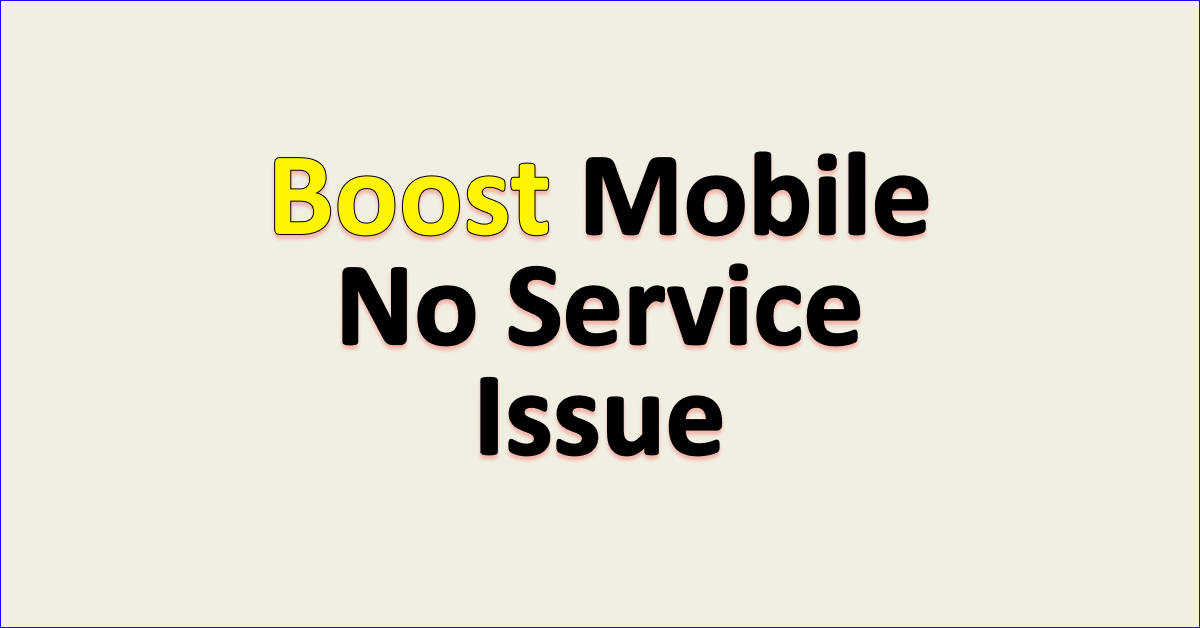Are you facing constant service disruptions from Boost Mobile? It can be annoying to receive no service on your phone.
Boost Mobile is a mobile virtual network operator that works on T-mobile towers to provide a fast network.
However, many users have reported that they receive “no service” from Boost Mobile on their phone which does not let them use their phone for calls, texts or data.
If you are also facing the no service issue from boost mobile then read this guide to know what causes “no service” on Boost Mobile and how you can fix it.

What Causes “No Service” On Boost Mobile?
If you are facing “no service” on Boost Mobile then it is caused by issues with your Boost Mobile SIM card, network outages problems faced by Boost Mobile leading to no service, network coverage issues in your area, Boost Mobile billing or account issues like not paying bills, keeping the airplane mode enabled and temporary issues or bugs on your phone.
Below are the detailed reasons for the Boost Mobile “No service”:
1. Boost Mobile SIM Card Issue
If you are using a Boost Mobile SIM card then the issues can be because of not placing the SIM card properly in the phone.
This will not let the phone detect the SIM and in turn, will not receive any service.
2. Network Outages Problems
Another reason for receiving no service on Boost Mobile is because of the network outage issues faced by Boost Mobile which will not be able to provide service to your phone.
The network outage is caused by various reasons which include bad weather conditions, maintenance and technical issues.
When the network outage is the problem then it can cause weak signal and no data.
3. Network Coverage In Your Area
Boost Mobile uses T-mobile towers which makes the network coverage possible in almost all of the U.S. region.
However, there are still some locations where there is no or weak Boost Mobile network and if you are in one such area then you will receive no service.
4. Boost Mobile Billing Or Account Issues
It is also important that you remain in good standing with Boost Mobile and ensure that your account is active and bills are paid.
If there is any discrepancy in your account or there are overdue bills which are not paid regularly then it can lead Boost Mobile to discontinue their service.
5. Airplane Mode Is Enabled
Another reason for no service on Boost mobile is that the airplane mode is “turned on” on your phone. It may sound simple but it can be turned on by mistake.
When airplane mode is on then your phone will not receive any network from Boost Mobile which will lead to no service.
6. Temporary Issues With Your Phone
Sometimes the issue can be with your phone and not the Boost Mobile which can lead to no service. The performance capacity of your phone also decreases with time so it may cause network issues with the service provider.
These temporary issues include not rebooting your phone or outdated software on your phone.
How To Fix “No Service” On Boost Mobile?
To fix “no service” on Boost Mobile you can reinsert the physical SIM card to ensure it is placed properly, wait for the network outage problem to resolve by the Boost Mobile team, ensure you are in the network coverage area and you have paid all the bills. Also, reboot your phone to improve its functionality and keep your phone’s operating system updated.
The fixes for “No service” on Boost Mobile are discussed in detail below:
1. Re-insert Boost Mobile SIM Card
If you use a Boost Mobile SIM card then sometimes the SIM may not work properly because it is not pushed all the way through and will not receive network.
Also, when the SIM gets loose, then the SIM will not work properly leading to no service.
It is important to check if the SIM is inserted properly in your phone which you can do by taking out the SIM, cleaning it off any obstruction and inserting it again.
This will ensure that the SIM is inserted properly and the phone also resets the Boost Mobile network.
To re-insert the SIM card on your phone, following are the steps:
- Turn off the phone completely.
- Open the sim tray of your phone, and take out the SIM card.
- Clean the SIM card or dust off any obstruction and then place the SIM card carefully in the tray.
- Close the SIM tray properly and turn on the phone. Wait for the phone to access the Boost Mobile network.
2. Check Network Outage Issues Of Boost Mobile
If you are receiving “no service” on Boost Mobile as intended then it is usually because of a network outage or technical issue.
You can check the outage issues by using the Downdetector website to be sure. If the graph is green then it means there are no issues.
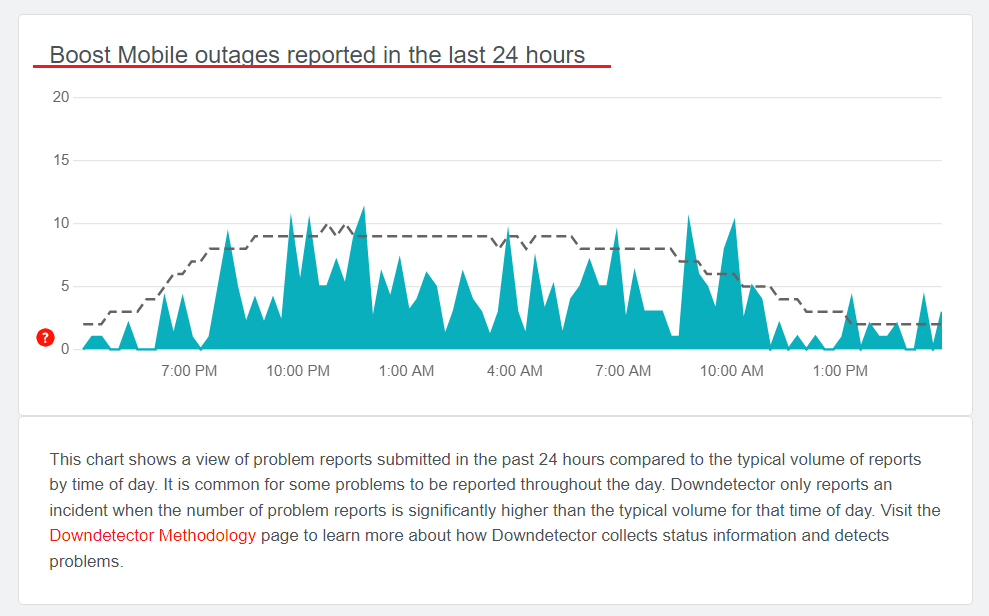
The best thing to do in such cases where you have no control is to wait till the network problem is resolved by the Boost Mobile team.
3. Check Network Coverage In Your Area
You should check the Boost Mobile network coverage in your area and ensure you are in the covered area. You can check the network coverage map of the Boost Mobile network.
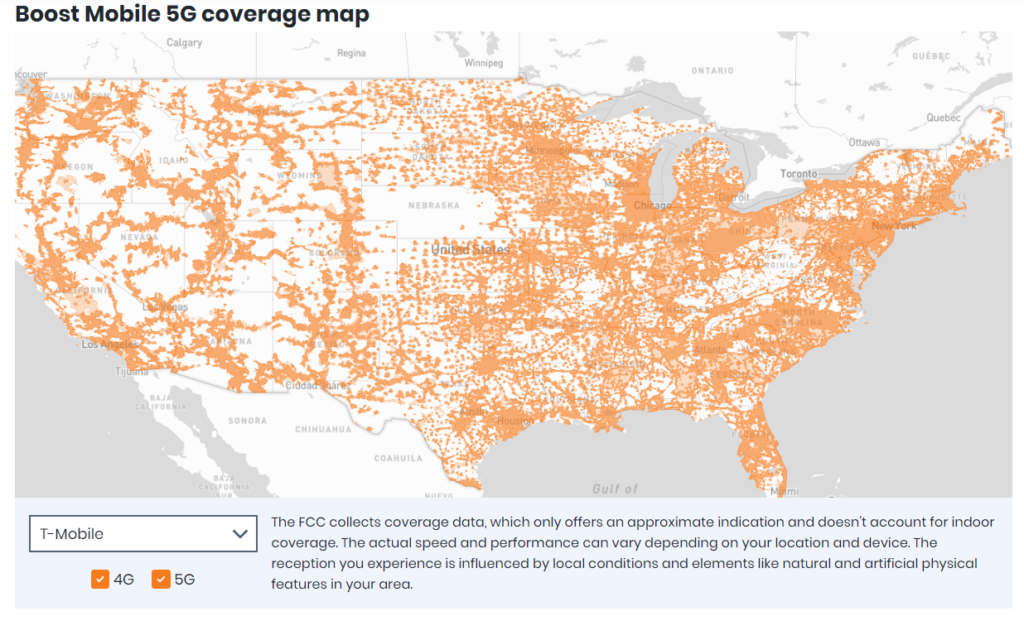
Another way to check it is by looking at the signal bars on your phone which will show the strength of the network.
If you are in an area with no network then you will not receive Boost Mobile service in your area.
4. Reset Network Settings On Your Phone
If you are in an area where you receive Boost Mobile network but there is no service then you can reset network settings on your phone.
This will also resolve any temporary network issues in your phone.
To reset network settings on your iPhone, following are the steps:
- Open “Settings” on your phone.
- Tap on “General”.
- Select “Reset”.
- Tap on “Reset Network Settings”.
- Enter your device passcode when prompted.
- Confirm reset for network settings.
To reset network settings on your Android, following are the steps:
- Open “Settings” on your phone.
- Tap on “System” or “System & Updates”.
- Select “Reset Options” or “Reset”.
- Select “Reset Wi-Fi, mobile & Bluetooth”.
- Select and Confirm Reset.
Note: Resetting network settings will erase your Wi-Fi and password so remember the details when you connect again after resetting.
5. Clear Bills And Keep The Account Active
If you have any outstanding bills to be paid or your account is not active then you will not receive any service on Boost Mobile.
Ensure that your Boost Mobile account is active and all the bills are paid. You can check your account settings and if the bills are paid by logging in to your account.
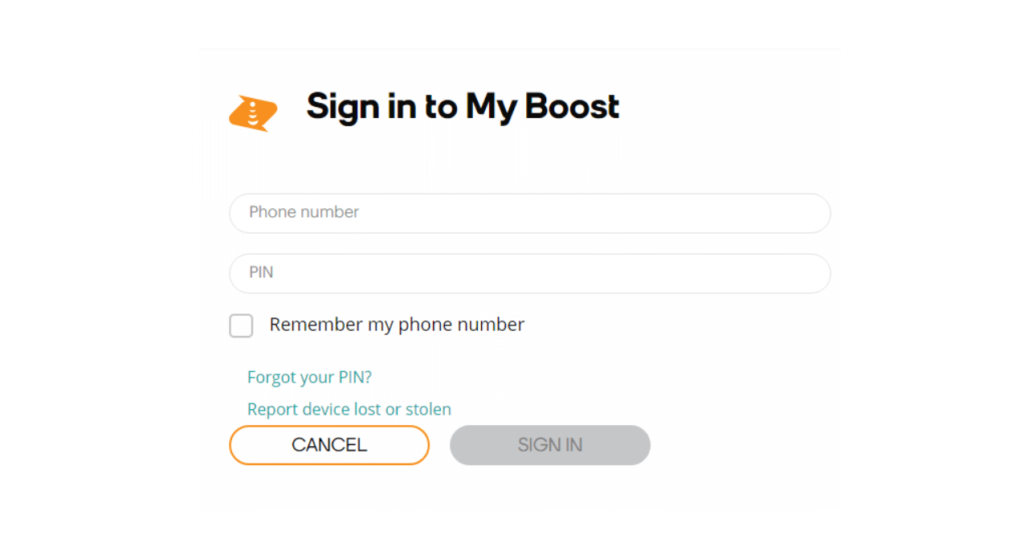
To log in to your Boost Mobile Account, follow the steps mentioned below:
- Open the Boost Mobile website.
- Log in to your account by entering login credentials which are your phone number and pin.
- After you log in then navigate to “Account Settings”.
- Ensure that you have enabled “Auto-pay” which will keep your Boost Mobile service active and also your bills will be paid on time.
6. Disable Airplane Mode On Your Phone
Another simple reason is keeping the airplane mode enabled on your phone by mistake which will not let the phone receive Boost mobile network or service.
Ensure that you disable the airplane mode before trying to reach the service.
To check if Airplane mode is enabled or disabled on your phone, following are the steps:
- Open the “Control Center” or “Quick Settings” on your phone.
- Look for the “Airplane” icon and check if it is enabled.
- If it is enabled then tap on the “Airplane” icon again to turn it off.
- Wait for the network to restore.
7. Restart Your Phone
If you still get no service on Boost Mobile then the problem can be with your phone. In such a case, reboot the phone by restarting it.
When you reboot the phone it allows the phone to resolve any trouble with the network and clears background apps and memory problems. It will also improve the performance of your phone.
To restart iPhone, follow the steps mentioned below:
- Press and hold the volume up or down button along with the Sleep/Wake button on the side.
- “Slide power off” will appear on the screen. Slide the bar to turn off the phone.
- Wait for 30 seconds to let the screen go blank.
- Restart your phone by pressing the Sleep/Wake button on the side till the Apple logo appears on the screen.
To restart Android, follow the steps mentioned below:
- Press the power button on your phone.
- When the menu appears, tap on “Power off”.
- Wait for the phone to switch off completely.
- Press the power button again to start your phone till the screen is lit.
8. Contact Boost Mobile Support
The methods mentioned in this guide will be able to resolve the no-service issue on Boost mobile.
If the problem persists then you can contact Boost Mobile support to assist you with resolving your issue.
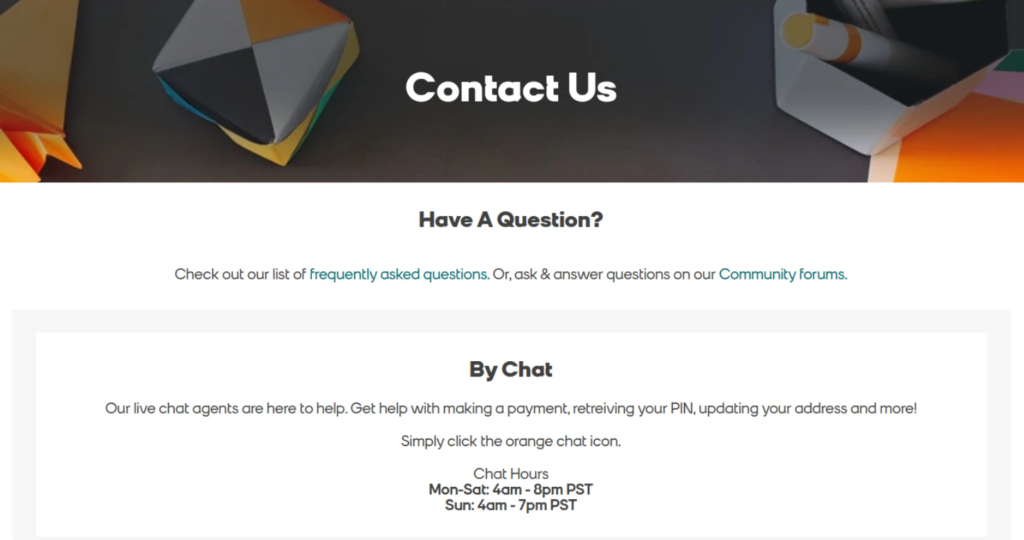
You can chat with them or call on 833-50-BOOST (833-502-6678) from 4 a.m.–8 p.m. PT Monday to Friday or 4 a.m.–7 p.m. PT Saturday to Sunday.