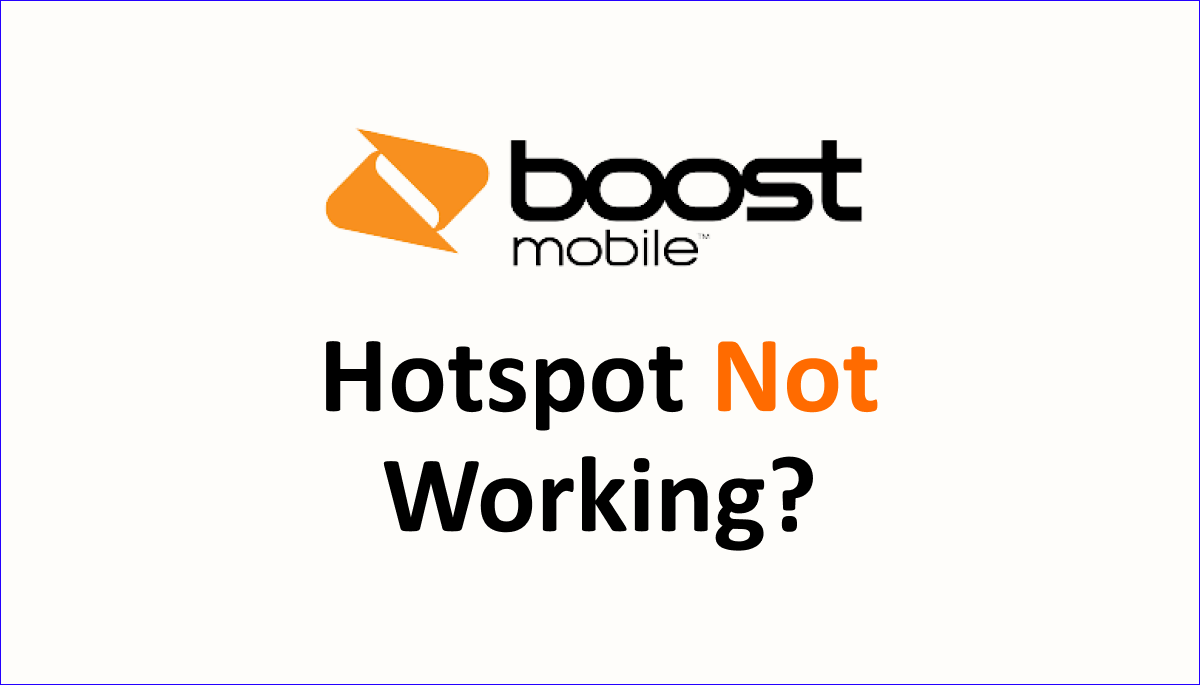Are you struggling with the Boost Mobile Hotspot Not Working issue on your mobile device? Unable to access the internet on other Wi-Fi devices? Wondering how you can fix the issue on your own? Want to know the causes of the issue?
This article covers all the possible causes and easy fixes for your Boost Mobile Hotspot issue. Keep reading to know all the fixes.
Boost Mobile is a Virtual Mobile Network, that provides a wide range of mobile services. Their mobile plans include talk, text, and internet services.
They also provide hotspot facilities on their mobile plan. Their basic mobile plans start from $25 per Month.
While writing this article, they are offering their Mobile plans at half rate for new customers, $12.5 per month. This is only for Online purchases.
What Causes Boost Mobile Hotspot Not Working?
The causes for the Boost Mobile Hotspot Not Working include No Network Coverage in your area, Incompatible Mobile, not having an active Hotspot plan, Internet not turned on, and outdated OS.
The detailed causes for the issue hotspot not working on the Boost Mobile are discussed below.
1. Poor Or No Network Coverage
Being in a proper network coverage area is important for enjoying the Boost Mobile Hotspot services seamlessly.
There is a possibility that your area lacks proper network coverage. If you are continuously traveling or shifted recently, there is a high chance that the new area might not have a proper network connection.
There might be maintenance or Network under service in your area for a particular period. You will be notified of the period beforehand, if not try to contact the Boost Mobile Customer Service.
2. Using Incompatible Mobile Device
You will be checking the Mobile compatibility while activating Boost Mobile SIM on your mobile phone.
if you have missed checking the compatibility on the network and your mobile phone, there is a chance that your device might be incompatible with their network.
You have to check the compatibility right away to know if this is the reason for the issue ‘Boost Mobile Hotspot Not Working’. You can switch or swap your mobile phone with a compatible one to resolve the issue.
3. Not Having Hotspot Service On Your Current Mobile Plan
The mobile plan you are currently having should have the Hotspot services to enjoy using the Hotpot on your mobile device.
You should check whether your mobile plan has it or not. If your mobile plan does not have a Hotspot service, you will not be able to experience the hotspot services.
For example, the $25 Boost Mobile plan does not have a hotspot service, but the $40 and $15 per month plan offers the hotspot service.
4. Internet Not Turned On
Keeping the Internet on is important for accessing the Internet through hotspot services for other Wi-Fi devices.
If you have not turned on the internet, turn it on. This is the simple solution for the issue ‘Boost Mobile Hotspot Not Working’.
5. Outdated OS On Your Mobile
Using an outdated OS on your mobile device can cause issues on your mobile device such as the hotspot not working.
Not keeping your mobile updated can cause a compatibility issue on your mobile with the Boost Mobile Network.
Try to keep your mobile device updated to prevent technical issues before it happens. Software updates are meant to resolve issues happening on the old software version and to update or add features on your mobile device.
How To Fix Boost Mobile Hotspot Not Working Issue?
To fix the issue ‘Boost Mobile Hotspot Not Working’, try to turn on the internet, restart your mobile, toggle on and off the airplane mode, check your data usage on Boost Mobile, update your mobile phone, check network coverage, and contact Boost Mobile customer service for help.
Fixes for the issue of Hotspot not working on the Boost Mobile Network are listed in detail below in this article.
1. Turn On Mobile Internet
As already discussed, turning on Mobile internet along with your mobile hotspot will only allow your Wi-Fi devices to access the Internet from your mobile on Boost Mobile Network.
If you have not kept your Mobile data on, then you will not be able to access the Boost Mobile Internet.
Steps To Keep your Mobile Data Along With Your Hotspot For Wi-Fi Devices To Enjoy Boost Mobile Data:
- On your Mobile device
- Swipe down to access Quick Settings on Android or Control Center on iPhone
- Spot the Mobile Data Icon
- Turn it on by touching the icon
- Turn On The Hotspot on your device
- Then connect your Wi-Fi devices to your Mobile Hotspot
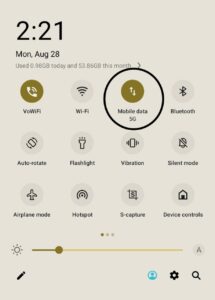
This will resolve your issue of ‘Boost Mobile Hotspot Not Working’ by connecting your Mobile Device to Boost Mobile Internet, thereby connecting your Wi-Fi devices to the Internet.
If you are facing an issue with the Boost Mobile Internet, Visit our article ‘Boost Mobile Internet Not Working’ to resolve the issue before resolving the Boost Mobile Hotspot Not Working issue.
2. Restart Your Mobile
If you are stuck with the issue, try restarting your mobile device. This will help your device to fix temporary issues and bugs. If you are using the Internet regularly, restarting or powering off and On with a few minutes gap will help your device.
Steps To Restart Your Android Device For Fixing Boost Mobile Hotspot Not Working Issue:
- Turn the Phone Screen On
- Press the Power Button, it is usually on the side of your mobile
- Hold it for 5 to 10 seconds
- A pop will appear with 4 different options
- Spot and Touch Restart
- Wait Until the Mobile phone Turns off and On
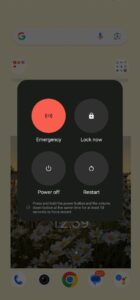
Steps To Restart iPhone For Resolving Issues And Fixing Bugs Temporarily:
- Turn on Your Mobile Screen
- Press And Hold The Power Button for a few seconds
- The ‘Drag To Power Off’ slide will appear on your mobile screen
- Drag it
- Your device will Power off
- Give it a few minutes after powering off
- Press and Hold The Power Button For power on your mobile device
After restarting your mobile, turn on your internet and hotspot. Then, try to connect your Wi-Fi devices with the Boost Mobile hotspot. This will resolve the issue of ‘Boost Mobile Hotspot Not Working’.
3. Turn On And Off The Airplane Mode
If the issue still hasn’t been resolved, try to turn On and Off the Airplane Mode.
Turning On the Airplane for a while and turning it off will re-establish the Network connection between your mobile device and Boost Mobile Network.
This will help you to resolve the issue ‘Boost Mobile Hotspot Not Working’ on your mobile device.
Steps To Toggle On And Off The Airplane Mode To Fix The Hotspot Not Working Issue On Your Mobile Device:
- Turn Your Mobile Screen On
- Swipe the Mobile Screen Down to access Quick Settings on Android or Control Center on iPhone
- Spot the Airplane Mode
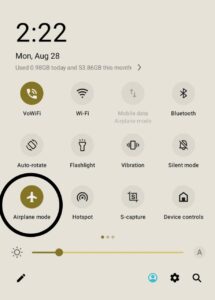
- Turn On the Airplane Mode
- Wait 2 to 5 minutes
- Turn off the Airplane mode in the same way
4. Check Boost Mobile Data Usage
You might have exceeded the Boost Mobile daily data limit, this can cause issues like ‘Boost Mobile Hotspot Not Working’.
To resolve this issue, you have to recharge an add-on plan on your mobile phone.
Steps To Check Boost Mobile Daily Data Usage On Boost Mobile My Account App:
- Download And Login To Boost Mobile Account on My Account App
- Go to My Account
- Tap My Usage on the app
- Check your remaining data for the day

Steps To Check Data Balance On Boost Mobile Website Online:
- Login at my.boostmobile.com
- Scroll down on the dashboard to see My Usage
- Tap View usage for more detail
- Check the Data balance remaining for the day
If your remaining data balance is 0, recharge an extra data plan or Add-on to enjoy Hotspot services and Internet through Wi-Fi devices.
This will resolve the issue of ‘Boost Mobile Hotspot Not Working’.
5. Update Mobile OS
Updating your mobile device software will help you resolve the issue by fixing the issues and technical glitches on the previous software version.
This will also improve your mobile operating system.
For updating your mobile, go to mobile settings, search for software updates available, and install or download the update if it is available on your mobile device.
6. Network Coverage
Check network coverage in your area. if your area does not have a Boost Mobile network coverage, then you have to move to the nearest network-covered area for a better experience.
Steps To Check Boost Mobile Network Coverage In Your Area For Fixing ‘Boost Mobile Hotspot Not Working Issue:
- ‘Visit Boost Mobile Network Coverage
- Enter your Zip Code or Area address on the page
- Check the status of network coverage in your area or the area you are currently in

7. Contact Boost Mobile Customer Service
If none of the above methods helps, contact Boost Mobile customer service to resolve the issue with the guidance.
You have to state to them the issue of ‘Boost Mobile Hotspot Not Working’ clearly and the method you followed for them to arrive at a solution.
To contact Boost Mobile through Chat, visit the Boost Mobile Customer Support website and click the chat link on their website to start chatting.
For contacting the Boost Mobile Customer Service, Dial 1-833-50-BOOST (1-833-502-6678).