You can now send money quickly, securely, and easily to friends and family thanks to a partnership between Zelle and top banks and credit unions all around the United States.
The Zelle app makes it simple to send money to other Zelle users who are already enrolled and have access through their respective banks.
When trying to connect to the Zelle app, a significant number of users are getting the error code a106.
This article would discuss Zelle Error Code a106 in detail and how to resolve the error within the Zelle app.
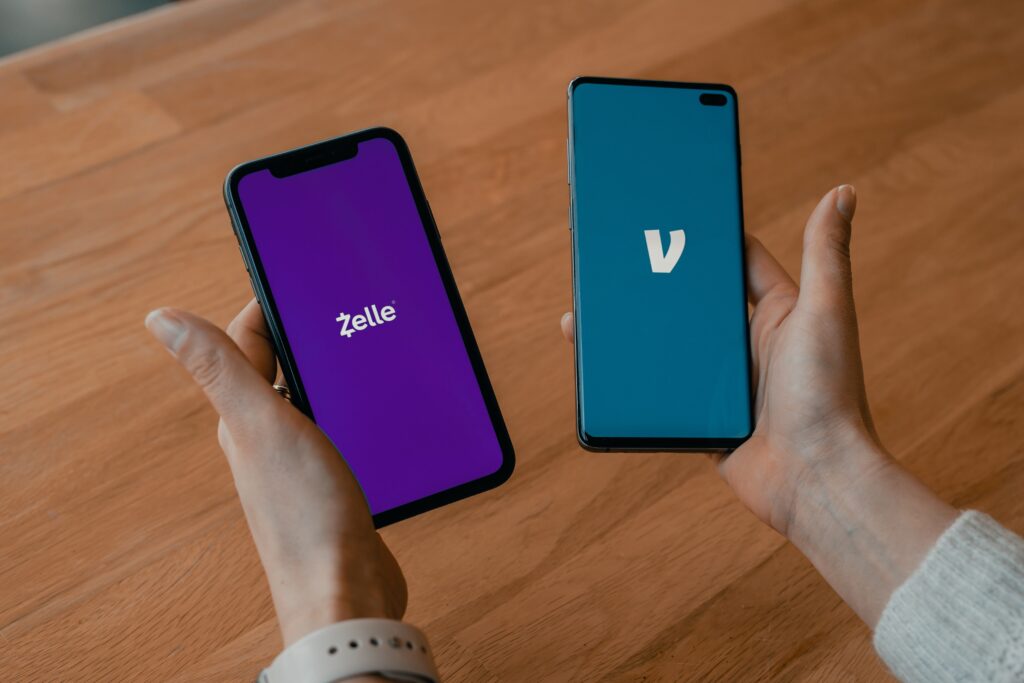
What Does Zelle Error a106 Mean?
Zelle error a106 is typically seen when you are trying to access your account after a long period of inactivity, or you are unable to provide the correct required informations such as username, mobile number, and email address.
There are possible chances that you signed into the Zelle app a long time ago, but some of your personal information, such as username, mobile number, or email address, has been changed recently.
Why Zelle Error a106 is Seen?
One of the below can be a reason for you that Zelle is showing you an error a106:
- You updated your registered phone number recently.
- You have replaced the SIM card slot on your phone.
- You are not entering the correct details for your registered mail id in the Zelle app.
- Your Zelle account has been deactivated due to prolonged inactivity.
How to Fix Zelle Error a106?
To fix Zelle error code a106, try to provide the proper information into Zelle app login page that you entered during account registration.
If you try to login after a long period and the Zelle app shows an error a106, then verify the already registered mobile number and email address in your Zelle account.
Many Zelle users who previously signed into Zelle app accounts and are now trying to access are commonly facing the error a106.
Reason could be they may have changed their previously registered mobile number or email address, which Zelle is unable to match into database and displays error a106.
Below can be the all possible ways to Fix the Zelle a106 error:
Fix 1: Provide the Correct Registered Mobile Details
Try to provide the correct mobile phone data into your Zelle account at login time, as you did when you registered your account. Many times, if you change your mobile number, the Zelle app will not allow you to login again.
Fix 2: Change the Mobile SIM Slot
If you recently changed the Zelle app registered mobile sim’s slot, switch it to the previous slot and log back into your Zelle account. It would help you in resolving the Zelle error a106.
Fix 3: Enter the Correct Email ID Details
Try to check and submit the correct email id details into your Zelle account at login time, which you used when you registered your account. Many times, if you change your email address, the Zelle app will not enable you to login again.
Fix 4: Contact the Zelle Support Team
If you have correctly entered all Zelle account login details and still see the a106 error, the easiest method to resolve the issue is to contact the Zelle support team on officially provided number 1-844-428-8542, which are available to provide assistance Monday through Sunday from 10 a.m. to 10 p.m (ET).
Call the Zelle support team and explain your issue in detail; they will resolve the issue as soon as possible and assist you in getting access to your account.
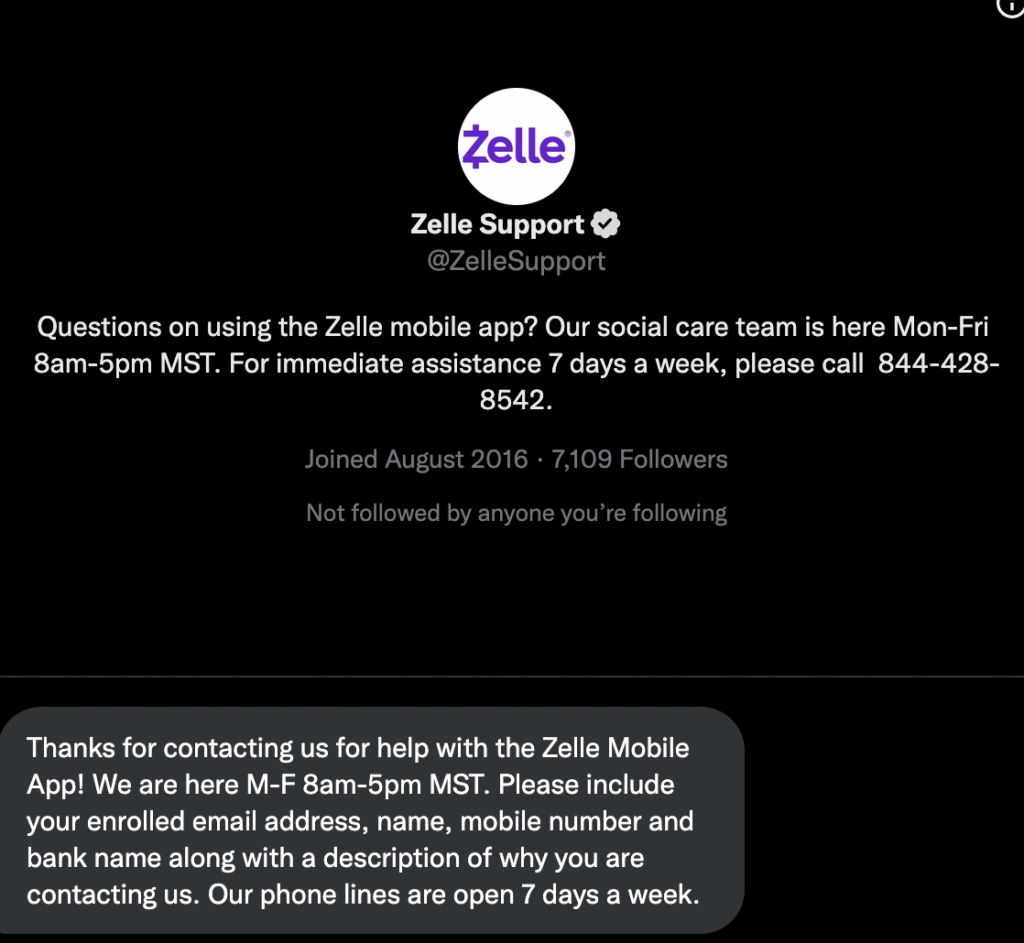
Fill out the support form to submit a ticket with providing First name, Last name, registered mobile number, email address, and adding issue description, or try to reach out using mobile number 1-844-428-8542.
Fix 5: Wait till Zelle Fixes the Technical Issue
If you receive the Zelle Error a106, it is possible that the Zelle app’s server is down or that there is a technical glitch.
The Zelle team is already aware of the situation, and they should be working on a solution right now.
There is nothing much you can do in this case but wait until the Zelle team resolves the issue or the Zelle servers come back online.
Fix 6: Update the Zelle App to Latest Version
You might be having issues with your Zelle app because you haven’t updated it in a long time, or because any bug is keeping you from logging into your account.
If you haven’t updated your Zelle app in a while, go to the play store or Apple store, search for Zelle App, and see if “update” is available for the app.
Let it install while you click on “Update” and then restart the Zelle app.
Now re-enter the required login details into the Zelle app, and you should be able to access your Zelle account without issue.