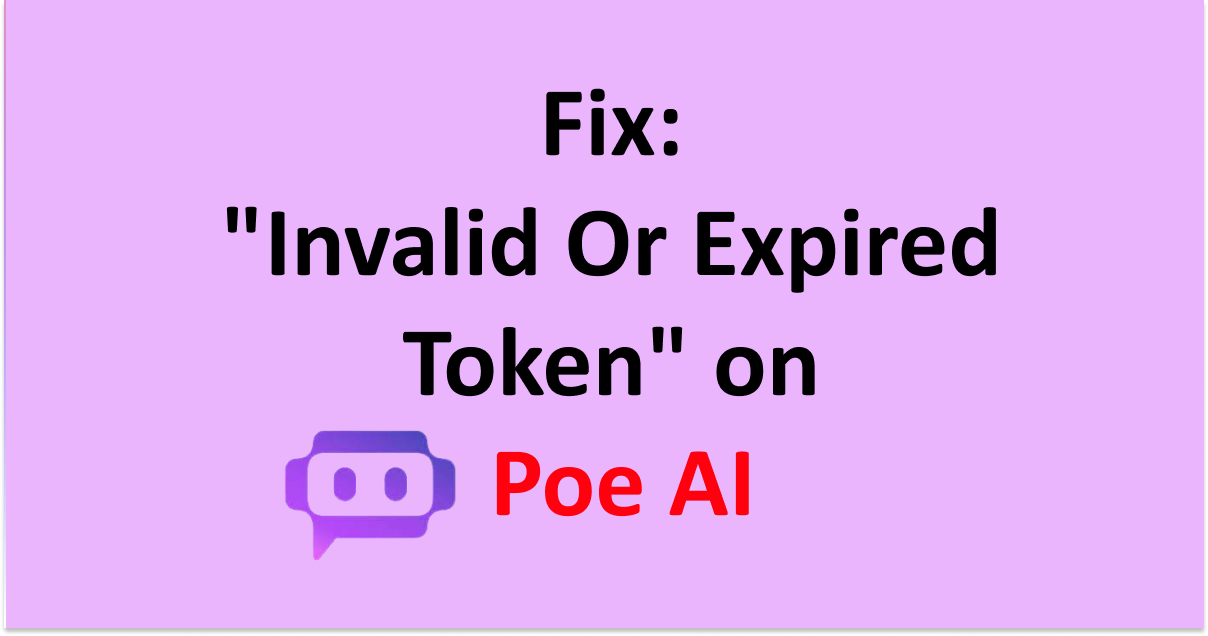Poe AI is a chatbot web application with the capability to create faster responses and process huge volumes of data.
Poe AI, developed by Quora, works on foundational technology of AI models like OpenAI GPT and Claude-version 1.2. It enhances your gaming experience by letting you create a personal bot with its easy prompts.
However, many users have reported that they are facing an error when using Poe AI that says “Invalid or expired token”.
This article will discuss what causes Poe AI to show the error message “Invalid or expired token” and how can you fix it.

What Causes Invalid Or Expired Token On Poe AI?
Most of the users get the error message “Invalid or expired token” when they try to connect to Poe AI while using Silly Tavern.
It happens because Poe AI does not support any integration of API from outside.
The development team works on the code to fix bugs and requires you to download the latest version of Silly Tavern to make the Poe AI work.
“Hello, just wanted to ask if anyone else is having this problem as well right now. The api won’t connect to my SillyTavern.”
How To Fix Invalid Or Expired Token On Poe AI?
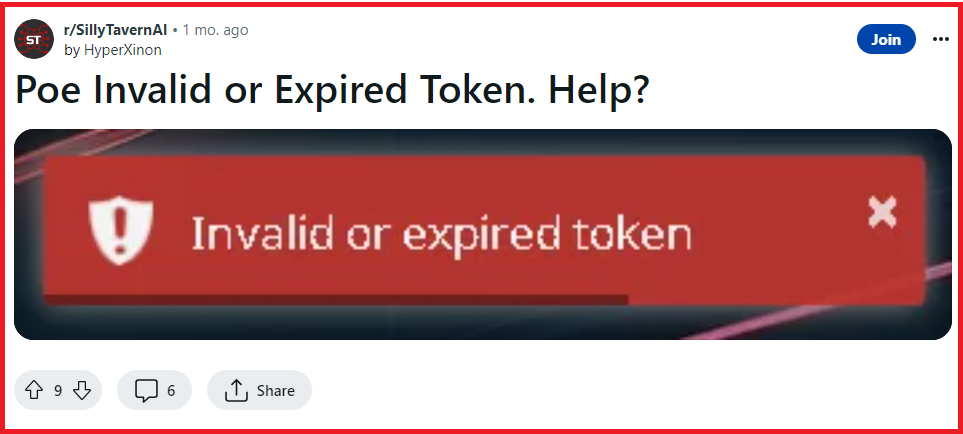
To fix the issue of the “invalid or expired token” on Poe AI you can wait for the development team to finish their work on the code.
After that check for the latest version of Silly Tavern AI and update it which will give you a new pb token.
You need to update Silly Tavern because the error is received when you try to connect to Poe AI while using Silly Tavern.
Following are the instructions to update Silly Tavern for your OS.
For Linux/Termux, you need to install it via Git. So to update enter the following command inside the Silly Tavern directory.
cd SillyTavern to get the correct folder
git pull for an update
./start.sh or bash start.sh to start Silly Tavern
For Windows/MacOS, run UpdateAndStart.bat located in the Silly Tavern installation base folder. But if it does not work then try the following update methods.
It is recommended to install Silly Tavern via Git,
When you install via git clone then you can update via git pull. Type the command in the command line in the Silly Tavern folder. To learn how to open a command prompt in a folder, click here.
Alternatively, you can use GitHub Desktop if you have already installed it. Use the Repository menu to select Pull.
If you installed via Zip Folder, then it is a lengthy process and it is not recommended to install Silly Tavern via Zip Folder.
- Download the new zip folder.
- Extract the files from the zip folder outside the current Silly Tavern installation folder.
- Now repeat the steps of all set-up procedures that you previously did to install Silly Tavern for your OS.
- Copy the files or folders that you may have customized earlier from your old Silly Tavern installation folder to the new one. You do not need every folder just copy what you need.
- Paste those folders into the Public folder with secrets.json in the base folder of a new installation.
- Now start the Silly Tavern again. If it works then you can delete the old Silly Tavern folder.