CRA (Canada Revenue Agency) is the Canadian federal government service which oversees the collection of tax and governs law and policy related to tax.
Every year a business or individual is required to file for an income tax return which has been made easy by using the online CRA service where you need to create a CRA account.
Unfortunately, many people have reported that they encounter an error with “CER.018” while trying to log in to their CRA MyAccount which reads as;
“The user ID and/or password you entered are not correct. (Ref.Code: CER.018)”.
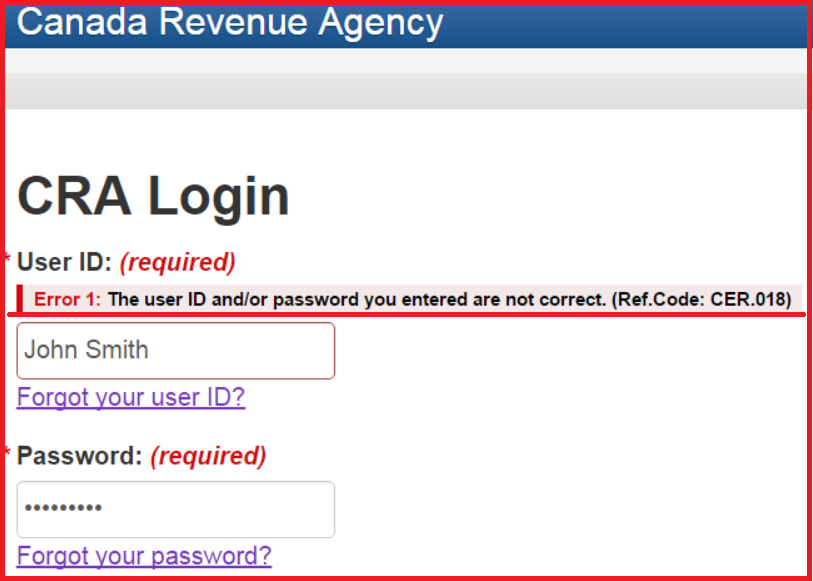
If you are also facing the same issue of “CER.018” then read this article to know the meaning of CRA error – CER.018 and how to fix it.
What Is CRA Error CER.018?
When you log in to the CRA website to access MyAccount then you may face the error CER.018 which means your credentials are incorrect.
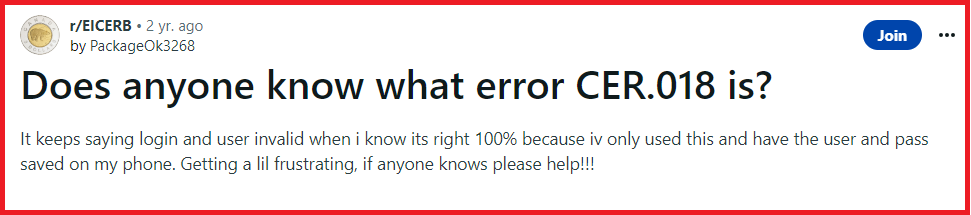
If you use the “Auto-fill my return” service using the incorrect username or password the information will be cached for future login attempts and not allow you to log in to the CRA website.
If you have not opted for the “Auto-fill my return” service then it can be server related issue or the website is under maintenance.
How To Fix CRA Error CER.018?
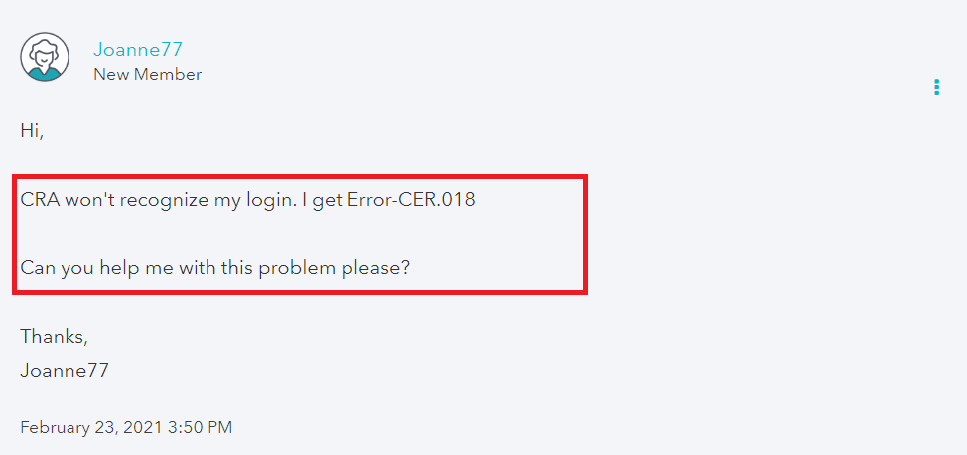
If you are getting the CRA error – CER.018 while attempting to log in then the best thing to do is to reset your user ID or Password.
You can also clear your cache and data to remove any old data. If the problem persists, then contact CRA support for further assistance.
1. Reset Your User ID Or Password
If you are unsure of your User ID or Password and getting the error CER.018 then you can click on “Forgot user ID” or “Forgot Password”. You can reset it to be able to sign in.
You can request a User ID or Password reset from the CRA website. However, keep the following things ready for identity verification:
- Social Insurance Number
- Full Name and Date of Birth
- Complete Address
2. Clear Cache And Data
The CRA website maintains your cache data in your web browser settings. You can clear the cache and data which can also cause problems when you try to log in.
You can clear cache and data by following the steps mentioned below,
Google Chrome
- Click on the three vertical dots, at the top right corner of the screen.
- In the drop-down menu, click on “Settings”.
- From the left panel, select “Privacy and security”. Then select “Cookies and other site data”.
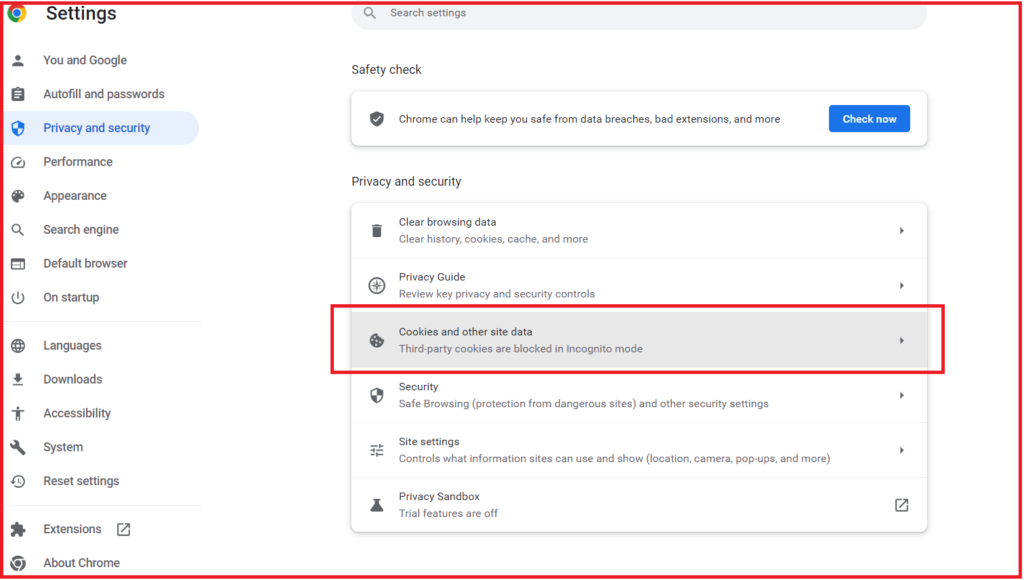
- Scroll down to select “See all site data and permissions”.
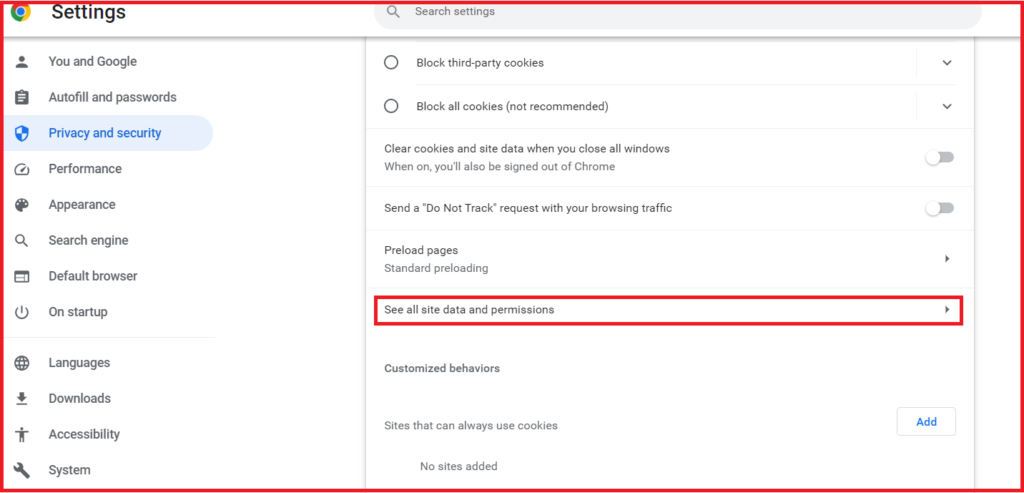
- Select the site “apps-ct.cra-arc.gc.ca” then click on the “delete icon”.
Mozilla Firefox
- Click on the three horizontal lines, at the top right corner of the screen.
- In the drop-down menu, click on “Preferences”.
- From the left panel, select “Privacy and security”. Then click on “Clear Data” under the Cookies and Site Data” section.
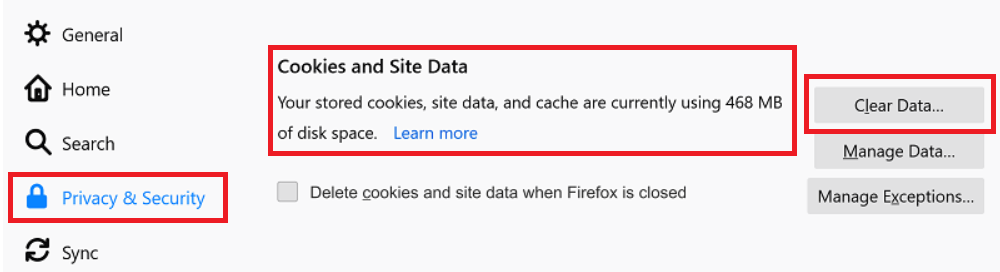
- Click on “Clear” after you unselect the Cookies and Site Data option. You can then close the Preferences page and your changes will be saved.
Apple Safari
- Open the Safari web browser, click on “Safari” and then go to “Settings”.
- Then, click on “Privacy” and navigate to “Manage Website Data”.
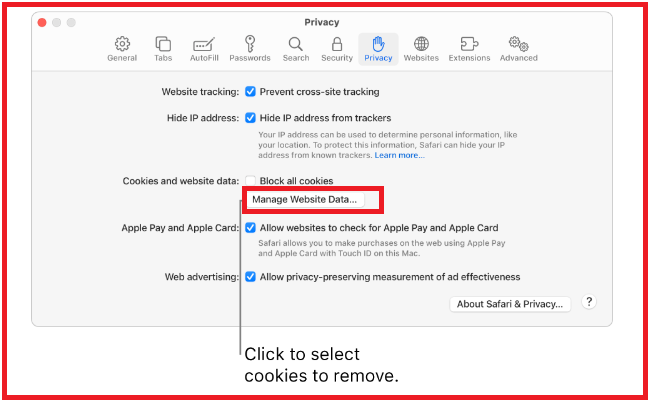
- Select the website “apps-ct.cra-arc.gc.ca”, then click on “Remove”.
Microsoft Edge
- Click on three horizontal dots at the top right corner.
- Then click on the gear icon for “Settings” and then “Cookies and site permissions”.
- In the “Cookies and data stored” section. Click on “Manage and delete cookies and site data” and then “See all cookies and site data”.
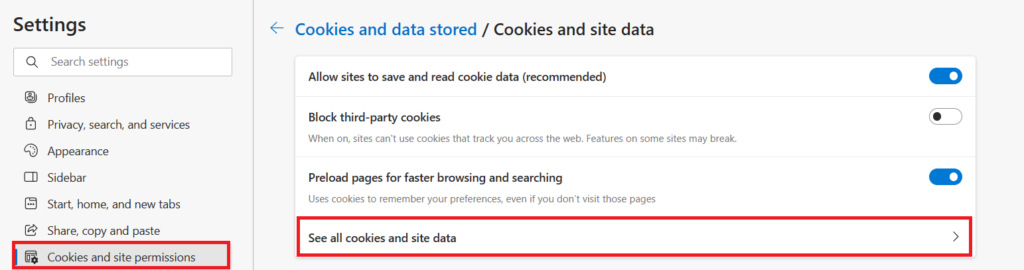
- Scroll to the website “apps-ct.cra-arc.gc.ca”, and click on the down arrow to the right side of the site to delete the cookies by clicking on the “delete icon”.
3. Wait For 24 To 48 Hours
To effectively run the application, the website goes through maintenance.
The best thing to do in such cases where you have no control is to wait till the development team has completed its maintenance work on the CRA website.
You can try to log in to your account during different times of the day when the site has considerably low traffic.
4. Contact CRA Support
You should be able to solve the issue of CRA error – CER.018 by following the above-mentioned steps but if you are still unable to log in then your best option is to Contact CRA.
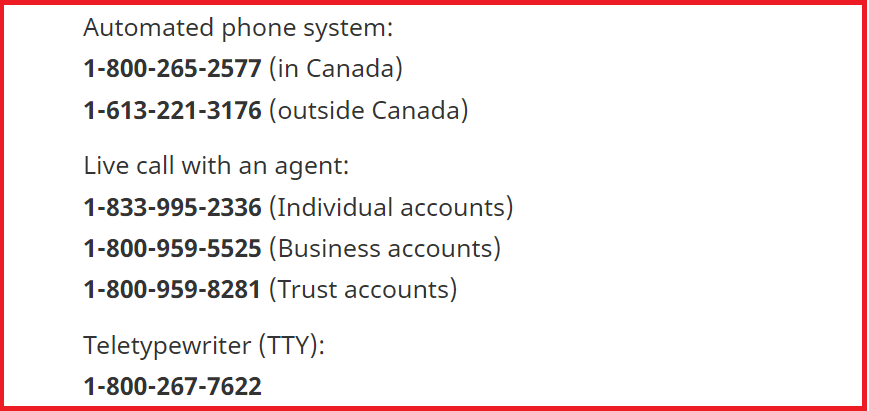
You can reach out to the CRA Support team by calling on 1-855-330-3305 for individual-related issues.