Meta Business Suite is a comprehensive tool for managing your business on Facebook and other Meta platforms. However, it can be frustrating when you find that the settings button is missing or not visible.
This can prevent you from accessing important features and settings that you need to manage your business effectively. Fortunately, there are a few simple steps you can take to fix missing settings in Meta Business Suite.
In this article, we will guide you through these steps and help you get your settings button back so that you can continue managing your business on Meta platforms with ease.
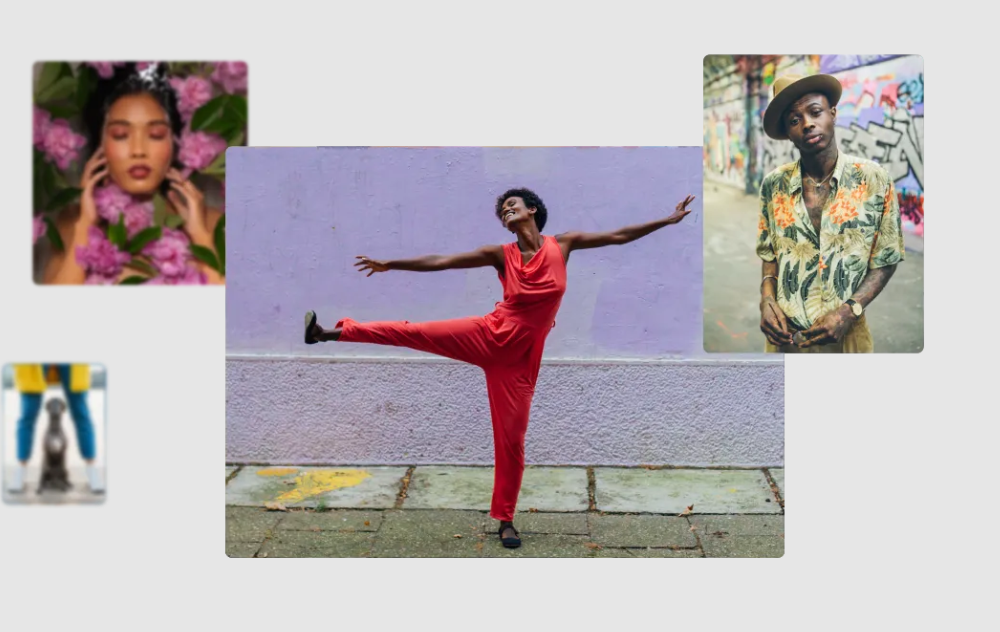
How to Fix Missing Settings in Meta Business Suite?
To fix the issue of Meta Business Suite Settings missing, you need to check your login status, refresh the page, and clear the browser cache. Additionally, you can also try to access Meta Business Suite from different devices or browsers to see if that solves the issue.
1. Check Your Login Status
The first step in fixing missing settings in Meta Business Suite is to make sure that you are logged in to your account. If you are not logged in, you will not be able to access the settings button. Check that you are logged in and try accessing the settings button again.
2. Refresh the Page
If you are logged in and still cannot see the settings button, try refreshing the page or clearing your browser cache. Sometimes, browser extensions or other software can interfere with the display of the settings button.
3. Clear Your Browser Cache
Make sure to clear your browser cache if you see the settings are missing in Meta Business Suite. Oftentimes browser cache causes problems for the websites and does not let them function properly. Doing a browser cache clear will be able to help in that case.
Safari
- Open Safari on your Mac.
- Click on “Safari” in the top menu bar.
- Click on “Preferences” in the drop-down menu.
- Click on the “Privacy” tab.
- Click on “Manage Website Data.”
- Click on “Remove All” to clear all website data, or select specific websites and click “Remove” to clear data for those sites only.
- Click “Done” to save your changes.
Chrome
- Open Chrome on your computer.
- Click on the three dots in the top right corner of the screen.
- Click on “More Tools” in the drop-down menu.
- Click on “Clear browsing data.”
- Select the time range for which you want to clear data.
- Check the boxes for “Cookies and other site data” and “Cached images and files.”
- Click “Clear data” to clear your browser cache.
Edge
- Open Edge on your computer.
- Click on the three dots in the top right corner of the screen.
- Click on “Settings” in the drop-down menu.
- Click on “Privacy, search, and services” in the left-hand menu.
- Click on “Choose what to clear” under “Clear browsing data.”
- Check the boxes for “Cookies and other site data” and “Cached images and files.”
- Click “Clear now” to clear your browser cache.
4. Try Accessing the Settings Button from a Different Browser or Device
If the settings button is still missing, try accessing it from a different browser or device. This can help you determine whether the issue is with your current browser or device. If you are able to access the settings button from a different browser or device, you may need to troubleshoot your original browser or device.
5. Contact Meta Support
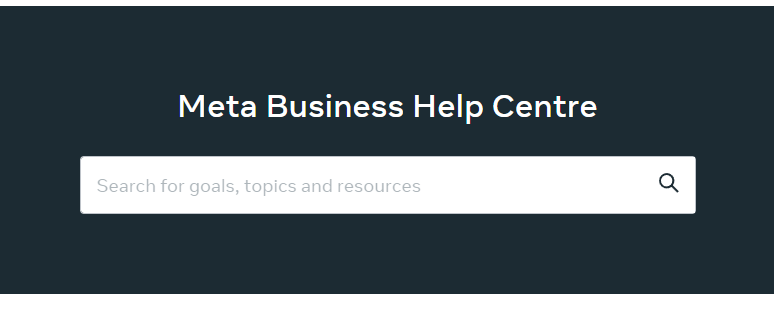
If none of these solutions work, there may be an issue with your Meta Business Suite account. In this case, you should contact Meta support for assistance. They will be able to help you troubleshoot the issue and get your settings button back.
