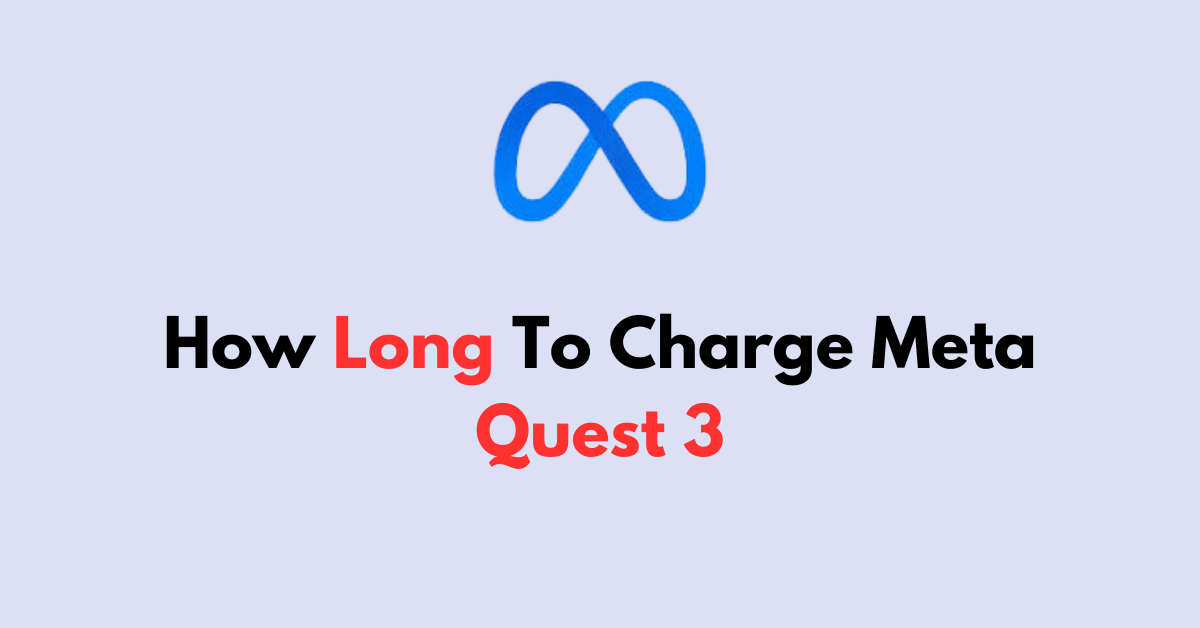Are you eager to dive into the immersive world of virtual reality with your Meta Quest 3, but unsure about the charging process and whether you can charge it while playing?
In this article, we will explore the ins and outs of charging your Meta Quest 3, including how long it takes to fully charge, and whether it’s possible to charge the device while indulging in your favorite VR experiences.
How Long To Charge Meta Quest 3?
When it comes to charging the Meta Quest 3, users can expect a relatively quick turnaround.
According to Meta’s official guidance, when the headset is plugged into a wall outlet using the included 18W power adapter, it should fully charge in about 2 ½ hours.
This is a standard charging duration for devices in this category, allowing users to get back into their virtual worlds with minimal downtime.
can you charge Meta Quest 3 while playing?
1. Playing While Charging
For those looking to extend their playtime without taking breaks, the question arises: Can you charge the Meta Quest 3 while playing? The answer is yes, you can charge the Meta Quest 3 while using it.
As long as it’s connected to a powered USB-C slot, the device will charge. This means that with the right setup, players can effectively keep their headset powered up even during longer gaming sessions.
However, it’s important to note that the charging rate may vary based on the power source and the intensity of the game being played.
Some users on the Meta Community Forums suggest that while you can charge from near empty to full in under 2 hours with the right combination of a charger and cable, charging while playing more demanding games may not be as efficient
2. Battery Life During Play
The Meta Quest 3’s battery life on a single charge is approximately 2 hours when gaming.
This duration can be affected by various factors, including the types of applications being used and the settings on the device.
For users who find the standard battery life-limiting, there are accessories available, such as the Rebuff Reality VR Power for Meta Quest 3, which can extend the playtime significantly.
how to extend the battery life of the Meta Quest 3?
1. Battery Saver Mode
Engaging the Battery Saver Mode when streaming can help you extend your VR sessions.
This mode optimizes the device’s performance to reduce power consumption.
steps to turn the battery saver mode on the meta quest 3:
- Power on your Meta Quest 3 and put on the headset.
- Press the Oculus button on your right-hand controller to bring up the universal menu.
- Select “Settings” (gear icon) from the universal menu.
- Go to “Device” to find power options.
- Look for “Battery Saver Mode” within the Device settings.
- Toggle “Battery Saver Mode” to the ON position to activate it.
- Adjust other settings as needed, such as brightness or volume, for additional power saving.
- Exit the settings and continue with your VR session.
2. Use a Battery Pack
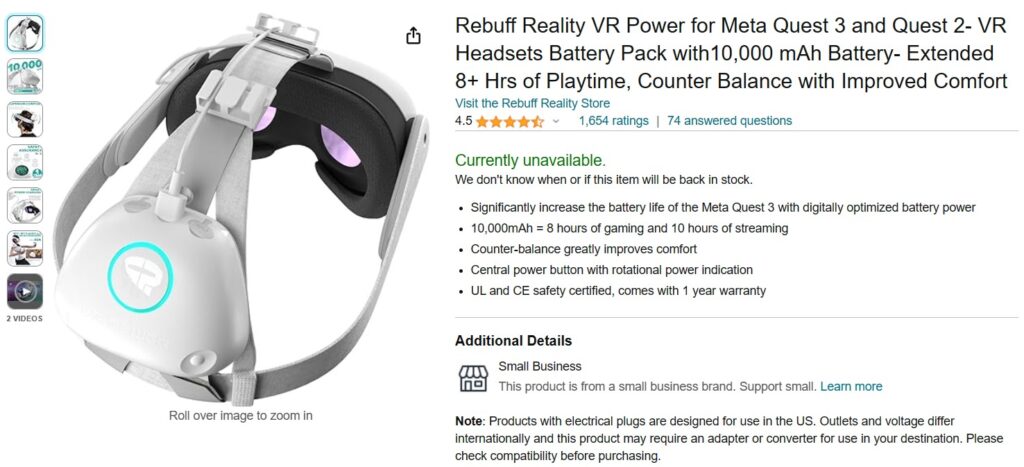
External battery packs, like the Rebuff Reality VR Power, can significantly extend the battery life of your Meta Quest 3, offering additional hours of playtime.
3. Optimal Settings
Adjust your headset’s settings to conserve power. This includes dimming the display brightness, turning off Wi-Fi and Bluetooth when not in use, and adjusting the volume to a lower level.
recommended settings to improve your battery consumpation:
- Turn on your Meta Quest 3 and wear the headset.
- Press the Oculus button on the right controller to access the menu.
- Select “Settings” from the menu bar.
- Navigate to “Display” to find brightness settings.
- Dim the display brightness to a comfortable but lower level.
- Go back to the main “Settings” menu and select “Wi-Fi.”
- Toggle Wi-Fi off if you don’t need an internet connection.
- Return to “Settings” and choose “Bluetooth.”
- Turn off Bluetooth if you’re not using any Bluetooth devices.
- Adjust the volume to a lower level using the volume button on the underside of the headset.
4. Play While Charging
Although not explicitly mentioned in the search results, it is possible to use the Meta Quest 3 while it is charging.
This can be a convenient way to continue playing without interruption, but be mindful of the potential heat generated during extended play and charging sessions.
5. Purchase a Battery Strap
For an integrated solution, consider purchasing a battery strap like the Quest 3 Elite strap with a battery. It not only provides additional battery life but also enhances the comfort of wearing the headset.