Are you looking for a way to block or unblock a TextNow number on your Android or iPhone? Do you want to know what happens when you block a number on the TextNow app?
TextNow is a mobile application that provides free texting (SMS) and calling (VoIP) services using an internet connection. Users can send and receive multimedia messages, including pictures and videos.
The app allows users to send and receive text messages, make phone calls, and even receive voicemail messages without requiring a traditional cellular phone plan.
It essentially turns your smartphone or tablet into a phone that can operate over Wi-Fi or a data connection. Users can send and receive unlimited text messages to and from other TextNow users for free.
If you want guidance on how to block or unblock a number on the TextNow app on your Android or iPhone, do not worry.
This article will guide you through the steps of blocking or unblocking a number on the TextNow app on your Android or iPhone smartphone.

How To Block TextNow Numbers On Android?
To block a suspicious number on your Android phone, you can text #STOP to the number on the TextNow app to block it successfully. You can also block a number through another way on the TextNow app on your Android phone.
Follow these steps to block a number using the #STOP command on your Android device:
Log in to your TextNow account through the TextNow app or the TextNow website. Text #STOP to the number you want to block from your TextNow account.
The #STOP command will disable the user from sending you any more messages, whether you’re a TextNow user blocking a non-TextNow phone number/email address or a non-TextNow user blocking messages/calls from a TextNow user.
It may take about 10 to 20 minutes for the block command to take place. Kindly wait patiently and allow the block 10-20 minutes to take effect.
Follow these steps to block a number through the TextNow app on your Android device:
- Tap on the contact you are looking forward to blocking. Then, tap on the conversation or call log of that contact.
- Tap on the three-dotted menu in the upper right corner.
- From the drop-down menu, select the Block Number option from that menu.
- The contact number is now blocked on your TextNow number.
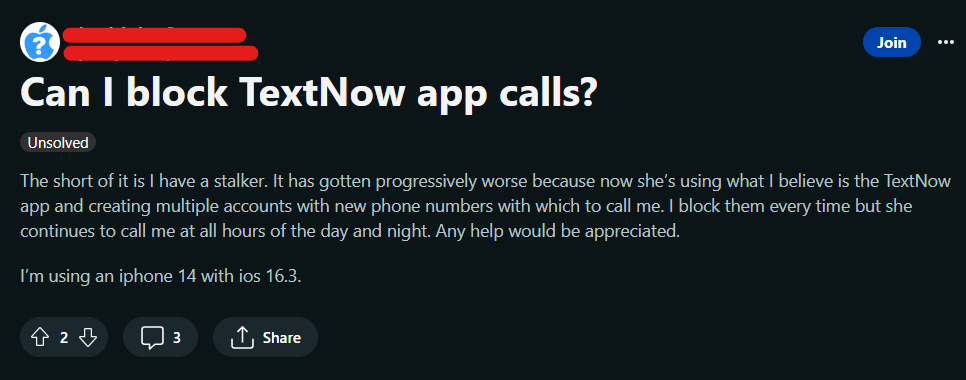
How To Block TextNow Numbers On iPhone?
To block a suspicious number on your iPhone, you can text #STOP to the number on the TextNow app to block it successfully. You can also block a number through another way on the TextNow app on your iPhone.
Follow these steps to block a number using the #STOP command on your iPhone device:
Log in to your TextNow account through the TextNow app or the TextNow website. Text #STOP to the number you want to block from your TextNow account.
The #STOP command will disable the user from sending you any more messages, whether you’re a TextNow user blocking a non-TextNow phone number/email address or a non-TextNow user blocking messages/calls from a TextNow user.
It may take about 10 to 20 minutes for the block command to take place. Kindly wait patiently and allow the block 10-20 minutes to take effect.
Follow these steps to block a number through the TextNow app on your iPhone:
- Tap on the contact you are looking forward to blocking. Then, tap on the conversation or call log of that contact.
- Tap on the three-dotted menu in the upper right corner.
- From the drop-down menu, select the Block Number option from that menu.
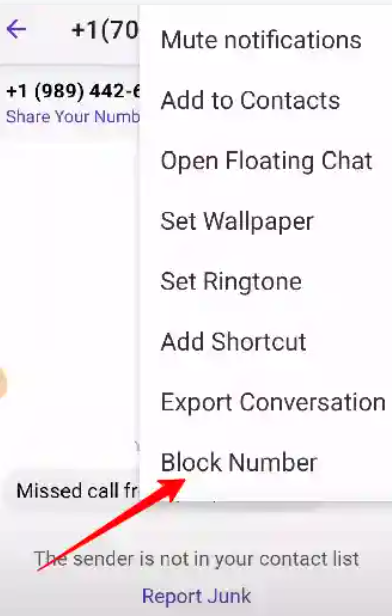
- The contact number is now blocked on your TextNow number.
3. To unblock a blocked number, choose Unblock Number from that same menu as above, or tap Unblock at the bottom of the conversation with the blocked number.
How To Unblock TextNow Numbers On Android?
To unblock a number on your Android device, you can text #UNBLOCK to the number on the TextNow app to unblock it successfully. You can also unblock a number through another way on the TextNow app on your Android device.
Follow these steps to unblock a number using the #UNBLOCK command on your Android device:
Log in to your TextNow account through the TextNow app or the TextNow website. Text #UNBLOCK to the number you want to unblock from your TextNow account.
The #UNBLOCK command will enable the user to send you any messages, whether you’re a TextNow user unblocking a non-TextNow phone number/email address or a non-TextNow user unblocking messages/calls from a TextNow user.
It may take about 10 to 20 minutes for the unblock command to take place. Kindly wait patiently and allow the unblock effect of 10 to 20 minutes to take place.
Follow these steps to unblock a number through the TextNow app on your Android device:
- Tap on the contact you are looking forward to unblocking. Then, tap on the conversation or call log of that contact.
- Tap on the three-dotted menu in the upper right corner.
- From the drop-down menu, select the Unblock Number option from that menu.
- The contact number is now unblocked on your TextNow number.
How To Unblock TextNow Numbers On iPhone?
To unblock a number on your iPhone, you can text #UNBLOCK to the number on the TextNow app to unblock it successfully. You can also unblock a number through another way on the TextNow app on your iPhone.
Log in to your TextNow account through the TextNow app or the TextNow website. Text #UNBLOCK to the number you want to block from your TextNow account.
The #UNBLOCK command will enable the user to send you any messages, whether you’re a TextNow user unblocking a non-TextNow phone number/email address or a non-TextNow user unblocking messages/calls from a TextNow user.
It may take about 10 to 20 minutes for the unblock command to take place. Kindly wait patiently and allow the unblock effect of 10 to 20 minutes to take place.
Follow these steps to unblock a number through the TextNow app on your iPhone:
- Tap on the contact you are looking forward to unblocking. Then, tap on the conversation or call log of that contact.
- Tap on the three-dotted menu in the upper right corner.
- From the drop-down menu, select the Unblock Number option from that menu.
- The contact number is now unblocked on your TextNow number.
What Happens When You Block A Number On TextNow?
When you block a number on TextNow, several actions are taken to prevent further communication from that specific number. Here are some of the actions that occur when you block a number on the TextNow app:
- No Incoming Calls: Calls from the blocked number will not ring on your TextNow app, and you won’t receive notifications of incoming calls from that number.
- No Text Messages: Text messages (SMS) and multimedia messages (MMS) from the blocked number will not appear in your TextNow inbox. You won’t receive notifications for messages from the blocked contact.
- Voicemail Blocked: If the blocked number leaves a voicemail message, you won’t receive notifications or see the voicemail in your TextNow voicemail inbox.
- No Alerts or Notifications: You won’t receive any notifications, sound alerts, or vibrations when you receive messages or calls from the blocked number.
- No Contact Access: The blocked contact’s profile and messages will be hidden from your TextNow app, making it appear as though they do not exist in your contacts or conversation history
How To Know If Someone Blocked Your Number On TextNow?
Here are some signs and indicators that could suggest you have been blocked by someone on the TextNow app:
1. Call Goes Straight to Voicemail
When you call the person who may have blocked you, and the call immediately goes to voicemail every time without ringing, it could be an indication that you are blocked.
However, this could also happen if the person has their phone in “Do Not Disturb” mode.
2. No Response to Messages
If your messages are consistently not delivered, marked as “Not Sent,” or do not receive a response, it’s possible that you have been blocked. However, network or other issues can also cause message delivery problems.
3. Profile or Conversation Disappears
If the person who may have blocked you had a conversation thread with you, and that thread or their profile disappears from your TextNow app, it could suggest that they have blocked you.
4. No Updates on Their Activity
If you were previously able to see when the person was last active or online and this information is no longer visible, it may indicate that you are blocked. However, this feature can also be disabled in the app settings.
5. Test with a Different Number
If you suspect you’ve been blocked, you can try sending a message or making a call from a different TextNow account or phone number to see if it goes through.
If the communication is successful, it may strengthen the case that you were blocked on the original account.
