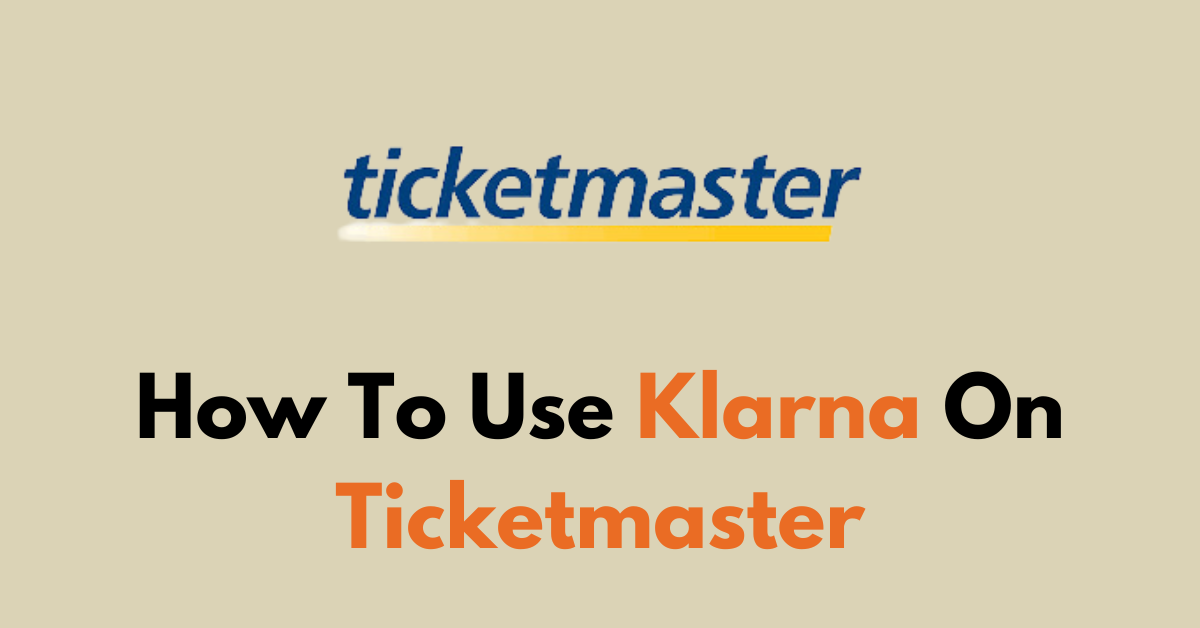Are you planning to get tickets for the next big event but looking for a way to manage your spending?
Ticketmaster has partnered with Klarna to offer flexible payment options, making it easier to secure tickets to your favorite events. Klarna’s ‘Buy Now, Pay Later’ service allows you to spread the cost of your tickets over time without interest.
This blog post is your ultimate guide to using Klarna on Ticketmaster, giving you the flexibility to secure your spot at concerts, sports events, and shows while spreading the cost over time.
How to Use Klarna on Ticketmaster: A Step-by-Step Guide
Login to “Ticketmaster” > Go to the “Event” tab > Choose your “Event” > “Add the ticket to cart” > Choose “Klarna” > choose “Installments” > “Complete Payment“
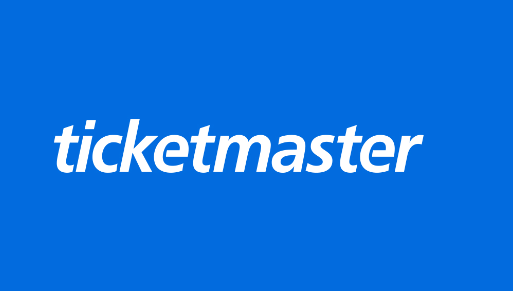

Step 1: Log into Ticketmaster
- Create or Log Into Your Ticketmaster Account
- If you don’t have one, go to the Ticketmaster website and sign up.
Step 2: Find Your Event
- Go to the “Event” page on Ticketmaster and search for the event you want to attend on the Ticketmaster platform.
- Select the date and time that suits you best and proceed to choose your seats.
- Klarna payment options will be presented for eligible total purchase amounts.
Step 3: Select Klarna as Your Payment Option

- Choose the “Klarna payment plan” that best suits your needs.
- At checkout, opt for Klarna as your desired payment method to complete the transaction.
- Track and handle your orders and instalments conveniently through the Klarna app.
If you’re new to Klarna and you have the below documents and your cart’s eligible, you can select Klarna at checkout. you’ll be prompted to create an account and provide payment details.
To Sign up:
- A U.S.-issued debit or credit card,
- To be 18 years of age or over,
- A SMS-capable phone number and
- A U.S. residential address.
Step 4: Check Your Email for Confirmation
After your purchase, you’ll receive a confirmation email from Ticketmaster with details about your event and tickets.
Klarna will also send you an email outlining your payment schedule and instructions on how to manage your payments.
Step 5: Manage Your Klarna Payments
You can manage your payments by logging into your Klarna account through the app or website, where you can view upcoming payments and pay off your balance early if you choose.
Please note, as per Ticketmaster’s policy, ticket purchases are final, and refunds are not available, which also applies to tickets purchased using Klarna.
why Ticketmaster klarna Is not working?
If Klarna is not working on Ticketmaster, there could be several reasons why you’re experiencing this issue:
- There might be temporary technical issues with Ticketmaster’s or Klarna’s systems that could prevent the payment option from working correctly.
- If you do not meet Klarna’s criteria, you may not be able to use Klarna as a payment method.
- If the cost of your Ticketmaster purchase exceeds your Klarna limit, the transaction will not go through.
- If there’s an issue with your Klarna account, such as incorrect login details or a need to update payment information.
- If your billing information is not up to date on either your Ticketmaster or Klarna account, the transaction may fail.
- Klarna is not available in your region.
- Ticketmaster may have restrictions on certain events or ticket types.
- During times of high traffic, the payment processing systems can become overloaded and may temporarily fail.
What to Do If Ticketmaster Klarna Not Working
If Ticketmaster Klarna not working, you need to check Klarna’s eligibility criteria, verify the account status and the selected event accepts Klarna payment option. If so check the spending limit on Klarna and try with the alternate device. If nothing works, consider using other payment options on Ticketmaster.
If you’re experiencing issues using Klarna as a payment method on Ticketmaster, follow these step-by-step instructions to troubleshoot the problem:
1. Check Klarna’s Eligibility Requirements
Ensure you meet Klarna’s eligibility criteria, which typically includes being of legal age and passing a soft credit check.
The eligibility criteria for using Klarna typically include the following:
- You must be at least 18 years old.
- You need to be a resident in one of the countries where Klarna is available.
- Klarna may perform a soft credit check that does not affect your credit score to determine your eligibility for their payment options.
- You must have a good standing on previous Klarna payments, without a significant history of late payments or defaults.
- For some Klarna services, you must have a sufficient line of credit available.
- You must have a valid and accepted payment method, such as a credit or debit card, that can be charged for the purchase.
Step 2: Verify Klarna Account Status
You will likely get into the Klarna payment issue if you don’t have a good payment history.
Login to your Klarna account to ensure it is active and in good standing. Update any outdated payment information or personal details.
3. Check Your Spending Limit
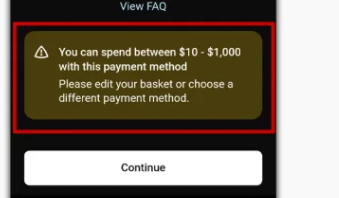
Review your spending limit in the Klarna app or website to ensure your Ticketmaster purchase doesn’t exceed this limit.
You can check the Klarna limit by performing any test checkout. If you exceed the limit you will get the respective message notification on your checkout page.
4. Confirm Ticket Availability
Refresh the Ticketmaster page to make sure the tickets you’re trying to purchase are still available. If the tickets are sold out before you make a purchase, you cannot proceed with Klarna,
5. Review Ticketmaster’s Payment Options
Klarna might not be available for all events. Check that Klarna is listed as a payment option for the specific event on Ticketmaster. Some events may have restrictions on payment methods.
6. Update Billing Information
Confirm that your billing information on Ticketmaster matches the information on your Klarna account. If it does not match, Klarna might not accept the payment.
7. Test Browser or App Functionality
Clear your web browser’s cache and cookies or try using a different browser. If using the Ticketmaster app, ensure it is updated to the latest version. Alternatively, try using the Ticketmaster website.
To Update The Ticketmaster App
Android:
- Open “Play Store” > Search “Ticketmaster“> Click on the “Update” button.
- If you see the open button, then the Ticketmaster is already up to date.
iOS:
- Go to “Apple Store” > Scroll down to “Pending Updates” > Find “Ticketmaster” > Click the “Update” button.
- If the Ticketmaster app is not listed, the App is already running in the latest version.
8. Contact Customer Support

- If you’ve gone through the above steps and Klarna is still not working, contact Klarna Customer Service for assistance with your account.
- You can also reach out to Ticketmaster Customer Support to report the issue and seek guidance on the payment process.
- Since the process is automated, so Keep in mind that if your current payment is declined does not mean the future purchase will also be declined.
9. Alternative Payment Methods
If Klarna isn’t working and you need to secure tickets promptly, consider using an alternative payment method to complete your purchase. You can also buy the tickets by paying the full amount.
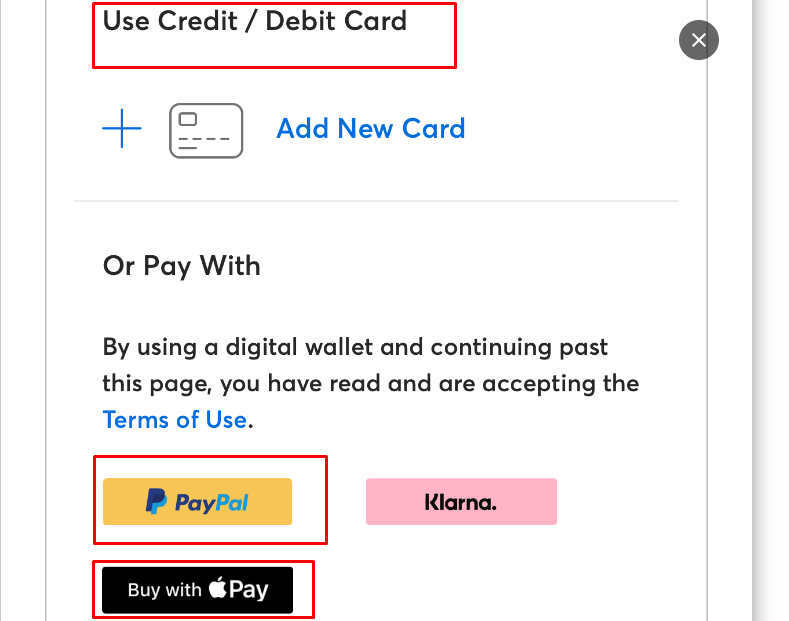
Other Available Methods are:
- Credit/Debit Cards: Major credit and debit cards such as Visa, MasterCard, American Express, and Discover.
- Ticketmaster Gift Cards: These can be used for events in the country where the gift card was purchased.
- Digital Wallets: Services like Apple Pay, Google Pay, and sometimes Samsung Pay may be available.
- Third-Party Payment Services: PayPal and other similar payment services are often accepted.