This interaction is largely facilitated by the PSVR2’s intuitive controllers, designed to act as extensions of your own hands within the digital world.
However, when you encounter issues with your left or right controller not pairing to the PS5, it can feel like you’re missing a crucial part of the experience.
Whether it’s the left or right controller giving you trouble, we’ll provide you with a comprehensive set of steps to diagnose and fix the problem.
Let’s look into the solutions that will help you to fix these pairing issues with the VR2 Controllers.
Why Playstation VR2 (PSVR2) Left/ Right Controller Not Pairing
- Battery Issues: If the controller’s battery is low or depleted, it may not have enough power to pair properly.
- Distance and Interference: Being too far from the console or having interference from other wireless devices can affect pairing.
- Firmware Problems: Outdated firmware on the PSVR2 or PS5 can lead to compatibility issues.
- Software Glitches: Sometimes, temporary software glitches can prevent devices from pairing correctly.
- Hardware Malfunction: Less commonly, there could be a hardware issue with the controller or the console’s Bluetooth receiver.
How To Fix Playstation VR2 (PSVR2) Left/ Right Controller Not Pairing

To resolve issues with the PlayStation VR2 (PSVR2) left or right controller not pairing, start by launching the game using a standard controller, then attempt to connect the VR controllers. If this doesn’t succeed, perform a restart and adjust the Bluetooth settings. FInally, Consider resetting the controllers and ensuring the firmware is up to date.
1. Start with Normie and Connect VR
Many Reddit users reported that resetting the non-connecting controller after starting the game fixes the issue.
Follow the steps below:
- Start the game with “Normie” that you want to play.
- Once the game is running, power on your VR controllers.
- Check to see which of the VR controllers isn’t functioning properly. In your case, it seems consistently to be just one controller that isn’t working, not both.
- Press and hold the “PS button” on the non-working controller for “six seconds” to reset it.
- With the standard controller, access the game.
- Press the “PS button” on the VR controller that you previously reset to turn it back on.
2. Check the Controller’s Battery
Ensure your PSVR2 controller is fully charged. If the battery is low, charge the controller for a while before attempting to pair it again.
steps to check the battery level of the PSVR2 controller:
- Press and hold the PS button located in the center of the controller.
- Look at the small light bar located on the front of the controller, near the PS button.
- If the light bar is solid white, the battery is fully charged.
- If the light bar is solid orange, the battery is low but still charging. Allow it to charge fully before attempting to pair.
- If the light bar flashes orange, the battery is very low. Connect the controller to the PS5 using the USB-C cable and allow it to charge until the light bar is solid orange or white.
- You can also check the battery level in the PS5 system menu. Go to Settings > Devices > Controllers and check the battery icon next to the controller name.
- Ensure the light bar is solid white or at least solid orange before trying to pair the controller again after charging.
3. Minimize The Distance and Interference
Try to reduce the distance between your PSVR2 controller and the PS5 console. Also, eliminate potential sources of interference, such as other wireless devices or large metal objects.
4. Give a Restart To The Devices
Power down your PS5 and PSVR2 completely, then restart them to refresh the system and potentially clear any minor software issues.
- Press the power button at the back of the headset to turn off.
- Restart PS 5
- “Turn off” your PSVR2 Sense Controller and PlayStation console.
- Unplug the power cable from the console and wait for a couple of minutes.
- Reconnect the power cable and turn on both the console and the Sense Controller.
- Attempt to pair the controllers again.
5. Use a USB Cable
Connect your both VR2 controllers to the PS5 using a USB cable. This can sometimes prompt the console to recognize the controller and pair it successfully. If it doesn’t work reset the Controllers.
6. Reconfigure The Bluetooth Connection
There might be an issue with the Bluetooth connection and it preventing the controllers from connecting.
- Click on the “Gear icon” from the Home icon > “Settings” > “System software“> “General“> “Bluetooth settings.“
- Select the paired devices and click on it. You will get a delete option.
- Click “Delete” to remove the Devices.
- Now Restart the VR2 Controllers by pressing the “PS button “for 6 seconds and the power button at the back of the headset.
- The controller will soft reset and be powered on and the device will automatically listed in the Bluetooth settings.
7. Hard Reset the Controllers
Resetting will eliminate the minor hardware electrical issues and technical glitches. Here are the steps to reset the VR2 Sense Controllers. Hard reset is not available for the headset but you can simply restart it.
- Power off your PS5 console.
- Locate the small reset button on the back of the controller near the L2 shoulder button.
- Use a small tool (like a paperclip) to press and hold the reset button for about 5 seconds.
- Release the reset button.
- Connect the controller to the PS5 with a USB cable and press the PS button to pair it again.
8. Update Firmware On PS5
Updating Firmware will eliminate corrupted files and optimize the performance by reducing the heavy data loading.
Make sure your PS5 is connected to a stable Internet.
- Go to “Home “> Tab “Settings” icon at the right top of the screen > “System”
- Click on “Systems“
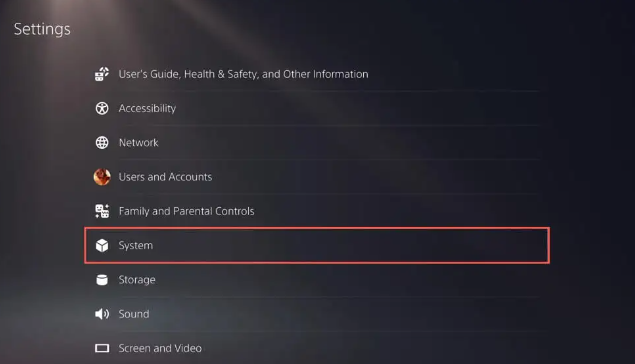
- Click on “Systems Software” and Click on “System Software Update and Settings.“
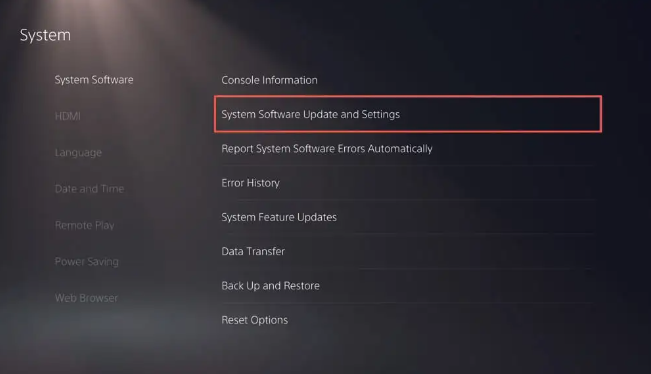
- If an update is available, you will see an option to
Update System Software. Click on it and “Tab on Using Internet.“.
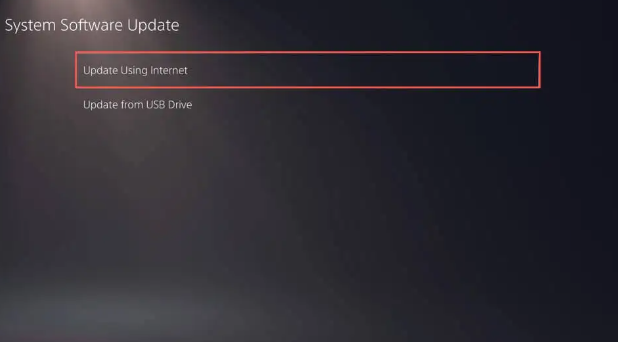
- After the download is complete, the update will usually be installed automatically. During the installation, your PS5 will restart a few times.
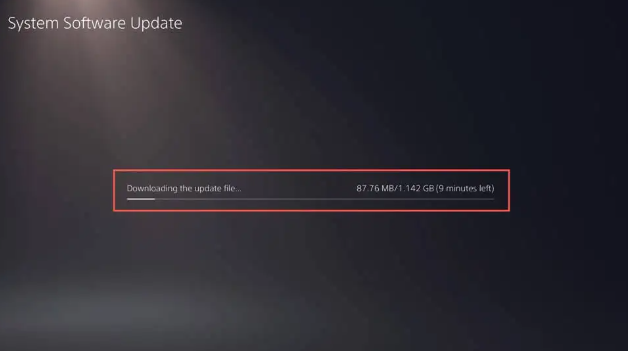
- After the download is complete, the update will usually be installed automatically. During the installation, your PS5 will restart a few times
For the VR2 ControllerS, PS VR2 Sense controller software updates are added when you update your PS5 console system software.
If you haven’t turned on the controllers, turn them on and pair them with the PS5 console. If any update file is detected, you will get the following message:
“PS VR2 Sense Controller (L/R)* Device Software. To use your PS VR2 sense controller (L/R), you need to update its device software to the latest version. This update will be quick and you console won’t need to restart.”
- Click on the “Update Now” button to update the Firmware.
*Note: L/R displays depend
9. Contact Sony Support
If none of the above steps work, there may be a more serious issue at hand. Contact Sony Support for further assistance. They can help diagnose the problem and, if necessary, repair or replace your controller.
- Contact PlayStation Support: You can reach out to PlayStation support specialists for guidance. They’re trained to handle a variety of issues with your PSVR2.
- Visit Your Local Repair Shop: Sometimes, physical inspections are necessary. If your VR2 unit or PS5 console has hardware issues, a professional technician can assess and repair any damage.
- Warranty and Service Requests: If your PSVR2 is still within its warranty period, check the PSVR2 warranty terms. You may be eligible for a free repair or replacement
