Are you having trouble with your Cricket visual voicemail? Don’t worry, you’re not alone! Visual voicemail is a convenient feature that allows you to see and manage your voicemails directly on your smartphone’s screen.
However, sometimes things go differently than we’d like. It can be frustrating if you’re experiencing issues with your Cricket visual voicemail, such as messages not appearing or not being able to listen to them.
But fear not! In this article, we’ll explore some common reasons why your Cricket visual voicemail may need to be fixed and provide you with simple solutions to get it back up and running in no time.

Why Cricket Visual Voicemail Not Working?
Cricket Visual Voicemail may not work due to network connection issues, software updates, system glitches, incorrect voicemail settings, and due to account-related issues.
Below is a detailed explanation of why Cricket Visual Voicemail not working:
1. Network Connection Issues
A weak or unstable network connection can hinder the proper functioning of visual voicemail.

Check if you have a strong cellular signal or a stable Wi-Fi connection.
2. Software Update
Sometimes, a recent software update on your phone can cause compatibility issues with the visual voicemail feature. Ensure that your device’s operating system is up to date.
3. App or System Glitches
Like any other app or system, visual voicemail can experience occasional glitches.
These glitches can disrupt the functioning of visual voicemail. Restarting your phone or force-closing and reopening the visual voicemail app may help resolve these issues.
4. Incorrect Voicemail Settings
It’s possible that the settings for your visual voicemail feature are misconfigured or disabled. Verify that your voicemail settings are properly set up on your device.
5. Account-related Issues
Occasionally, issues with your Cricket Wireless account can affect the functionality of visual voicemail. Ensure that your account is active and in good standing.
How To Fix Cricket Visual Voicemail Not Working?
To fix Cricket Visual Voicemail issues, start by ensuring that you have a strong network connection and restart your phone, update your phone’s OS and force-close/reopen the Cricket app. Additionally Verify voicemail settings and clear app cache (Android only).
Below is a detailed explanation of how to fix Cricket Visual Voicemail not working.
1. Check your Network Connection
Ensure that you have a strong network connection. If you’re using Wi-Fi, try switching to cellular data or vice versa to see if the issue persists. Restart your phone to refresh the network connection.
2. Update your Phone’s Software
Check if there are any available software updates for your device. Go to your phone’s settings and look for the “Software Update” option. If an update is available, follow the prompts to install it.
3. Restart Your Phone
Sometimes, a simple restart can resolve temporary glitches.

Turn off your phone by pressing and holding the power button. Once the phone is off, wait a few seconds, then turn it back on.
4. Force-Close and Reopen the Visual Voicemail App
If the visual voicemail app is unresponsive or behaving unexpectedly, force close it.
- On Android: Go to the Recent Apps view (usually accessed by tapping the square or recent apps button), then swipe the visual voicemail app off the screen.
- On iPhone: Double-click the home button (or swipe up from the bottom on iPhone X or newer models), then swipe the visual voicemail app off the screen.
Open the visual voicemail app again to see if it’s working properly.
5. Verify Voicemail Settings
Go to your phone’s settings and find the “Voicemail” section. Look for the visual voicemail settings and ensure that they are enabled. If necessary, reset the voicemail settings and reconfigure them according to Cricket Wireless’s instructions.
6. Clear App Cache (Android Only)
Clearing the app cache can help resolve issues if you’re using an Android phone. Go to your phone’s settings and find the “Apps” section.
Look for the visual voicemail app and tap on it. Select the option to clear the app cache. Restart your phone and check if the visual voicemail is working.
7. Contact Cricket Wireless Support
If none of the above steps resolve the issue, it’s time to contact Cricket Wireless customer support.
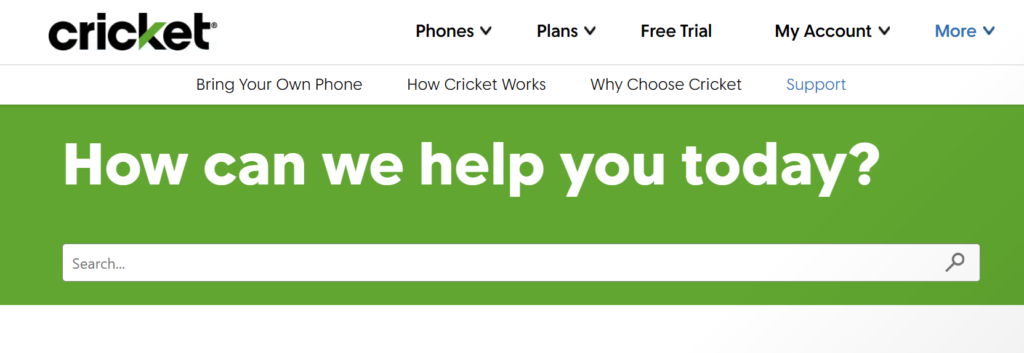
Contact their support team through their website or visit a local Cricket Wireless store.
Explain the issue and the troubleshooting steps you’ve already taken. They will provide further assistance and guidance specific to your situation.
