Are you having trouble trying to use Vinted?
Maybe every time you open the App, Vinted keeps showing loading and the error message “Something went wrong. Something went wrong at our end. Please try again later. If the problem continues, contact Vinted Community Support”.
In this situation, it is completely normal to feel worried and frustrated. Many users have been reporting seeing this message in Vinted for some time now.
Vinted is an online marketplace where you can buy and sell second-hand accessories and apparel.
However, Vinted can have problems and errors that can make you depressed. As the error message says you should try to open Vinted again after some time has passed. However, if you are still seeing the same error message in Vinted even after trying to open it later then this is the perfect article for you.
In this article, we quill be discussing exclusively the “Something went wrong” error in Vinted and how you can easily fix the issue without any hassle.
What Causes “Something Went Wrong” Error on Vinted?

There can be a few reasons why you are facing the error “Something went wrong” in Vinted. These reasons can range from a faulty internet connection to an issue with the server of Vuinted.
Below we have listed some of the reasons that we believe to be the most important ones for your convenience.
- Your internet connection is poor and unstable.
- There is a server outage or scheduled maintenance happening in Vinted server.
- There could be a technical glitch or bug in the Vinted App.
- The cache files of Vinted have collected too many Cache files.
How to Fix “Something Went Wrong” Error on Vinted?

1. Check the Server Status of Vinted
The first thing you should verify is whether Vinted’s server is functioning properly. If the Vinted Server is down, you won’t be able to use the app or any of its features.

If so, you can check from here to see if Vinted is experiencing a server outage or scheduled maintenance. If you notice that the Vinted server is offline, please wait until the technical team resolves the problem before trying to launch the Vinted app.
2. Log Out And Log In
You can also log out of your Vinted account and then log back in after some time has passed to attempt and solve the problem.
If there was an error that prevented you from using the Vinted app properly and showing you the error of something that went wrong, there may be a bug in the app that is to blame.
In that situation, signing out of the app and then back in will be able to fix the problem.
3. Check The Internet Connection
The next thing that you need to do is to check the internet connection.
Vinted needs a stable internet connection to work properly on your device so if you are unable to provide it then Vinted could be showing the error message ‘something went wrong’. Make sure that your Wifi or phone data is turned on.
Also, check and make sure that your Airplane mode is turned off. If you are in a Wifi connection then change it to a data connection.
If there is a connection issue in your Wifi then you can try to do a router reset.
- Simply switch off the router and unplug it from all the devices and power supply.
- Wait for 3 minutes and then plug it in again.
- Now wait for the signal to come back and now connect to the internet through it.
Check whether you are able to solve the connection issue. If you still get the issue then contact the local service provider to get the issue checked.
4. Update Vinted App
Ensure the Vinted App has been updated to the most recent version. Vinted Team releases app updates on a regular basis because they can help you fix any bugs you may be experiencing with the Vinted App.
You can easily update the Vinted App by going to the Play Store or App Store and then updating the app from there.
5. Clear the Cache Of Vinted App
The next solution you can try is to clear the cache for the Vinted app. You will need to do this since the cache folders contain trash and corrupted data, which could cause Vinted to show the error message if something went wrong.
Clear Cache for Android
- Go to Settings on your device.
- Open Apps.
- Select Manage Apps.
- Navigate to Vinted and tap on it.
- Tap on Clear Data or Clear Cache.
Clear Cache for iPhone
- Go to iPhone settings.
- Go to General.
- Find Vinted App and click on that.
- Tap on the Offload App button.
- Again Reinstall the Vinted app.
6. Contact the Support Team Of Vinted
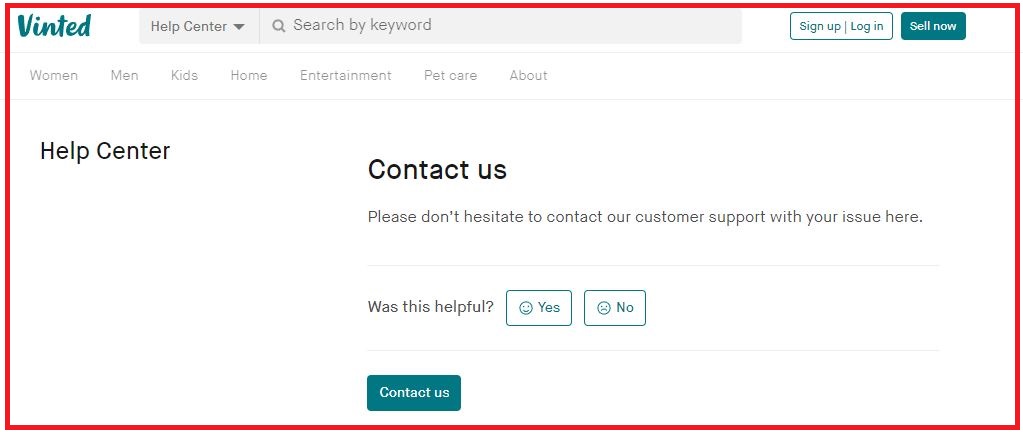
If you are unable to resolve the issue in Vinted even after trying all the fixes above then it is recommended that you contact the Vinted Support Team.
Their team of professionals will be able to solve the issue for you. You can also ask them why the issue is happening and convey to them all the fixes that you have tried.