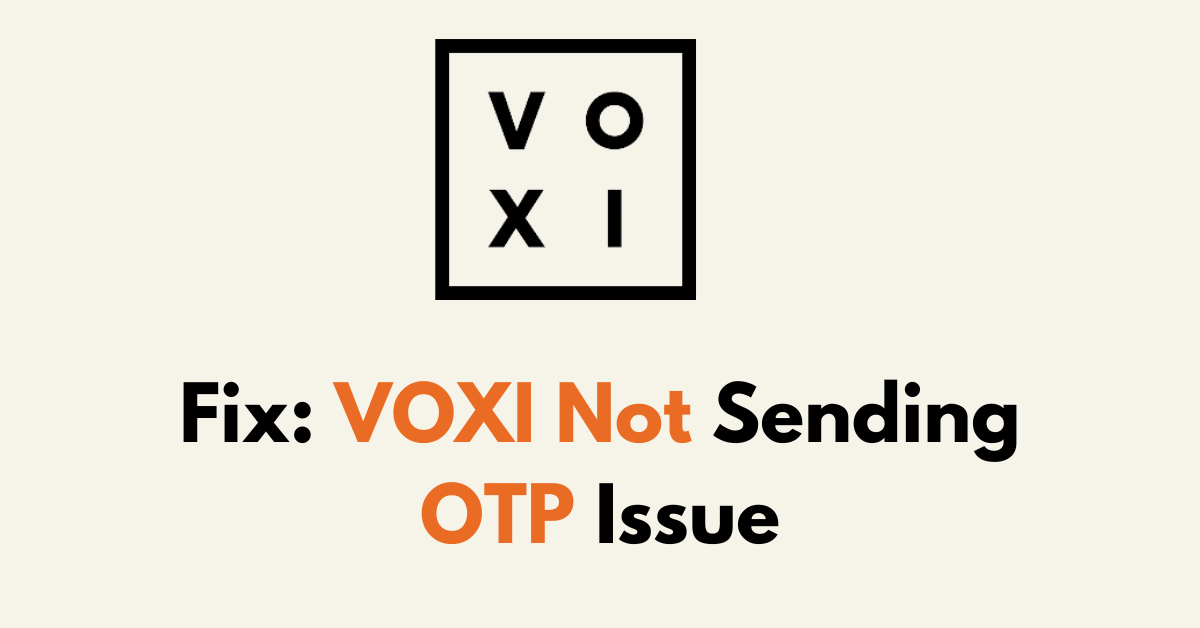Is your VOXI account not sending OTP?
Experiencing issues with not receiving One-Time Passwords (OTPs) can be a significant inconvenience, especially when trying to verify your identity or complete a transaction.
If you’re a VOXI user facing trouble with the delivery of OTPs, it’s crucial to address the problem promptly to regain full access to your services and maintain the security of your accounts.
The error might be due to a Network Issue or the phone’s SMS setting.
In this guide, we’ll explore practical steps to troubleshoot and resolve issues related to VOXI not sending OTPs.
What are the Reasons That VOXI is Not Sending SMS?
- Network Congestion: During peak hours, networks can become overloaded, causing delays.
- Incorrect Phone Settings: These settings include, but are not limited to, the SMS centre number and spam filters which may incorrectly classify OTPs as spam.
- Phone-related Issues: A device’s inbox might be full, its software could be outdated, or there may be an issue with the SIM card.
- Service Outages: Maintenance activities could be temporarily hindering the service.
- Account Status: Your VOXI Account needs to be in good standing as restrictions might apply to accounts with arrears or suspended services, affecting the receipt of OTPs.
How To Fix VOXI Not Sending OTP Issue
To fix VOXI not Sending OTP, first, verify the number is correct in VOXI and try again after some time. If the issue persists, reset the network, switch network mode, check the message block list, DND Settings, and finally reinsert the SIM.
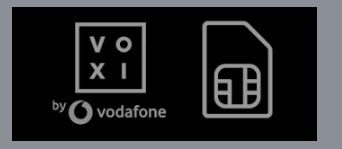
1. Resetting Network Settings
If the mobile number and device software are correctly set up and the issue persists, resetting network settings may resolve any disconnects with the VOXI service.
This process will revert all network settings to their original state:
- Android: “Settings” > “System” > “Reset options” > “Reset Network”
- iOS: “Settings” > “General” > “Reset” > “Reset Network Settings“
2. Assessing Network Signal Strength
A weak or absent signal can impede the delivery of OTP messages. To verify signal strength, they can:
- Look for the signal bars at the top of their phone’s display.
- Move to an open area or near a window if they’re indoors to catch a stronger signal.
- Check VOXI’s network coverage map to ensure they are in an area with available service.
3. Switch The Network Modes
Sometimes the network mode can affect connectivity. It might be helpful to switch between 3G, 4G, or 5G modes to find the most stable connection. Here is how to switch network modes:
- Navigate to ‘‘Settings’‘ on the device.
- Select ”Connections” or ‘‘Mobile Networks,’‘ depending on the device.
- Tap “‘Network Mode’” and select an alternative option, such as 4G LTE or 3G.
4. Ensure the Correct Mobile Number
The user should first confirm that the mobile number associated with their VOXI account is correct.
- Visit the VOXI website and log in to your account.
- Navigate to your “Account details or Profile section” where your personal information is displayed.
- Your VOXI mobile number should be listed here.
5. Check Do Not Disturb Mode
When enabled, it silences incoming calls, alerts, and notifications during the times you designate.
For Android: Go to “Settings” > “Sounds and Notification “> Toggle Off “Do Not Disturb” if it is enabled.
For iOS: Go to “Settings” > “Focus” >Toggle Off “Do Not Disturb” if it is enabled.
6. Inspect For Blocked Numbers
Users should first check if their phone has blocked the number from which VOXI sends OTP messages.
Here’s how to inspect it:
For iOS: Go to “Settings” > “Messages” > “Blocked Contacts” > Ensure “VOXI number: vodafoneUK” is not blocked.
For Android: Open “Message App” > “Three Dot Menu Icon” >”Blocked” > Ensure “VOXI number:vodafoneUK” is not blocked.
7. Check Inbox Is Full
If Inbox is Full you will not receive new messages. Delete some messages and try resending the OTP.
8. Test With Other Websites
There might be an issue with your SIM, it is unable to receive OTP messages. Try some other websites and check with the OTP Option.
For example, if you have a Gmail account using the VOXI number, you can log out and log into your Gmail account using a two-step verification method to trigger OTP Service.
9. Re-Insert The SIM
Reinserting the SIM will stop the signal flow and give the SIM circuit to refresh by eliminating signal errors.
If OTP is not received from the other website as well, try Removing and reinserting the SIM.
- Power Off your mobile and Remove the SIM form the SIM Slot
- Wait 10 sec and Resinser the SIM and power On your Device.
- Try resending the OTP again.
10. Test with Another Device
If the signal is fine and switching network modes hasn’t worked, they may test the SIM card in another device. This checks if the issue is with the phone or the SIM card. To do this:
- Power down both devices and carefully remove the SIM card from the current device.
- Insert the SIM card in the alternate device and power it on.
- Attempt to initiate an OTP request to see if the issue persists.
By thoroughly following these steps, users can methodically identify and address the root cause of VOXI network issues interfering with OTP delivery.
11. Try After Sometime
There might be an issue with VOXI website itself. You might be accessing the web during the peak hour. Try resending OTP after 2 hours will fix the issue.