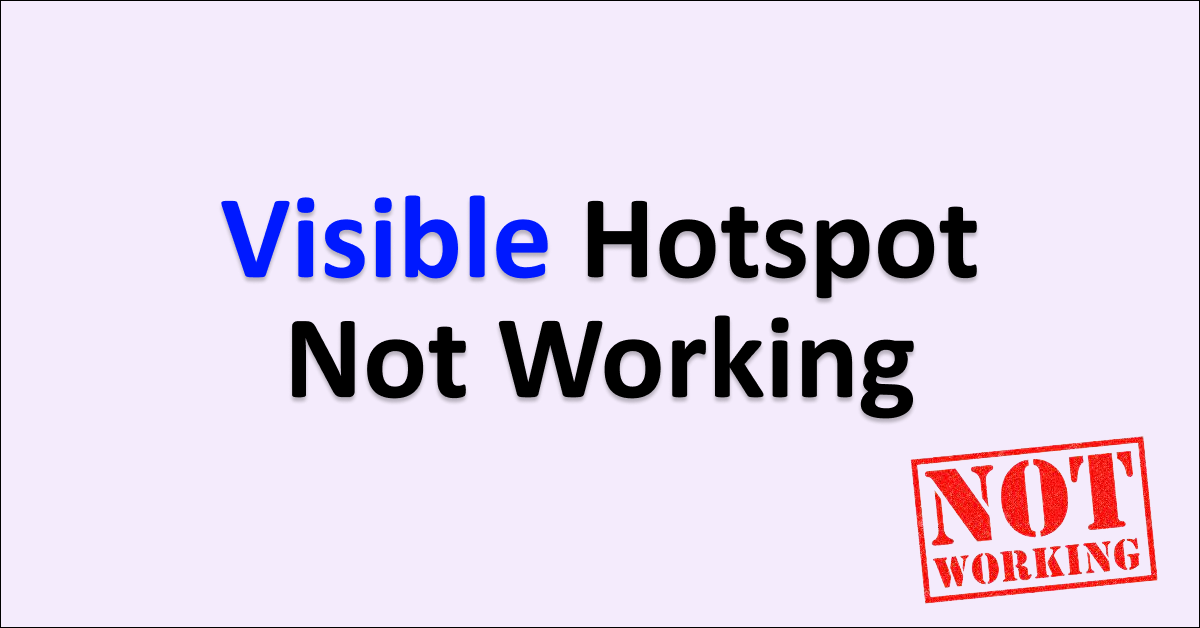Are you tired of ‘Visible Hotspot Not Working’? Not able to connect with the hotspot? Not able to turn on the hotspot on your device?
No need to worry, you will get to know all about the ‘Visible Hotspot Not Working’ issue in this article.
Turning your Visible mobile plan device to a hotspot device is a great idea to connect with different devices. Enabling the device to utilize the daily data plan provided by Visible Wireless Network.
Why is Visible Hotspot Not Working?
Visible Hotspot Not Working Issue can be caused by network connectivity error, exceeded Visible mobile data pack, keeping data saver and power saver on, disabled internet on the device and changes in hotspot settings.
The top 5 reasons for ‘Visible Hotspot Not Working’ are mentioned in detail below:
1. Your Device Not Connected To Visible Network
Your Mobile device will not be able to provide internet or hotspot services for other devices if it is not connected with the Visible network.
Your device not being connected with the Visible network is one of the main reasons for the ‘Visible Hotspot Not Working’ issue.
There are a lot of reasons for your device not being connected to the Visible Network. These reasons include poor network coverage in the area, network under maintenance or incompatibility of your device with the Visible network.
2. Exceeded Data Limit
Running out of data limit is another reason for ‘Visible Hotspot Not Working’. You might have used all the data provided for you or the Visible mobile plan might have expired.
You can easily resolve the issue by recharging or adding more data on your Visible data plan to resolve the issue.
3. Your Device is On Data Saver Mode
Keeping Data Saver mode enabled on your device will not allow you to turn on hotspot. This can be the causal factor for the issue ‘ Visible Hotspot Not Working’ on your device.
4. Internet Is Disabled
Not enabling the internet on your device will not allow other devices connected to enjoy the internet from the Visible network. This is cause for ‘Visible Hotspot Not Working’.
You should turn on the internet while you enable hotspot features on your device to make sure other connected devices utilize the Visible network data.
5. You Changed Your Hotspot Password
Changing the hotspot password and not updating that on the connected device will not be able to access the Visible Network Internet provided by your hotspot.
Remember when you connected to the hotspot but after a while you changed the Visible network hotspot password. If yes, then this is the cause for ‘Visible Hotspot Not Working’.
How To Fix Visible Hotspot Not Working Issue?
To fix Visible Hotspot not working issue, try with disabling battery/data savers, switch to 2.4 GHz band, ensure an active plan, and reconnect the hotspot.
We will discuss each fixes for ‘Visible Hotspot Not Working’ in detail below:
1. Ensure to Turn on The Internet Connection
If you have not enabled your internet on the hotspot device using the Visible Network, then the first step is to turn on the internet on your device to resolve the issue.
To Turn On The Internet:
- Go to Home Screen
- Swipe down the screen to see ‘Quick Settings’ or ‘Control Center’
- Spot the Internet icon simple
- Turn The Internet On
Turning on the internet on your hotspot device is the basic solution for troubleshooting ‘Visible hotspot not working’ issue.
2. Click Forget The WiFi Network and Re-Connect
Changing hotspot settings may also cause this issue. To eradicate, you have to forget the network on the Wi-Fi connected devices and connect with the Visible hotspot device again. This can solve the issue of ‘Visible Hotspot Not Working’.
Steps To Forget and Re-Connect With The Hotspot Device On Android:
- Open your Wi-Fi connected Mobile Phone
- Swipe down to see ‘Quick Setting Menu’
- Select or press the WIFI icon to see available hotspot devices
- Select Your Visible Network Hotspot Device
- Press ‘Forget Network’
- After a few seconds, go to ‘Hotspot Device available’
- Select the same Visible Network Hotspot Device
- Enter the Hotspot Password to connect
- Select “Connect’
Steps To Forget And Connect Visible Hotspot Device On iPhone:
- Open the WIFI connected iPhone
- Go to Settings
- Open WIFI network
- Select the Visible Hotspot network Device
- Select ‘Forget Network’
- Select ‘Confirm’
- Now Again Select the Visible Network Hotspot Device
- Connect with it by entering Hotspot Password
By doing this you will update the new password on the WIFI connected devices. This will solve the issue ‘Visible Hotspot Not Working’.
3. Disable Data Limit On Your Hotspot Device
Disabling data limit on your Visible network hotspot device can resolve the issue of ‘Visible Hotspot Not Working’ by enabling turning on the Hotspot option and by removing data usage limit.
Steps To Disable Data Limit On iPhone:
- Open ‘iPhone Settings’
- Go to ‘Cellular’ option
- Select ‘Cellular Data Option’
- Go to Data Mode
- Turn off Low Data Mode
Steps To Disable Data Limit On Android:
- Open Phone Settings
- Go to ‘Network And Internet’
- Choose ‘Data Saver’
- Turn off Data Saver
This disabling data limit and data saving setting will fix the issue ‘Visible Hotspot Not Working’ by removing the limitations provided by the features.
4. Change Hotspot Frequency band
Changing hotspot frequency to 2.4 GHz band will improve the compatibility between the Visible network and the device. This will resolve ‘Visible Hotspot Not Working’.
It might be a little tricky to understand how it works, trying this method might help you to resolve the issue right away. Only if the issue is caused by incompatible frequency band width.
Steps To Switch 2.4 GHz Band On Android:
- Go to ‘Settings’
- Select ‘Network And Internet’
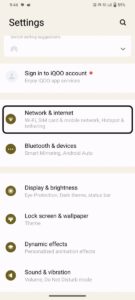
- Select ‘Hotspot And Tethering’
- Select ‘Wi-Fi Hotspot’
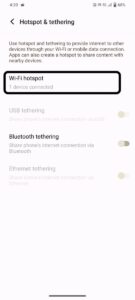
- Select ‘AP band’
- Select ‘2.4 GHz Band’
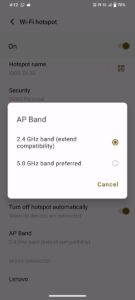
Steps For Switching 2.4 GHz Band On iPhone:
- Go to iPhone Settings on the device
- Select ‘Personal Hotspot Option’
- Spot ‘Maximize Capability Item’
- Toggle it On
Switching Frequency band will increase the compatibility and fix the issue ‘Visible Hotspot Not Working’ on the device. It enables Wi-Fi connected devices to access the internet smoothly.
5. Turn Off Battery Saver
Turning on the battery saver will not allow you to enable the hotspot feature on your device. You have to turn the battery saver off on the Visible network hotspot device to resolve this issue.
Steps To Turn Off Battery Saver On iPhone:
- Open your device
- Go to ‘Settings’
- Go to ‘Battery’
- Spot Low Battery Option
- Turn it Off
Steps To Turn Off Battery Saver On Android:
- Go to ‘Phone Setting’
- Go to Battery
- Turn Off battery Saver
- Turn Off Super Battery Saver
After you turn your battery saver mode off on your Visible Network hotspot device, you will be able to control the hotspot feature in it. This can resolve the ‘Visible hotspot Not Working’ issue on your device.
6. Recharge Your Visible Data Plan
If your Visible data plan expires, recharge it to continue using internet and hotspot services on your device.
Steps To Recharge On Visible Mobile App:
- Login To Visible App
- Go to ‘Account’
- Select ‘Pay now’
- Follow the instruction to recharge
Steps To Recharge Visible Plans On Website:
- Go to Visible Sign In Website
- Sign in to Visible Account
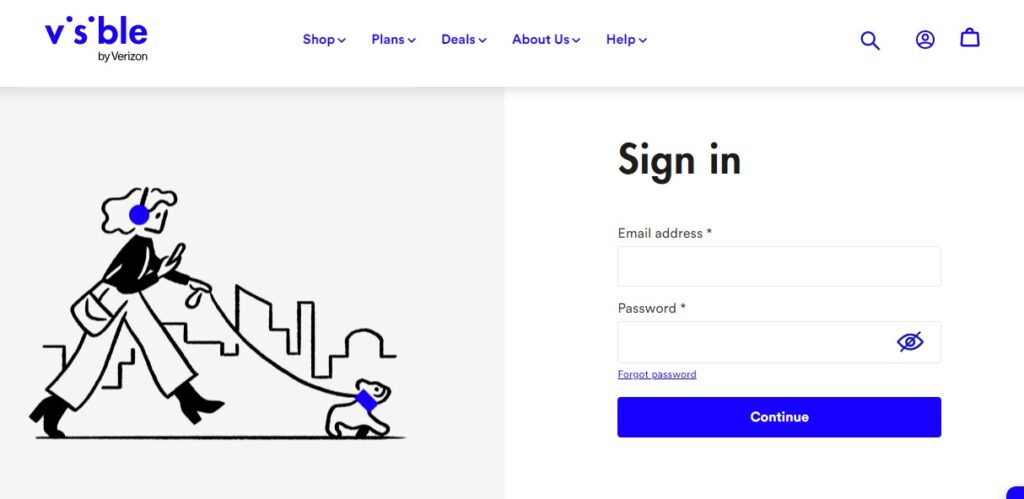
- Under Overview, Go to Next Payment
- Select ‘Pay Now’
- Follow the instruction to recharge
You can use PayPal, Apple pay, credit and debit cards to make a payment. After recharging a data plan, you will be able to provide Internet via hotspot.
If you are facing the issue of ‘Visible eSIM not working on your mobile device, read our article to resolve the issue. the fixes are mentioned in detail in the article.