Are you also wondering how to view hidden follow requests on the Instagram Threads app?
If so, you have come to the right place!
Threads is a new venture by Instagram that allows users to communicate with each other on the text-based social media platform.
It has created a lot of buzz amongst users and is growing incredibly fast.
As such, many are wondering about its uses and functions.
One such question that has come forth is how users can view their hidden follow requests on the app.
If you have the same question, read on to know more!

Can You View Hidden Follow Requests on Instagram Threads App?
Yes, you can view hidden follow requests on Instagram’s Threads app.
However, it is important to first understand how follow requests work on Instagram Threads.
The unique feature of Instagram Threads is that you can automatically choose to follow anybody on Threads that you have followed on Instagram.
This basically means you can import your following list from Instagram to Threads.
When you choose to follow those that you already follow on Instagram, Threads sends follow requests to those profiles that have not yet been made on Threads.
When these people make their account on Threads, they will be able to see your follow request that was sent before creating their account, regardless of whether or not their account is private or public.
This applies to you too –– meaning that the accounts that sent you a follow request on Threads before you made an account can be seen by you, and you can choose to accept or decline them when you make the account.
How to View Hidden Follow Requests on Instagram Threads App
You can view both follow requests that are sent to you, and your own follow requests that you sent to other accounts.
If you choose to make your account public, you will not need to approve any follower requests as the profiles will automatically follow you.
As such, you will not get future follow requests
To continue to see follower requests for your account, you will have to make your profile private.
To turn your account from public to private, follow the directions as given below:
- Open the Instagram Threads app on your device.
- Press on the Profile icon in the bottom right corner of the screen.
- This will open your Profile page.
- Press on the Privacy icon (seen as a globe icon) in the top left corner of the screen.
- Alternatively, you can press on the Settings menu icon (as two horizontal lines) in the top right corner of the screen on your Profile page.
- This will open the Settings menu.
- Another alternative is to press on the Edit profile button under your bio on your Profile page.
- Press on Privacy from the list.
- This will open your Privacy settings page.
- You will see an option that says Private profile, next to which the toggle will be grey and turned off if you have a public account.
- Press on the toggle to turn it black.
- This will open a confirmation prompt that says “Switch to private profile? Only approved followers will be able to see and interact with your content.”
- Press on OK.
- This will turn the toggle black, indicating that it is on.
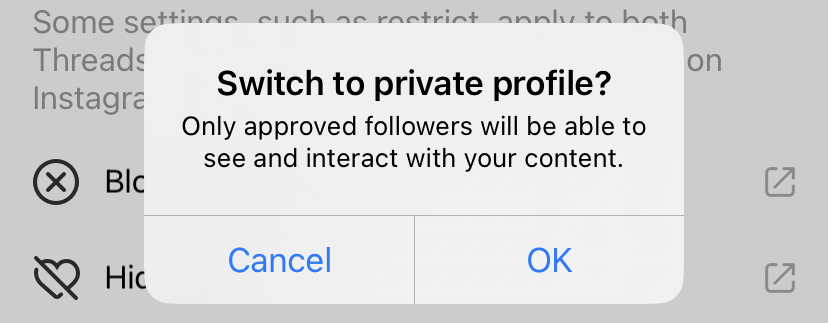
Your account will then be turned into a private account!
You can then view your future follow requests with the steps given below:
- Open the Instagram Threads app on your device.
- Press on the Activity icon (seen as a heart icon) in the bottom right corner of the screen.
- This will open your Activity page, where you can view your notifications.
- You can see any follow requests that you may have by scrolling through your notifications.
- You can also filter out all other notifications to simply see your follow requests by pressing on the Requests option on the top of your screen.

This will show you a list of all the follow requests you have gotten on your Threads account, and you can choose who can follow you!
As mentioned earlier, you can also see follow requests that you have sent to other profiles which have not been accepted yet.
The steps to view the follow requests you have sent are as given below:
- Open the Instagram Threads app on your device.
- Press on the Profile icon in the bottom right corner of the screen.
- This will open your Profile page.
- Press on your follower number. This will be under your profile bio.
- This will open a page that shows your following, followers, and pending requests.
- Press on Pending to open the Pending tab.

You will be able to view all the follow requests you have sent to profiles that are not yet on Threads, but you follow on Instagram.
You can also use the search bar in this tab to look for certain users and people by entering their nickname or username.