Are you having trouble trying to log in to the Threads app on Instagram? Many users have reported seeing the error message, “Not Permitted. Sorry your account does not meet the requirements to use Threads. Try logging in with a different account.” when they have been trying to log in to Threads.
This can be utterly frustrating and annoying when you are typing to enjoy the posts that your friends just made in Threads.
Not permitted error messages in Threads can be due to many reasons as we have discussed in the section below.
Thread is an app released by Instagram recently. It is another platform where you can connect your profile to your Instagram and have Twitter-like chats with your friends.
It has created waves among Instagram users due to its user-friendly design and ease of use. You can easily get the daily tidbits of your friends from this platform without going through the feeds of Instagram.
In this article we will be looking at the reasons why you are getting the message, “Not Permitted” in Threads and how you can fix it and login finally to your Threads account.
What Causes “Your Account Does Not Meet the Requirements to Use Threads Try logging Different Account” on Instagram Threads

There can be many reasons, why you are seeing the not permitted error or can’t log in to your Threads, account.
The issues can range from a simple server issue to a technical bug in the Threads app itself. Below we have listed the most important reasons why you might be having the not permitted error in Threads or isn’t able to log in.
- Threads are not available in your area at the moment.
- You do not have an Instagram account or haven’t logged into your Instagram account.
- Threads is having a server outage or going through scheduled maintenance.
- Cache files of Threads have collected too many junk files.
- Technical error or glitch in Threads App.
How to Fix “Your Account Does Not Meet the Requirements to Use Threads Try logging Different Account” on Instagram Threads
1. Check Whether Threads Is Available in Your Area
The first thing that you need to make sure of is whether Threads from Instagram is available for your region and locality.
It has just been released two days ago, and due to this, it might not be yet available in your locality.
If you find none of the people from your area can access Threads then it probably isn’t yet available. You will have to be patient and wait for some time until Threads is available to use on your device.
2. Login to Your Instagram Account
Before you try to opine Threads and create an account you should log in to your Instagram account. If you don’t have an Instagram account then you will have to create one before you can use Threads.
Threads operate based on your Instagram account. It is impossible to use it without having an Instagram account. You might be having trouble opening it on your device if you have logged out of your Instagram account.
3. Check Threads Server Status
The next thing you should do is check the Threads server status. If the server is down due to a malfunction or scheduled maintenance, you won’t be able to access the Threads app.
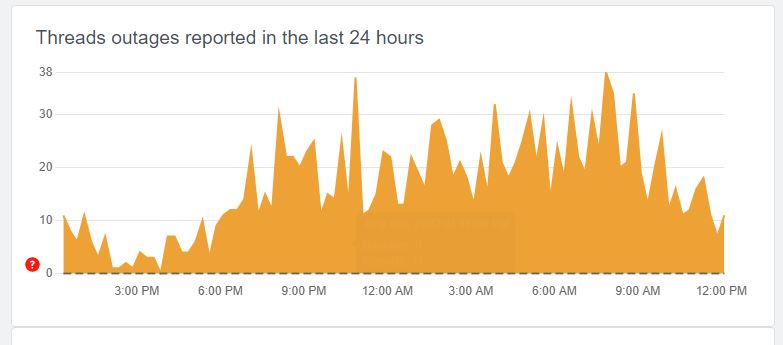
If the app itself is having a server issue such as an outage or going through scheduled maintenance then that might be one of the reasons why you are seeing a not permitted issue in your Threads app.
When the server is down apps like Threads start to malfunction as it is an online-based platform. You can wait for some time and let the technical team fix the issue and then you can try to open it when you see that the server is functional again.
4. Clear Cache for Threads App
If you have been able to sign up and log in before in Threads and suddenly after some time you are seeing this error of not permitted or aren’t able to log in then there might be too many cache files in your Device.
The next solution you can try is to clear the cache for the Threads app. You will need to do this since the cache folders contain junk and corrupted data, which could cause Threads to crash or stop working.
Clear Cache for Android
- Go to Settings on your device.
- Open Apps.
- Select Manage Apps.
- Navigate to Threads and tap on it.
- Tap on Clear Data or Clear Cache.
Clear Cache for iPhone
- Go to iPhone settings.
- Go to General.
- Find Threads App and click on that.
- Tap on the Offload App button.
- Again Reinstall the Threads app.
5. Uninstall Threads and Reinstall Again
As an alternative fix, you can just uninstall Threads and then reinstall it again and then see whether that solves the issue.
If there is any technical glitch in the App itself due to which you are seeing the not permitted error in Threads then doing an uninstallation and reinstalling again would be able to solve the issue.
You can uninstall Threads by long-pressing the Threads app and then selecting the option uninstall. After this, you can reinstall Threads again from Play Store or App Store.
5. Contact Threads Support Team
If you are unable to resolve the issue in Threads even after trying all the fixes above then it is recommended that you contact the Threads Support Team.
Their team of professionals will be able to solve the issue for you. You can also ask them why the issue is happening and convey to them all the fixes that you have tried.