Do you want to transfer your Q Link SIM card to a new phone device? Are you planning to buy a new mobile device? Do you want to access the Q Link Wireless network on a new mobile phone?
No need to worry. This article contains a guide to transferring your SIM card to your new mobile phone.
Q Link Wireless is an American telecommunication company. The company provides free mobile services for customers under the Lifeline program. It also provides services under the Affordable Connectivity Program.
It provides mobile services such as voice minutes, text, voicemail, and mobile data. Q Link Wireless is one of the nation’s leading Lifeline and Affordable Communication Program providers.
Should You Have To Buy A New SIM Card For Mobile Transfer?
It depends on the type of SIM card and your new mobile device. Q Link offers different SIM cards depending on the mobile devices.
You can check your mobile phone compatibility on the Q Link Website. You can visit the Q Link Compatibility Website and enter your IMEI number to check compatibility.
If you use another mobile device or plan to get a new mobile, try checking the compatibility before transferring your Q Link SIM card.
Is It Important To Unlock Your Mobile Device?
You need to unlock your mobile device from another carrier network when switching to Q Link Wireless networks. It prevents technical difficulties in your mobile device.
You do have to unlock your mobile device if you bought it from Q Link Wireless. You can transfer the Q Link SIM card if your mobile’s previous carrier is Q Link Wireless.
You can unlock your mobile device by contacting the carrier network Customer Service. Contact customer services by dialling the customer service number. Follow the instructions until they connect you with a Customer Service Representative.
Once connected with the representative, request them to unlock your mobile device. Check the mobile unlock policy on your carrier network website. You should meet the eligibility criteria to unlock your mobile device.
The carrier network will unlock your mobile device if your mobile is eligible for unlocking. You should have used the mobile network for a year to unlock your mobile device.
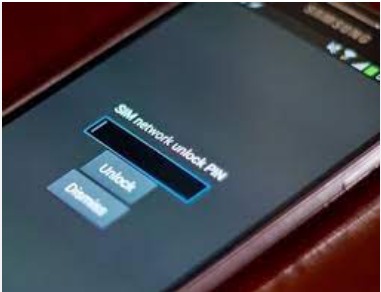
The carrier network will send the unlock PIN to your email or mobile number. Enter the PIN after inserting your Q Link SIM card.
How To Check Mobile Compatibility On The Q Link Wireless?
You can check your mobile device compatibility on the Q Link Wireless Compatibility Page. To check your device’s mobile compatibility, visit the compatibility page, select your mobile brand, select your mobile model, enter the IMEI number, and check the compatibility result.
Check the compatibility between the mobile device and the Q Link Wireless network before transferring the SIM card.
Using an incompatible mobile device can cause technical difficulties and network issues while using the Q Link SIM card.
You can get your mobile device IMEI number by dialling *#06# on your mobile phone. You can check the IMEI number on the phone’s settings option.
To check the IMEI number on Settings, go to mobile settings, select the “About Phone” option, search for the “IMEI number” option, and note the IMEI number. Note your new mobile phone’s IMEI number and enter it to check the compatibility.
How To Transfer Your Q Link SIM Card To A New Phone?
To transfer your Q Link SIM Card to a new phone, take out your Q Link SIM card as the desired size, insert the SIM card into the mobile, set up the mobile phone, download the My Mobile Account App, and check the signal strength.
Below are the steps to transfer the SIM card to another mobile phone. And the elaboration of the steps followed in the article.
1. Take Out Your Q Link SIM Card Into The Desired Size
You can remove your SIM from your mobile device or contact customer service to get a new SIM card. You should take the SIM card into the desired size for your mobile device’s SIM tray. There are different types of SIM card sizes available.
There are three different SIM card sizes. They are standard, micro, and nono. You can check the desirable size of the SIM card by looking at your mobile’s SIM tray.
The Different Sizes Of The SIM Card:
- Standard: The size of a standard SIM card varies from 12 mm x 15 mm to 15 mm x 25 mm. It is a SIM card size used in GSM mobile devices.
- Micro: The dimension of the micro SIM size is 15mm x 12mm x 0.76mm. For example, Samsung Galaxy uses a Micro SIM card.
- Nano: The dimension of the Nano SIM card is 12.3mm x 8.8mm x 0.67mm. Most of the iPhone model uses a Nano size SIM card. Starting from the iPhone 5 model to the latest iPhone, the desirable SIM card size for the iPhone is Nano.
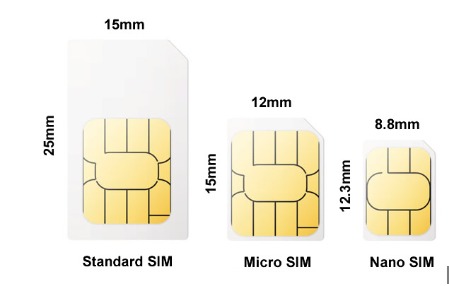
You can change the size of your SIM card with the card you received your SIM card with. It is a simple and easy step.
You can get a new SIM card from the Q Link Wireless network if your SIM card is damaged. You can read our article on ‘Q Link SIM Card Replacement’ for getting a new SIM card. Follow the steps mentioned to order a new SIM card. You will receive it in a short time.
2. Insert Your Q Link SIIM Card Inside Your Mobile Device
After removing your SIM card into the desired shape, insert your Q Link SIM card inside your mobile. You need to spot the SIM tray on your new mobile phone.
You can use the mobile phone manual to spot the SIM tray location. You can also check the manual for instructions on placing the SIM card inside the SIM tray. It will provide you with the correct SIM card positioning.
Steps To Insert Your SIM Card To Transfer Your SIM Card To A New Phone:
- Spot the SIM tray on your mobile device. You can check the sides of your mobile device to find the SIM spot. It is on the right side of the mobile device. You can check the manual if you can’t find the spot.

- Take a SIM ejector or a Paperclip. You will get a SIM ejector along with your mobile device.
- Remove the SIM tray with the help of the SIM ejector or a Paperclip. You can insert the SIM ejector in the small hole on the SIM spot. You can remove the SIM tray by doing it.
- Place your Q Link SIM card. You can place your Q Link SIM card on the SIM tray since you have already removed your SIM into the desired shape. Place the SIM card facing downward. You can check the appropriate positioning of the SIM card in the manual.

- Insert the SIM tray inside the mobile phone. After placing the SIM card, insert the SIM tray inside your new mobile phone.
Adhering to the above methods, You can insert your Q Link SIM card inside your mobile device. Incorrect SIM card positioning can cause network issues.
You can check the positioning in the manual. You will get the manual inside your mobile phone package.
3. Set Up Your Mobile Device
While switching mobile phones, users might lose their data and some personal information. To prevent it, you can back up the data on Cloud storage. It will keep your information protected and prevent you from losing your data.
Keep your old mobile device while setting up the new mobile device. You need your old mobile device to verify your identity. It saves you a lot of time.
You should connect your new mobile device with an Internet connection. You need an Internet connection to set up the mobile. You can connect with a Wi-Fi Internet available.
You might have to agree to the mobile phone’s terms and conditions while starting it. Try to read out the terms and conditions before clicking the checkbox.
You have to log in to all the essential accounts. You can log in to the cloud storage application on your new mobile device. You can access all your backup files on the cloud storage. You can download the files and images from your backup to your new mobile phone.
You can use Google Drive to back up your information. You can download and reset the mobile settings as your preference. Download mobile applications and login to your account.
You can create a Mobile device password. Customize your mobile device settings, wallpaper, and the home screen.
You can also use the nearby sharing option to share your files and documents. Turn on nearby sharing and start sharing the documents, images, and videos. You don’t need an Internet connection for nearby sharing.
4. Download My Mobile Account App
After setting up your new mobile device, you can download the My Mobile Account App to manage your Q Link Wireless account.
You can download the mobile app from the Play Store or the App Store. You can log in with your mobile number and password.
Steps To Download My Mobile Account App To Transfer Your Q Link SIM Card To A New Phone:
- Go to the Play Store or the App Stores on your new mobile device.
- Search for the My Mobile Account App on the application.
- Select Install on the app page. You should have an internet connection on your mobile phone. You can use Wi-Fi internet to install the app.
- Open the My Mobile Account App.
- Log In to your Q Link Wireless Account. You can use your Q Link Mobile number and password to log in on the My Mobile Account App.
You don’t need to add your new mobile device on the Q Link Wireless website, as you do on other carrier networks.
5. Check The Signal Strength
It is essential to check the Signal Strength between the Q Link Wireless SIM card and your new mobile device. You can check the Signal Strength by making a call or messaging your friend from your new mobile device.
You can check the internet connection on your mobile device by using any online platform. You can also check the Internet connection on your Q Link SIM card by using high Internet-consuming applications.
You can run an Internet Speed test on your mobile device to check the Internet connectivity strength.
Just search for “Internet Speed Test” on your browser. Turn on the mobile data before opening the browser on your mobile device.
You will get an Online Internet Speed Test on your browser. Select the Run Speed Test option on your mobile display. The application will start running the speed test on your mobile.
It might take two to five minutes for the completion of the Internet Speed Test to calculate your Internet speed on your mobile device.
You can also check your internet speed on different websites. You can use the Speedtest by Ookla or TestMy.com to check the internet speed. It takes five minutes or less to calculate the internet speed.
These are the above steps to transfer your Q Link SIM card to a new phone. Follow all the steps to set up your mobile device. You can skip the Set up your Mobile step if you are using an old mobile device.
How To Contact Q Link Wireless Customer Service?
If you have difficulties with your Q Link SIM card while transferring it to a new mobile device, you can contact Q Link Wireless Customer Service. They will provide you assistance to resolve the Q Link SIM card issue.
You can contact them through a mobile call or send them a request on the Q Link Customer Support Website.
You can call 1-(855)-754-6543 from your old mobile phone. You can use your friend’s or a family member’s mobile phone to contact Q Link Wireless Customer Service. The representative will instruct you on the steps.
Q Link Customer Service is available all days of the week, but the timing changes. They are contactable Monday to Friday from 8 a.m. to 12 a.m. EST and Saturday and Sunday from 9 a.m. to 6 p.m. EST.
You can visit the Q Link Wireless Customer Support Website from your browser. You can fill out the request form and send it to them.
You have to fill up the form, it will take only five to ten minutes. You need to fill in your mobile number, name, and email ID on the request form. You can choose the type of issue you have with Q Link Wireless on the options. You can write your issue on the request. They will provide you with solutions.
You can also contact them through the My Mobile Account App. You can download the app and log in to your Q Link Wireless account on another mobile device.
