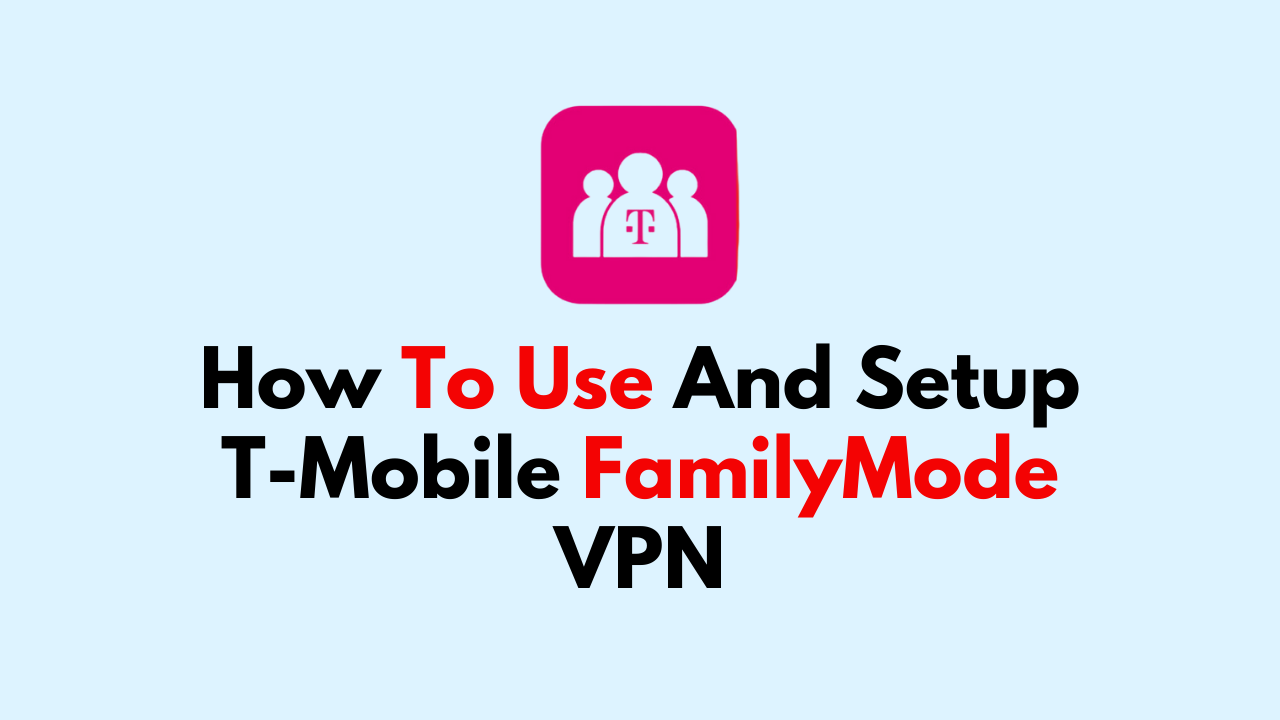T-Mobile FamilyMode is a parental control service that allows parents to monitor and control their children’s internet activity. One of the key features of FamilyMode is the use of a virtual private network (VPN) to help secure all internet data coming and going from each device. In this article, we’ll cover how to use and set up T-Mobile FamilyMode VPN.
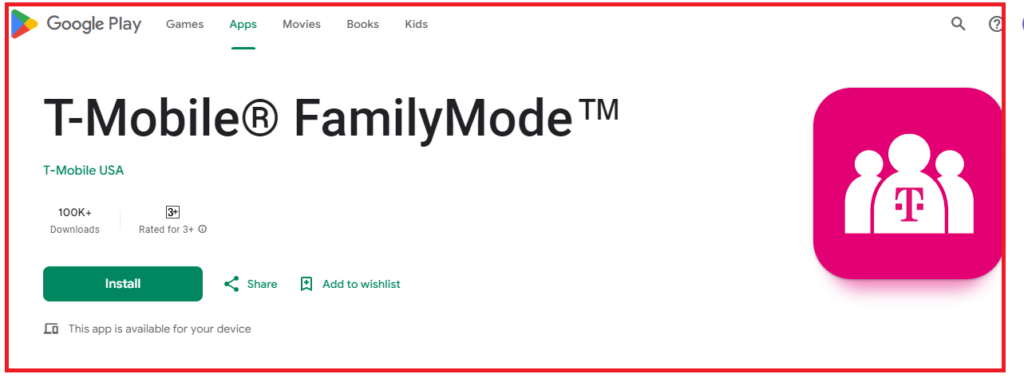
Step 1: Sign up for T-Mobile FamilyMode
The first step to using T-Mobile FamilyMode VPN is to sign up for the service. FamilyMode is available to T-Mobile customers and can be added to your account for an additional monthly fee.
Once you’ve signed up, you can download the FamilyMode app on your mobile device.
Step 2: Set up FamilyMode Home Base
To use T-Mobile FamilyMode VPN, you’ll need to set up FamilyMode Home Base. This is a device that connects to your home Wi-Fi network and acts as a hub for all the devices on your network. To set up a Home Base, follow these steps:

- Connect Home Base to your home Wi-Fi network.
- Download the FamilyMode app on your mobile device and log in, then go to Menu.
- Choose Set up Home Base.
- Connect the device to the same wireless router as the Home Base, and select Continue.
- Follow the prompts to set up the Home base.
Step 3: Set up VPN on each device

Once you’ve set up Home Base, you’ll need to set up VPN on each device that you want to monitor and control. To set up VPN on a device, follow these steps:
- Open the FamilyMode app on your mobile device.
- Select the device you want to set up VPN on.
- Follow the in-app instructions to set up VPN on the device.
Step 4: Monitor and control internet activity
Once you’ve set up VPN on each device, you can use the FamilyMode app to monitor and control internet activity. With FamilyMode, you can:
- Set internet time limits for each device.
- Block access to specific websites or apps.
- Set content filters to block inappropriate content.
- View internet activity reports for each device.