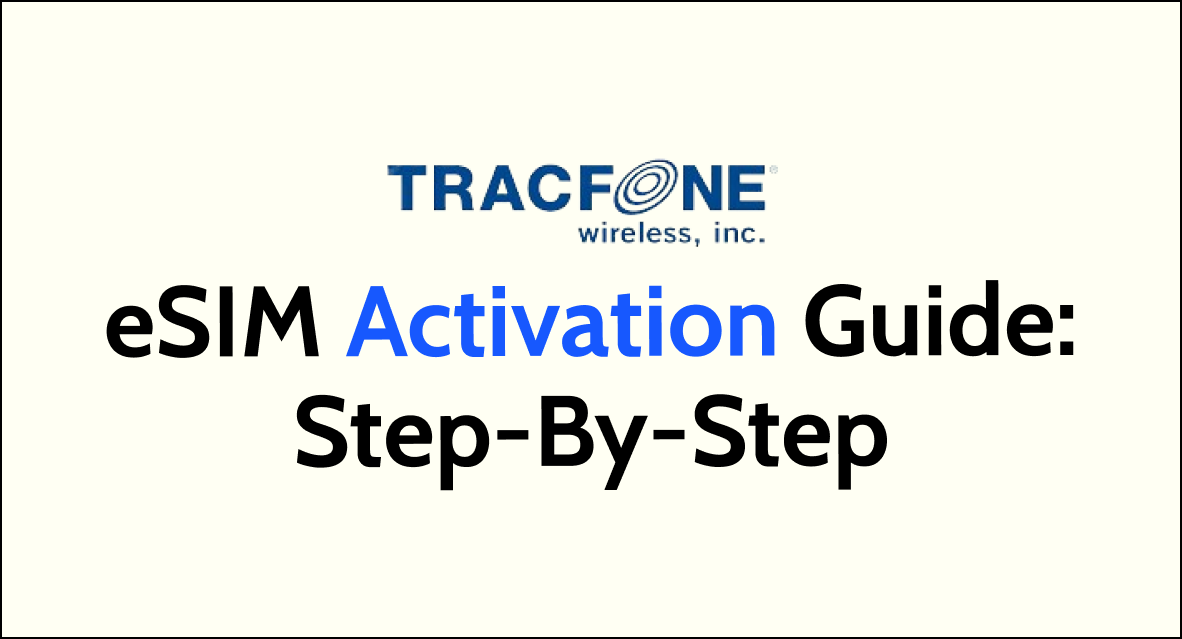In the age of digital convenience, eSIM technology has emerged as a groundbreaking innovation for mobile users, allowing for seamless network connectivity without the need for a physical SIM card.
Tracfone, as a leading prepaid service provider, offers an easy way to activate eSIM on compatible devices.
Here’s a comprehensive guide to activating your eSIM with Tracfone.
Tracfone eSIM Pre-Activation Checklist
Before you start the Tracfone eSIM activation process, ensure the following:
- Your device supports eSIM and is unlocked.
- Your device’s software is up to date.
- You have a stable Wi-Fi connection.
- Your device is charged or plugged in.
Tracfone eSIM Activation Guide – Step By Step Process
Step 1: Check The Device Compatibility
Visit Tracfone’s website and use their compatibility checker to ensure your device supports eSIM technology.

Trackfone eSIM activation supports only for these iPhone models: 12, 13, SE 3rd Generation, 14 & 15.
Step 2: Creating a Tracfone Account
To activate an eSIM with Tracfone, one must first create a Tracfone account. Users should visit the Tracfone website and provide necessary details like their name, email address, and phone number.
To create a Tracfone account, please follow these steps:
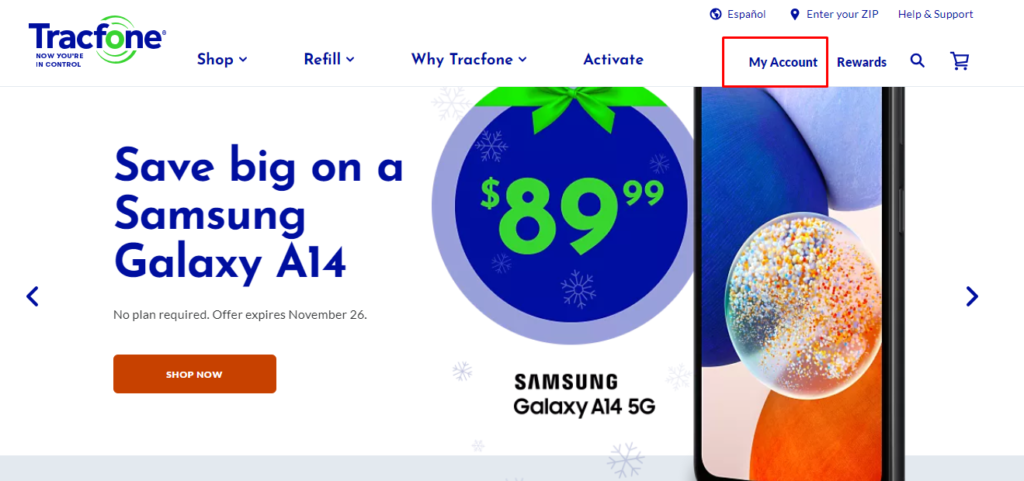
- Go to the Tracfone official website.
- Click on “My Account” or look for an option that says “Create Account” or “Register.”
- You will be prompted to enter details such as your name, email address, and phone number, and to create a password for your account.
- Follow any additional prompts to complete the sign-up process, which may include verifying your email address or phone number.
Step 3: Purchase a Tracfone Plan
Select a Tracfone plan that suits your needs. Tracfone offers a variety of plans that can be tailored to your usage requirements.
Choosing the right plan is essential for your Tracfone service. Plans vary based on data allowances, talk time, and text limits. One should choose a plan that aligns with their usage needs. Tracfone offers various plans, and details can be found on their plans page.

You can do this by visiting the Tracfone website, selecting the eSIM plan you want, and making the payment.
Once the payment is complete, you will receive an email with the activation code.
Step 4: Obtain eSIM Activation Details
After purchasing your plan, Tracfone will provide you with an eSIM activation kit. This typically includes a QR code that you’ll scan with your device to install the eSIM profile.
Step 5: Scan The QR Code
For iPhone :
- On your device, go to “Settings” > “Cellular” > “Add Cellular Plan.” > “Scan the QR code “
- Keep the camera steady and scan the QR Code provided by Tracfone to download the eSIM profile.
For Android:
- Go to “Settings” > “Network & Internet” > “Mobile Network” >Tap “Carrier” and then “Add Carrier” > Click “Scan QR code”
- If your phone doesn’t have a built-in QR scanner, you may need to download a QR code scanner app from the Google Play Store.
Step 6: Download The Tracfone eSIM Profile
Once the QR code is scanned, your device will prompt you to download the eSIM profile. Follow the on-screen instructions to do so.
Step 7: Set Up The Tracfone eSIM
After downloading, the eSIM will typically be set up automatically. You may need to follow a few more prompts to finalize the setup.
Step 8: Test The Service Now
Make a call or use mobile data to ensure that the eSIM is active and functioning.
If you need additional help or specific instructions, reach out to Tracfone’s customer support via phone, chat, or email for assistance with eSIM activation.
How to Effectively Use the Installed Tracfone eSIM?
After activating your Tracfone eSIM, it’s crucial to manage your connection settings to ensure seamless international use and cost-effective data consumption.
1. Update Data Roaming Settings for Tracfone eSIM
To avoid high charges and maintain connectivity while travelling, turn on data roaming by going to
- For Android Devices, “Settings” > “Connections” > “Mobile Networks”> Toggle “Data Roaming” to ON.
- For iPhones, access “Settings” > “Cellular” > “Cellular Data Options” and activate “Data Roaming.“
Always confirm that your eSIM plan includes roaming services before this adjustment.
2. Checking Tracfone eSIM Data Usage
You can monitor your data consumption directly on your device. On Android, navigate to
- For Android, “Settings > Connections > Data Usage” to check your current data usage.
- For iPhone users, go to “Settings > Cellular” to view the breakdown of data consumed.
This helps you stay within your plan limits and manage costs efficiently.