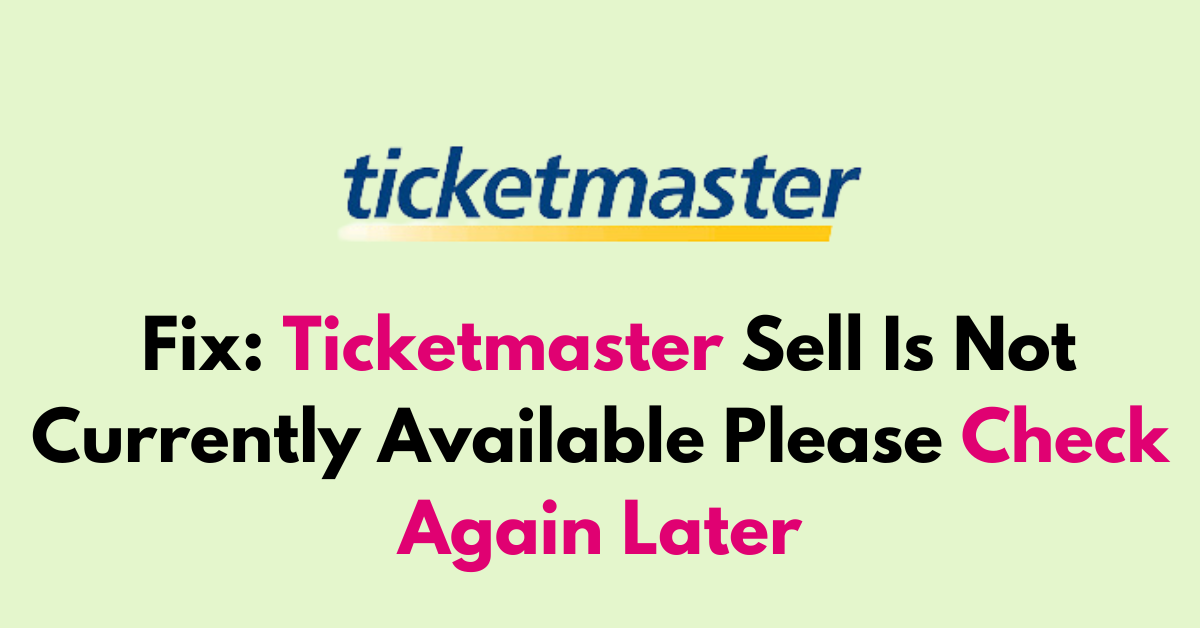Facing an issue with the Sell option and not being able to sell a ticket on Ticketmaster?
Encountering issues with selling tickets on Ticketmaster can be frustrating, especially when you’re greeted with the message “Sell is not currently available, please check again later.”
It is a common problems that prevent you from listing your tickets for sale. In this blog let’s see the potential fix on How to fix Ticketmaster sell is not currently available please check again Llater and its causes.
Why Ticketmaster “Sell Is Not Currently Available Please Check Again Later” Error Seen?
1. Event Restrictions
The event organizer or artist has not authorized the resale of tickets for the event. Until they do, the tickets cannot be listed for sale on Ticketmaster.
2. Proximity to Event Date
Ticketmaster may disable the sell option as the event date approaches, often within a specific window of time, such as 72 hours before the event.
3. Ticket Type Restrictions
Certain types of tickets, such as those for theatre shows or festival tickets purchased via a payment plan, may have restrictions that prevent them from being resold on Ticketmaster.
4. Payment Method Issues
If the tickets were purchased with a gift card or as part of a resale, they might not be eligible for resale on Ticketmaster’s platform.
5. Technical Issues
Sometimes, the inability to sell tickets may be due to temporary technical issues with Ticketmaster’s website or app. In such cases, waiting and trying again later can often resolve the problem.
How To Fix Ticketmaster Sell Is Not Currently Available Please Check Again Later
First, check the ticket eligibility, review the ticket type and clear pending payments. Then, try clearing the browser cache and update the app. Atlast, consider adding the debit card to resolve the error.

1. Check Your Payment Method
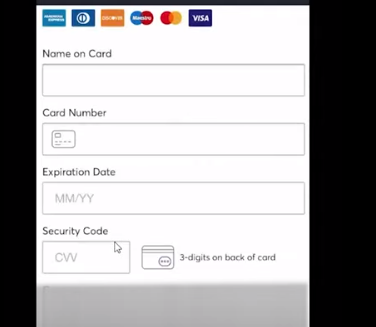
Ticketmaster may restrict the ability to sell tickets if you only have credit cards linked to your account. To comply with Ticketmaster’s payment policies for sellers:
- Log into Your Ticketmaster Account: Access your account on the Ticketmaster website.
- Navigate to Payment Options: Look for a section where you can manage your payment methods.
- Add a Debit Card or Bank Account: Enter the details of your debit card or checking/savings account information.
- Save Your Payment Method: Ensure that your new payment method is saved correctly to your account.
2. Switch to a Desktop Experience
Some users have reported difficulty listing their tickets for sale on mobile devices. If you’re facing similar issues:
- Access Ticketmaster on a Laptop: Open a web browser on your laptop or desktop computer and go to the Ticketmaster website.
- Attempt to List Your Tickets Again: Follow the usual process to list your tickets for sale and check if the “Submit Listing” tab is now active.
3. Check Resale Activation
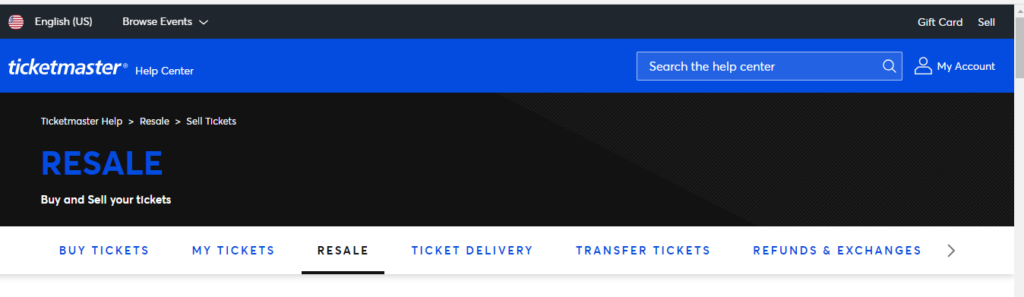
Not all events are eligible for resale on Ticketmaster.
Visit the “Event page” on Ticketmaster and look for a “Sell” button. If the button is not present or is greyed out, the event may not be eligible for resale.
Also, you can see some events will explicitly state whether or not tickets can be resold. This information may be in the fine print or FAQs.
4. Check The Ticket Eligibility
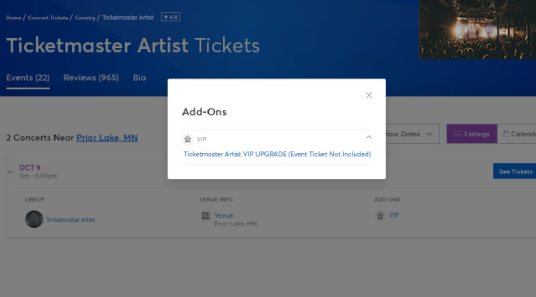
Not all tickets are eligible to sell. There are some restrictions on Ticketmaster. They are:
- If you activated Adon such as VIP Club access, gift card, lawn chair rentals, parking, Fastlane entry, and similar amenities while purchasing the tickets, you are not eligible to sell the ticket.
- For theatre show tickets, verify with the venue or the original point of purchase for their specific resale policies.
- If your tickets were initially purchased via resale, they might not be eligible for resale again on Ticketmaster.
- If you’re on a payment plan for festival tickets, ensure that you complete all payments.
5. Timing of Resale
As mentioned in the error message there are time criteria to sell your tickets. List your tickets well in advance of the five working day limit to ensure they are eligible for resale. If the event is too close, you may need to explore other avenues for selling your tickets.
Also, the sell button only will be available 5 hours before the event. If the ticket is not sold, it will be returned to your account.
Wait for the event organizer to activate the resale option, or contact them for more information on if and when resale may be allowed for the event.
6. Check for Technical Glitches
Sometimes the issue may be a temporary glitch with the Ticketmaster website or app. Try clearing your browser cache or using a different device to access your account.
Clear your browser cache and cookies, or try using a different browser or device to see if the issue persists.
1. Clearing Ticketmaster App Cache
Clear cache on Android:
- Go Settings > Apps > Ticketmaster > Click on “Clear cache“
Clearing Cache on iOS:
- Go to “Settings” > “General” > “iPhone Storage.” > Ticketmaster > “Offload app” > click on “Reinstall Button“.
2. Clearing Cache on Browsers
Clearing Cache on Firefox and Chrome:
- Press “Ctl+H” >” Clear Browsing History” > Select “all” in the time range > Check the box “(Cookies and site data & Cached web content) “> Click “Clear Data.“
Clearing Cache on Safari (Mac):
- Go to “Safari” > “Preferences” > “Advanced”> “Show Develop menu” in the menu bar> “Develop” > “Empty Caches.”
7. Update Ticketmaster App
If you’re using the Ticketmaster app, ensure it’s updated to the latest version. Updating the app will fix any bugs in the software and ensure smooth performance.
Android:
- Open “Play Store” > Search “Ticketmaster“> Click on the “Update” button.
- If you see the open button, then the Ticketmaster is already up to date.
iOS:
- Go to “Apple Store” > Scroll down to “Pending Updates” > Find “Ticketmaster” > Click the “Update” button.
- If the Ticketmaster app is not listed, the App is already running in the latest version.