T-Mobile, like other cellular networks, can experience poor signal strength indoors. This can be a frustrating experience, especially when you are trying to make an important call or use your data.
In this blog post, we will try to explore some of the common reasons for weak T-Mobile’s indoor signals, and explore some ways to improve it.
Reasons for Poor T-Mobile Indoor Signals
1. Used Building materials
Some building materials, such as metal and concrete, can block or weaken cellular signals inside your house or building. This is especially true for older buildings or homes with thick walls.
2. Distance from the Nearest Cell Tower
The further you are from a T-Mobile cell tower into your area, the weaker your signal will be. This can be a problem if you live or work in a remote area, or if there are not many cell towers in your area.
3. Interference from Other Electronic Devices
Other electronic devices in your home or office, such as Wi-Fi routers, microwaves, and cordless phones, can interfere with T-Mobile’s signal.
Fixes for Poor Indoors T-Mobile Signals
There could be some methods you can apply on your backend to improve the T-Mobile Signal inside your house or office:
1. Relocate Your Router Position
Other electronic devices, such as Wi-Fi routers, microwaves, and cordless phones can interfere with T-Mobile’s signal. By relocating your router to a different location in your home or office, you can reduce or eliminate the interference.
This can be done by moving the router to a higher location, such as on a bookshelf or a cabinet, or to a location that is farther away from other electronic devices.
2. Use a Cellular Signal Booster
A cellular signal booster, also known as a cell phone signal amplifier or repeater, works by capturing the weak T-Mobile signal outside your home or office and amplifying it inside your building.
There are different types of signal boosters available, such as the in-building, in-vehicle and the personal cellular signal boosters.
An in-building signal booster is the most common type of signal booster and is designed for use in homes, offices, and other buildings.
It typically includes three components: an outdoor antenna that captures the weak signal, an amplifier that amplifies the signal, and an indoor antenna that broadcasts the amplified signal inside.
If you are using the any Signal booster for T-Mobile network then it is mandatory to register or update your location on their official website with below steps:
- Need your account number (found on T-Mobile bill) and device information.
- If you recently received a new signal booster from T-Mobile itself, then it’s already registered to the shipping address. No action on your side.
- If you moved to a new address, Then Go to Signal Booster Registration and select “update.”
- If you purchased your own booster, Then Go to Signal Booster Registration and select “register.”
3. Use a FemtoCell or 4G LTE CellSpot Device
T-Mobile also offers the femtocell device, which is a small cell tower, known as “4G LTE CellSpot” that connects to your internet and then broadcasts T-Mobile’s signal within your home or office.
The 4G LTE CellSpot is a small cell tower that can be placed in your home or office, providing 4G LTE signal to improve indoor coverage, enhance voice call reliability, and ensure consistent data speeds.
It connects to your high-speed Internet and your phone or device connects to it over 4G LTE. Your usage is billed to your T-Mobile account, eliminating the need for indoor signal or Wi-Fi.
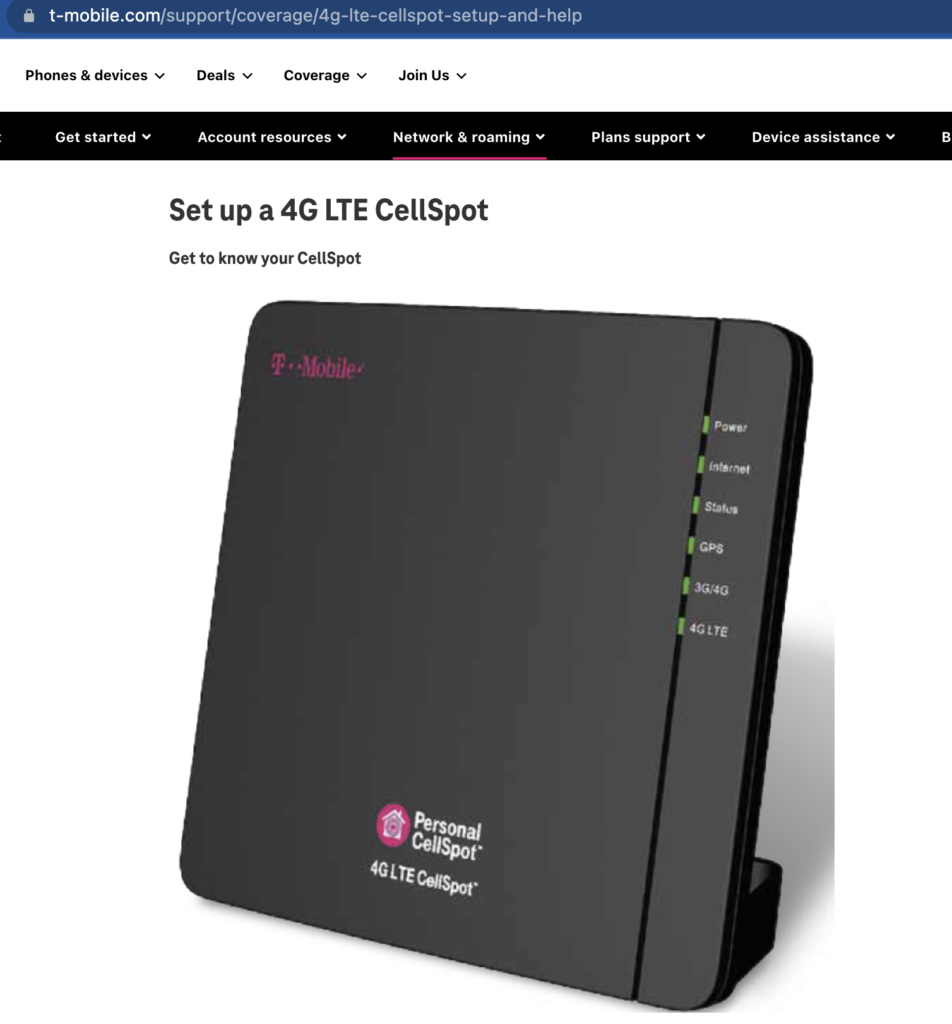
T-Mobile’s 4G LTE CellSpot Pre-Requirements:
- A valid e911 address is required for service to work for safety reasons
- Service location must be an area where T-Mobile offers service and has local e911
- Only one coverage device allowed per coverage use address
- Address must have no existing CellSpot or signal booster
- Multiple CellSpots can be at different addresses in the same area, but should not be in close proximity
- Placing mini-towers in high-traffic areas could lead to call failure at maximum connections
- No existing Wi-Fi or T-Mobile cellular signal needed for service.
You can also have a look on T-Mobile’s 4G LTE CellSpot pre-requisites and ordering and installation guide details here.
4. Re-Check Your Phone Settings
Some phone settings such as, turning off the 5G, if you are not in a 5G coverage area, it may cause poor signal, also check if your phone is set not to “low power mode” or “battery saver” which can also affect signal strength.
Check Your Phone’s 5G Settings: If you are not in a 5G coverage area, it may be worth turning off 5G to improve signal strength.
Steps to turn off 5G settings in Android:
- Go to your phone’s “Settings” menu.
- Scroll down to “Connections” or “Network & Internet” and select it.
- Tap on “Mobile network” or “Cellular network”
- Look for “5G” or “5G/4G” option and turn it off.
Steps to turn off 5G settings in iPhone:
- Go to the “Settings” app on your iPhone.
- Tap on “Cellular” or “Mobile Data”
- Tap on “Cellular Data Options”
- Look for “Enable 5G” or “5G Auto” and turn it off.
Note that these steps may vary depending on the specific model of your phone and the version of the operating system that it is running.
Check Your Phone’s Power Settings: Make sure that “low power mode” or “battery saver” is not enabled as these settings can affect signal strength.
Steps to turn off “low power mode” or “battery saver” in Android:
- Go to your phone’s “Settings” menu.
- Scroll down to “Battery” or “Device care” and select it.
- Look for “Battery saver” or “Low power mode” and turn it off.
Steps to turn off “low power mode” or “battery saver” in iPhone:
- Go to the “Settings” app on your iPhone.
- Tap on “Battery”
- Look for “Low Power Mode” and turn it off.
Please note that these steps may vary depending on the specific model of your phone and the version of the operating system that your phone is running currently.
5. Contact T-Mobile Customer Support Team
If nothing above mentioned works for you, then try to reach out to T-Mobile customer support, they might be able to provide additional information or solutions specific to your area signals or issue.
To reach out to T-Mobile Customer support, call from your T-Mobile phone: 611 or Call: 1-800-937-8997 or for specifically for T-Mobile Home Internet Tech Support: call 1-833-454-0836.
They would be also able to check your account status, check the signal strength in your area, and troubleshoot any issues that may be causing poor signals.
So as summary, below are several ways to improve Indoors T-Mobile Signals:
- Move your router closer to a window, as signal strength tries to be stronger near windows.
- Try to avoid areas with thick walls or metal objects, as they can interfere with the signal.
- Make sure your phone is up-to-date and running the latest software version, as this can improve the performance of the phone’s built-in signal receiver.
- T-Mobile offers a device called a “signal booster” which can amplify the signal in your home or office.
- If possible, change your device to one with better antenna or modem.
- Lastly, consider switching to a different local or global carrier if the issue persists, which one can provide the better coverage in your area.
How to Fix T-Mobile Data not Working Issue?
There are several things you can try if you’re experiencing an issue with T-Mobile Data:
Make sure that your mobile data is turned on and that you have an active data plan.
Make sure you are in an area with T-Mobile coverage. You can check out the T-Mobile’s signal strength and coverage area for 4G and 5G networks using the T-Mobile’s coverage map on their official website.

You can search out your address or zip code, or use the location icon to see a detailed coverage map of your service area.
Check if there is any network outages or maintenance in your area by visiting T-Mobile’s network status page or their official Twitter page if they have shared any current going outage globally or locally. If not then you can also try to reach out to them on official T-Mobile’s Twitter Help account
Next thing, check the APN settings on your device and make sure they are configured correctly for T-Mobile. also make sure that your device is not in airplane mode.
Clear the cache and data of the phone app and check if it resolves the issue. also try to reset the network settings on your device to its factory defaults. you can also restart your device, as this can sometimes resolve the temporary network connectivity or signal issues due to cookies or unwanted cache data.
Consider checking with a different devices if the issue still persists. If none of the above steps help, you should try to contact T-Mobile customer support or contact for further assistance.
How to fix T-Mobile 5G Data not Working?
If you’re experiencing issues with T-Mobile’s 5G data and it is not working for you, here are a few things you can try:
First of all, Make sure that your device is 5G compatible and that you have a 5G plan with T-Mobile. now, check to see if 5G is turned on in your device’s settings.
Make sure that you are in an area with T-Mobile 5G coverage. T-Mobile’s 5G network is still being expanded, so coverage may not be available in all areas, specially into local areas you can miss the good data speeds.
You can also check if you are in an area with T-Mobile 5G overage. You can check out the T-Mobile’s signal strength and coverage area for 5G networks using the T-Mobile’s coverage map on their official website.
Open then T-mobile’s coverage map, filter only for 5G data and now enter your ZIP code or area details and see if it T-Mobile is supporting the 5G into your area or any upcoming plan to rollout 5G into your area.
You can also check if there is any network outages or maintenance in your area by visiting T-Mobile’s network status page or contacting T-Mobile customer support as mentioned above.
You need to check the APN settings on your device and make sure they are configured correctly for T-Mobile 5G or try to reset the network settings by Settings > General > Reset > Reset Network Settings into your phone.
To configure the T-Mobile 5G APN settings on your device, Go to the “Network & Internet” or “Mobile Network” settings in the device’s settings menu and add APN with the following information:
T-Mobile’s APN Settings:
- APN name: fast.t-mobile.com
- APN: fast.t-mobile.com
- User name: Not set
- Password: Not set
- Server: Not set
- MMSC: http://mms.msg.eng.t-mobile.com/mms/wapenc
- MMS proxy: mms3.t-mobile.com
- MMS port: 80
- MCC: 310
- MNC: 260
- Authentication type: Not set
- APN type: default,mms,supl
- APN protocol: IPv4/IPv6
- APN roaming protocol: IPv4
Note: The above settings may vary depending on the device and version of software you are currently using. It’s always recommended to check with the T-Mobile support for the correct APN settings for your device.
Also try to restart your device, as this can sometimes resolve the temporary network connectivity or signal issues due to cookies or unwanted cache data.
If none of the above steps help, contact T-Mobile customer support for further assistance.
How to Fix T-Mobile Home Internet not Working Issue?
First of all, Check the power and connections for your T-Mobile’s modem and router to ensure that they are properly plugged in and turned on.
Next thing, restart your modem and router by unplugging them from the power source, waiting a few minutes, and then plugging them back in. It would help out you to reset the network connection from your end and to fix the cache or any technical connectivity issue locally.
Check the cables and connections between your modem, router and other devices to ensure that they are securely plugged in and properly connected.
Check if there is any network outages or maintenance in your area by visiting T-Mobile’s network status page or contacting T-Mobile customer support.
Now, make sure that your T-mobile’s internet service is active and that you have an active internet plan with T-Mobile.
You can also take the modem and router access locally and check that the modem and router firmware are up to date by going to “about” of “About Software” section. Also just to be ensure to fix any issue on modem side, you can try to reset the modem and router to its factory defaults settings.
If none of the above steps help, contact T-Mobile Home Internet customer support on 1-855-827-8442 for further assistance as they have special support front end for home internet users.
It is also worth noting that T-Mobile’s home internet service may be limited in certain areas and with time they are expanding their network services reachability to more areas.
So if you are experiencing frequent technical issues with T-Mobile’s network, it may be worth checking with other internet service providers in your area to see if they can provide better services.
How to Get T-Mobile Signal Booster Free?
There are a few options available if you are looking to get a T-Mobile signal booster for free:
1. Contact T-Mobile Customer Service
T-Mobile offers signal boosters to eligible customers who meet certain criteria, such as living in an area with weak T-Mobile coverage. Contact T-Mobile customer service to inquire about eligibility and how to request a signal booster for free.
2. Check with Your Phone Manufacturer
Some phone manufacturers, such as Samsung and Apple, offer signal boosters or Wi-Fi calling features built into their devices. you can check with your phone manufacturer to see if your device has these features and how you can enable them to use.
3. Try Third-Party Signal Boosters
While third-party signal boosters are not free, third-party signal boosters can often be more affordable than T-Mobile’s own signal boosters. you can check for reputable brands like weBoost and SureCall, and compare prices and features to find the best option for your needs.