Are you also getting a notification saying “Sim not provisioned” from T-Mobile?
T-Mobile, a subsidiary brand of German telecommunications company Deutsche Telekom AG, is an incredibly popular network provider in different countries like the United States, Poland, the Netherlands, and the Czech Republic.
Many T-Mobile users have been facing this issue of their phone losing connection and network to T-Mobile after receiving a “Sim not provisioned” notification.
As such, many are now wondering why this is happening and how it can be fixed.
If you are one of these people, you have come to the right place as we have the perfect guide for you!
Read on to find out how you can resolve your problem.
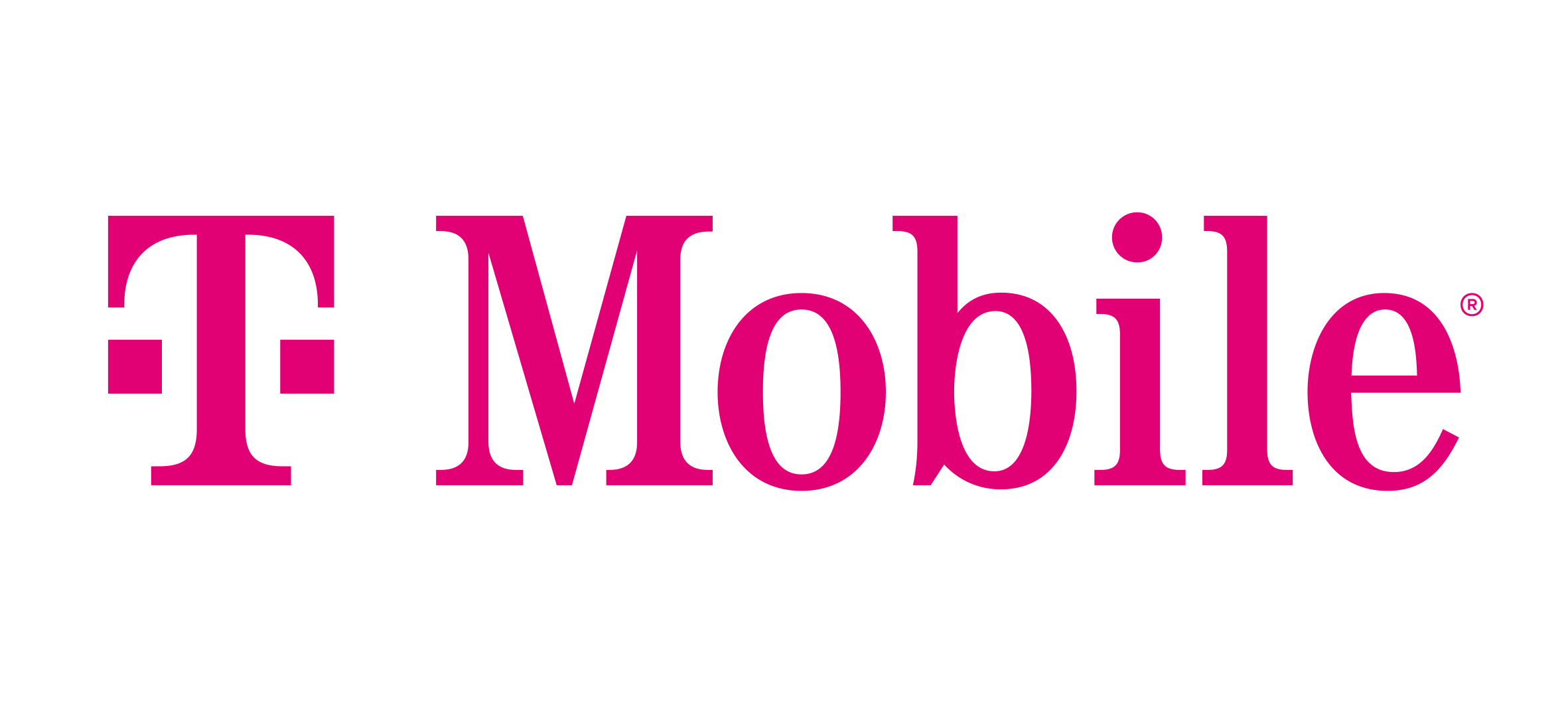
What Does T-Mobile Sim Not Provisioned Mean?
T-Mobile SIM not provisioned indicating that the T-Mobile network doesn’t recognize or can’t connect with your SIM card.
This means the SIM card isn’t able to deliver its normal services such as making calls, sending texts, or connecting to the internet through the T-Mobile network.
Why is T-Mobile Sim Not Provisioned
Users often get this notification at random moments on their mobile device that uses T-Mobile sim cards, after which they lose connection and have no network.
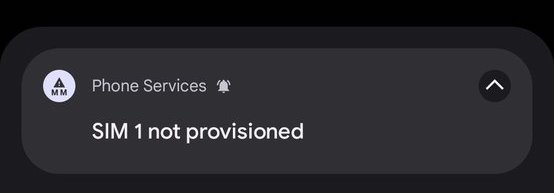
This is understandably a frustrating ordeal to experience, as it means the user will not be able to receive or make calls on their phone, or even send or receive important text messages.
Here are a few reasons why you might be facing this issue:
1. Your T-Mobile Sim Has Not Been Activated Yet
If you have switched to a new T-Mobile sim card, this is a common thing that happens.
This is because when you get a new T-Mobile sim card, it needs to be activated by T-Mobile for it to work.
If it is not activated, it will show you the “Sim not provisioned” notification and you will not be able to use it.
2. Problems with Sim Card
If you have not switched to a new T-Mobile card, the “Sim not provisioned” error might be due to some damage to the current sim card you are using.
Sim cards often get damaged over time, which may lead to them not being able to carry out their usual functions, such as connecting to the network properly.
How to Fix T-Mobile Sim Not Provisioned
1. Reboot Your Phone
Rebooting your phone will reset your sim’s network connection and reset any technical issues that the phone may be facing that may interfere with your T-Mobile sim’s functionality.
To restart your phone, simply switch it off and then on again.
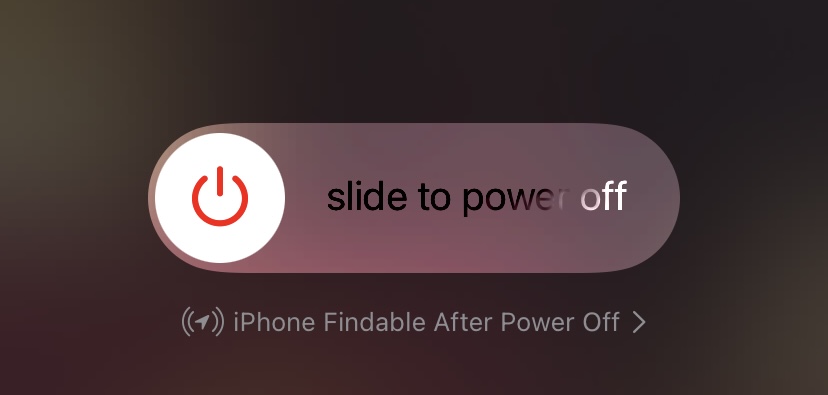
Once it is turned on again, the error will go away and your sim will be able to connect to the network as usual.
2. Switch Phones for Your T-Mobile Sim Card
If restarting your phone does not work, it may be a problem with your sim itself.
To make sure of this, simply use the sim with a different mobile device.
- If the sim works on a different phone, it means that the problem was with the original phone.
- If the sim does not work on a different phone, it means that the problem is with the sim itself.
If it is the second scenario, then your sim may be damaged or not activated properly.
3. Replace Your Sim Card
If the problem lies with the sim card, you can have it replaced with a new one.
If you are using a T-Mobile Business sim card, follow the steps below to get a replacement sim:
- Visit the My T-Mobile page.
- Log in to your My T-Mobile account.
- Open the Account Hub.
- Select the correct account in case you have multiple accounts.
- Click on the Manage Lines tab.
- Select the line which you want to request a new sim card for.
- Click on the three dots next to the correct line.
- Click on Change SIM.
- If you have not completed your 2 factor authentication yet, this will open a 2 Factor Authentication Window.
- Click on Yes.
- Complete your 2 factor authentication accordingly.
- Select the line again which you want to request a new sim card for.
- Click on the three dots next to the correct line.
- Click on Change SIM again.
- This will open the Change SIM window.
- Enter the new sim card number.
- Enter the reason for your decision to change.
- Click on Submit change.
You will then have successfully changed your T-Mobile Business sim.
If this method did not work, or if you want to replace your personal T-Mobile sim, you can visit your nearest T-Mobile outlet to get a new sim.
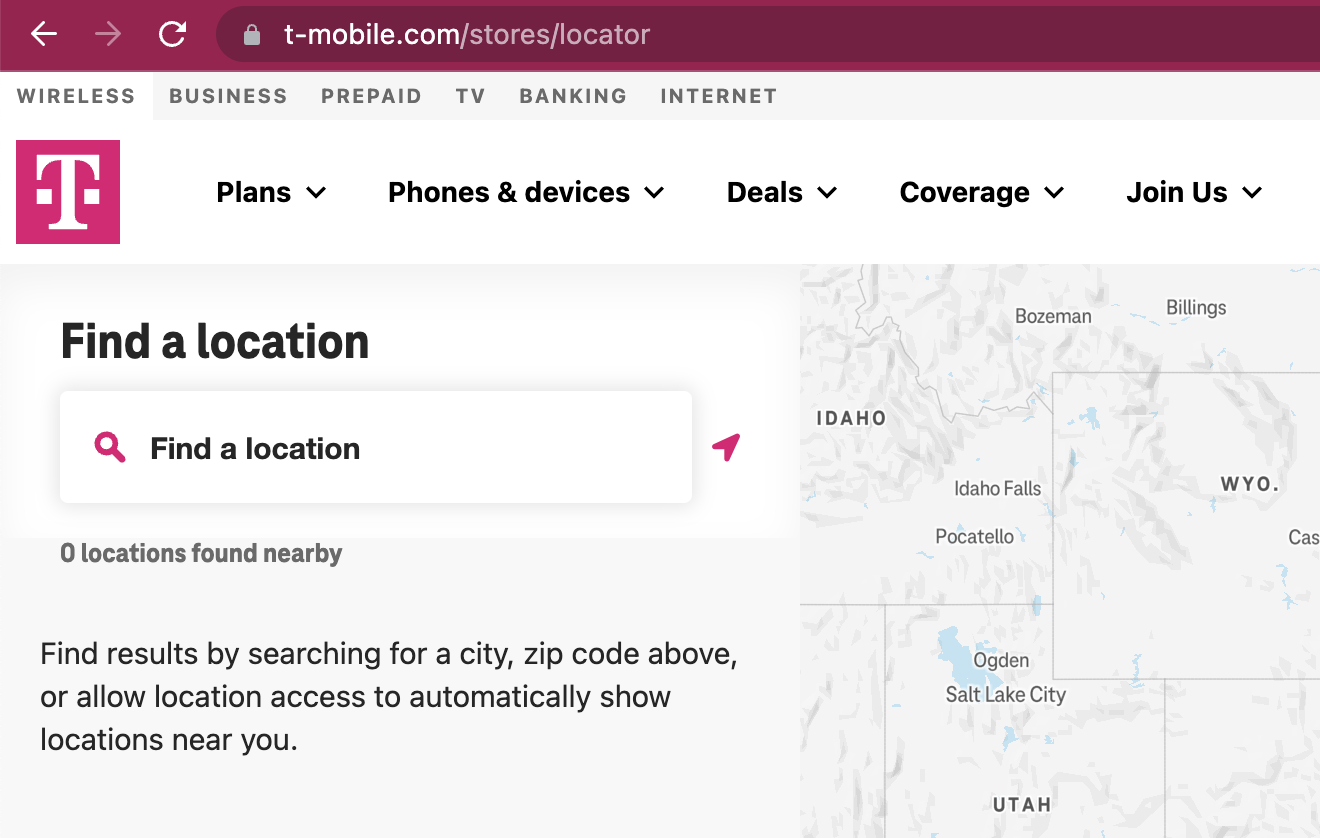
You can also log in to your My T-Mobile account and submit a sim replacement request there as well.
4. Reach Out to T-Mobile Customer Support
If you are facing this issue with a new sim card, or if none of the previous methods have helped, it is best to contact T-Mobile Customer Support.
If you wish to reach out to T-Mobile Customer Support, you can visit their Contact Us page, which has a list of all the helpline numbers and short codes that you can dial for further assistance.
Alternatively, you can also visit their Self-Service Center to use their quick and useful tools.
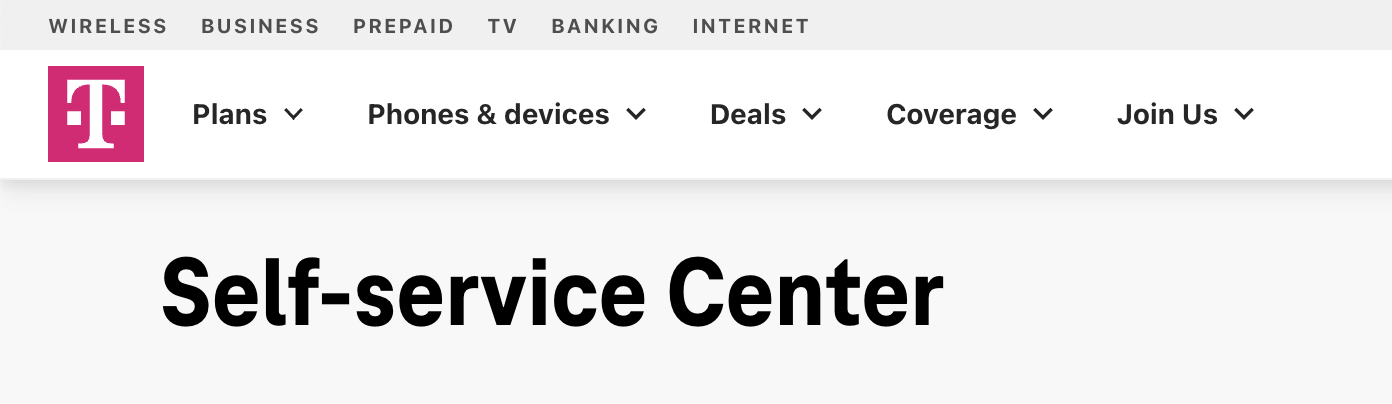
Once notified, they will reach out to you to provide their help and resolve the issue.