If you’re a T-Mobile customer and you want to keep your device safe from viruses, malware, and spyware, the Lookout Mobile Security app is an excellent choice. This app is designed to protect your device from potential threats, whether you’re downloading new apps or browsing the web.
With real-time or scheduled security scans, Lookout Mobile Security can automatically update your device’s security to keep you protected.
One of the most useful features of the Lookout Mobile Security app is its ability to help you find a lost or stolen device.
With GPS tracking, you can easily locate your device on a map and even sound an alarm if it’s nearby. This feature works even if your device is on silent mode, which can be a lifesaver if you’ve misplaced your phone or tablet.
In addition to its security features, Lookout Mobile Security also offers backup and restore capabilities for your contacts. This ensures that you won’t lose important information if your device is lost or stolen.
With custom SCREAM™Tones, you can also set up a unique alarm tone to help you locate your device quickly and easily. Overall, Lookout Mobile Security is an excellent choice for anyone who wants to keep their device safe and secure.
What is T-Mobile Lookout App
T-Mobile Lookout App is a mobile security application that provides protection against spyware, malware, and other security threats. The app is available for both Android and iOS devices and comes in two versions: a free version and a premium version.
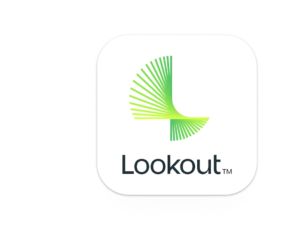
The free version of the app provides essential security features, such as the ability to scan apps for potential security risks and the ability to locate a lost or stolen device. The premium version offers additional, advanced security features, such as safe browsing, identity theft protection, and privacy protection.
One of the key features of the app is the ability to back up and restore contacts. This can be a lifesaver if you lose your phone or if your phone is stolen. The app also includes a feature called “SCREAM™Tones,” which allows you to locate your phone even if the ringer is off.
The Lookout Mobile Security app has won several awards for its security features and ease of use. It is a popular choice among T-Mobile customers who want to keep their devices and personal information safe and secure.
Features of T-Mobile Lookout App
If you’re looking for a mobile security solution that offers comprehensive protection, then T-Mobile Lookout is a great choice.
Lookout offers two versions:
- A free version with essential security features (preinstalled on Android; download from the App Store for iOS).
- A premium version available separately for an additional monthly or yearly fee.
Lookout free version Provides:
- Remotely sound an alarm on your device, even in silent mode.
- Find your device on a map.
- Automatically save your device’s location before the battery dies.
- Post a custom locked-screen message.
- Alert you about outdated or insecure OS and configure security settings.
- Protect your device from viruses, malware, and spyware.
- Initiate real-time or scheduled security scans.
- Find your lost or stolen device with GPS and use Scream to sound an alarm.
- Schedule backups for contacts on the Lookout website.
Lookout Premium includes additional features:
- Get Theft Alerts via email for potential device theft.
- Safe Browsing for protection against phishing and online threats.
- Privacy Advisor to scan apps accessing personal information.
- Schedule backups for contacts, photos, and call history.
- Remote wipe personal data and SD card if your device is lost or stolen.
- Remote lock your device for added security.
How T-Mobile Lookout App Works
Installation Process
To get started with the T-Mobile Lookout app, you first need to download and install it on your device. The app is available for both Android and iOS devices and can be downloaded from the respective app stores.
Once you have downloaded the app, follow the on-screen instructions to install it on your device. The installation process is straightforward and should only take a few minutes to complete.
Setting Up Lookout Mobile App
After installing the app, you need to set it up to start using it. To do this, launch the app and follow the prompts to create an account. You will need to provide some personal information during the account creation process.
Once you have created an account, you can customize the app’s settings to suit your preferences. For example, you can enable or disable certain features, such as the ability to locate your device or back up your contacts.
step-by-step instructions for various tasks and features in the Lookout mobile app:
Find My Device:
- Go to Lookout.com and sign in.
- Select “Find My Device.” Lookout will start locating your lost device using GPS.
- If successful, the location of your device will be displayed on a map.
Scream (Find My Device):
- Go to Lookout.com and sign in.
- Select the “Find My Device” tab.
- Choose “Scream” next to the speaker icon.
- Warning: It will be loud! Select “Stop Screaming” to turn off the alarm.
Signal Flare:
- Open Lookout.
- Select “Settings” from the menu.
- In the “MISSING DEVICE” section, check the box next to “Signal Flare.”
Scan Your Device (for malicious downloads):
- For automatic scans:
- Launch Lookout.
- Open the “Settings” menu.
- Check the box next to “Monitor the file system.”
Scheduled Scans:
- Launch Lookout.
- Open the “Settings” menu.
- Select “Scheduled scans.”
- Choose your preferred schedule for security scans, including frequency, day, and time.
Manual Scans:
- Launch Lookout.
- Select “Security.”
- Select “Scan Now.” After the scan, you’ll see the number of apps scanned and your device’s security status.
Lock Your Device:
- Go to Lookout.com and sign in.
- Select “Find My Device,” then “Lock.”
- Follow the on-screen instructions to lock your device and set up a custom lock message.
Wipe Your Device:
- Go to Lookout.com and sign in.
- Select “Find My Device.”
- Choose the “Wipe” icon.
- Select “Wipe.” Note: Wiping deletes all data, and it can’t be undone.
Report a Lost or Stolen Device:
- If you can’t find your device, report it as lost or stolen, suspend your line, and order a replacement device.
Theft Alerts (Lookout Premium):
- Get email alerts for actions like SIM card removal, Airplane Mode activation, device power-off, and more.
Change Theft Alert Email Preferences:
- Open Lookout.
- Select “Theft Alerts.”
- Choose “Yes” or “No” next to each alert.
Safe Browsing (Lookout Premium):
- Ensures safe web browsing. To disable it, go to settings and deselect “Block dangerous URLs.”
Privacy Advisor (Lookout Premium):
- Open the Lookout app.
- Select “Privacy Advisor.”
- Choose “Scan Now” to categorize apps based on data access.
- To get more details or uninstall apps, select an app.
- To be notified of permission changes, go to settings and select “Notify of changes” in the “PRIVACY ADVISOR” section.
How to Enroll the LookOut App For T-Mobile
To use Lookout, ensure you have an Android or iOS device with a T-Mobile data plan, a data or Wi-Fi connection, content blocking disabled on your account, and your Lookout account.
To Enroll/Create Account in LookOut, follow these steps:
- Open Lookout.
- Select “Get Started.”
- On the Security page, confirm “Enable Security” is selected, then select “Next.”
- On the Backup page, confirm “Enable Backup” is selected, then select “Next.”
- In the Missing Device page, select “Enable GPA & Wireless Location.”
- Choose “Use Wireless Networks” and then select “Agree.”
- Select “Use GPS Satellites.”
- Choose “New User.”
- Enter the required information and then select “Start Lookout.”
Upgrading to Lookout Premium:
You can initiate a free trial of Lookout Premium from the free Lookout app by selecting “Try Premium for free.” To upgrade to premium:
- Select “Upgrade to Premium.”
- Choose either the monthly or annual subscription.
- Enter your credit card information.
- Select “Upgrade Now.”
Cancelling Lookout Premium:
To cancel Lookout Premium, you can do it from your computer or your mobile device.
- From your computer:
- Go to Lookout.com and sign in.
- On the left, select “Account / Settings.”
- Select “Account Type,” then “Cancel Premium Subscription,” and follow the on-screen instructions.
- From your mobile device:
- Open Lookout.
- Select “Device,” then “Settings,” then “Account.”
- Select “Cancel Premium Subscription.”
- Choose “Yes, Cancel My Premium Subscription,” and then follow the on-screen instructions.
Limitations of T-Mobile Lookout App
While T-Mobile Lookout App provides users with essential security features, there are some limitations to be aware of.
One limitation is that the free version of the app only provides basic security features, such as malware protection and device location tracking. If you want more advanced features, such as safe browsing and privacy protection, you will need to upgrade to the premium version of the app.
While the app can help you locate your lost or stolen device, it cannot guarantee that you will be able to recover it.
Frequently Asked Questions
What is Lookout app and what does it do?
Lookout is a mobile security app that helps protect your phone from malware, viruses, and other security threats. It also offers features like backup and restore, find my phone, and theft alerts.
Is Lookout free with T-Mobile?
Yes, T-Mobile provides the Lookout app for free to its customers. However, there is a premium version of the app that offers additional features.
How does Lookout protect mobile devices?
Lookout uses a variety of methods to protect mobile devices, including scanning for malware and viruses, detecting and blocking phishing sites, and monitoring for data breaches.
What does Lookout for Work track?
Lookout for Work is an enterprise-grade mobile security solution that helps protect corporate data on employee devices. It tracks and monitors device activity, including app usage and network connections, to ensure compliance with corporate security policies.
How to get Lookout Premium for free?
T-Mobile offers Lookout Premium for free to its customers as part of its protection 360 program. To access the premium features, simply download the Lookout app from the App Store or Google Play and sign in with your T-Mobile account.
What are the features of Lookout Mobile security app?
The Lookout Mobile Security app provides essential security features like malware and virus protection, find my phone, and backup and restore. The premium version offers additional features like theft alerts, safe browsing, and privacy advice.
