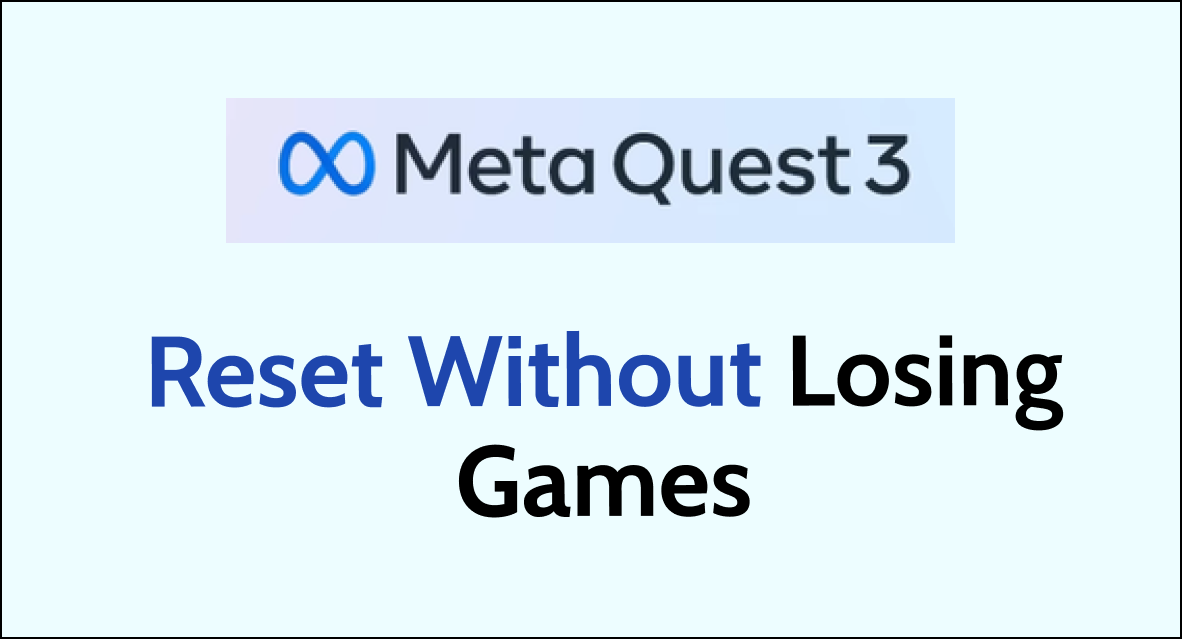When it comes to troubleshooting issues with your Meta Quest 3, a factory reset can often seem like a nuclear option.
Understandably, many users are concerned about losing their installed games and saved progress.
However, with the right steps, you can reset your device without waving goodbye to your virtual library.
In this article, we’ll guide you through the process of performing a factory reset on your Meta Quest 3 while ensuring that your games remain accessible.
How to Reset Meta Quest 3 Without Losing Games?
Resetting your Meta Quest 3 can be a useful troubleshooting step if you’re experiencing issues with your device.
The thing to note is that performing a factory reset won’t remove content you’ve purchased or downloaded from your account.
However, performing a factory reset will remove all account information, downloaded games, and content from your headset.
But don’t worry, you can still save your games and content before resetting your device.

To save your games and content, you can back up your data to the cloud.
The Meta Quest 3 has a Cloud Backup feature that allows you to back up your device’s app data, such as app progress or settings, to the cloud.
To enable cloud backup, follow these steps:
- Put on your Meta Quest 3 and open the universal menu by pressing the home button on the right controller.
- Select Settings from the menu.
- Select System, then select Backup.
- Select the toggle next to Cloud Backup to turn it on.
Once cloud backup is enabled, your app data will be automatically backed up to the cloud.
You can easily pick up where you left off in a game if you reinstall an app, factory reset your device, or set up a new device.
Once you’ve backed up your data to the cloud, you can safely perform a factory reset on your Meta Quest 3.
To factory reset your Meta Quest 3 headset, you can follow these steps:
- Turn off your headset completely.
- Hold down the power button and the volume down rocker until the factory reset prompt appears.
- Use the volume buttons to navigate and the power button to select.
- Confirm that you want to perform a factory reset.
Alternatively, you can perform a factory reset using the Meta Quest app on your smartphone. Here’s how:
- Open the Meta Quest app on your phone.
- Tap Devices in the bottom menu.
- Tap the headset connected to your phone.
- Tap Advanced Settings.
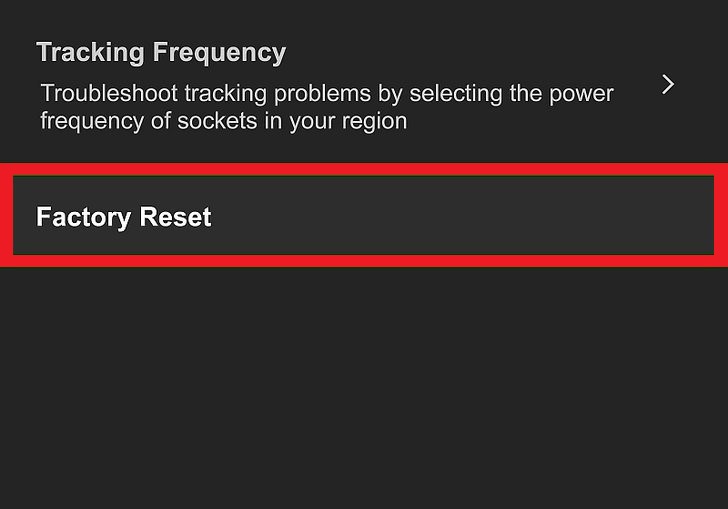
- Tap Factory Reset and then Reset.
After the reset, you can simply restore your backed-up data from the cloud.
This way, you can reset your device without losing any of your games or content.