Are you interested in resetting your Character.AI chat? But you might be wondering how you can go about doing that.
There isn’t much information around so it can be confusing to know exactly how you can do it easily and set your character like it was before without any inputs or preferences from you.
If that is what keeps you up at night then there is no need to worry anymore as we are here to help you!
Character.AI has become one of the platforms that users flock to for both entertainment and professional purposes. The AI of the Chracter.AI platform has the ability to chat with its users in such a way that the users feel as if they are talking to the real person that the AI character is based on.
Due to this Chracter.AI has become an important part of many people’s daily lives. However, sometimes you might want to reset the character as it was before and start everything new.
In this article, we will be showing you exactly how you can easily reset your chats in Character.AI without any hassle. So, let’s start reading!
How To Reset Character.AI Chat?
To reset a character.AI chat you can try two things, delete the entire chat and start a new or delete the first message and start chatting again.
1. Save And Start New Chat
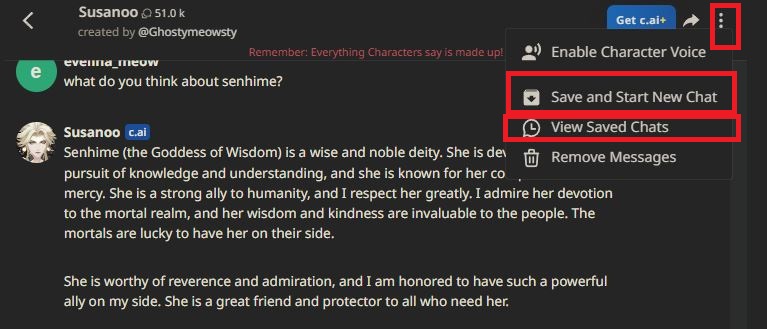
Characte.AI Save and Start New Chat is a feature in Chracter.AI where you can save the chat that you already had with your character and then you can start a new chat again with the same character.
- Open Character.AI.
- Go to the Chats section.
- Open the chat you want to save.
- Go to the three dots at the right top corner and click on it.
- Select the option Save and Start New Chat.
- After this, your chat will get saved.
2. Delete the Chat
The first thing that you can try to reset the VChracter.AI Chat is to delete the entire chat and start completely from scratch. To do that please follow the steps below.

- Open Character. AI.
- Go to the Chats Section.
- Click on Edit at the top of the section.
- Click on the X Sign beside the chat that you want to delete and start anew.
- Now, search for the character again from the Chracter.AI platform and start chatting.

3. Delete the First Message
The next option that you can try to reset the chat in Chracter.AI is to delete the first message of the chat and then start chatting again from the beginning.
To do that open Character.AI, open the Chat Section and go to the chat you want to reset and open it. Scroll to the first message and click on the three dots at the right top side.

Choose the option Remove Messages and select the topmost message and you will see that all the messages after that will get selected automatically. Click on the Remove option below and the messages will get removed. Now you can start the chat again from the beginning.

As the AI uses the inputs given already by the user to personalize itself to the user’s choice deleting all the messages will delete all the inputs and you will be able to talk to it again by giving different inputs that you want.