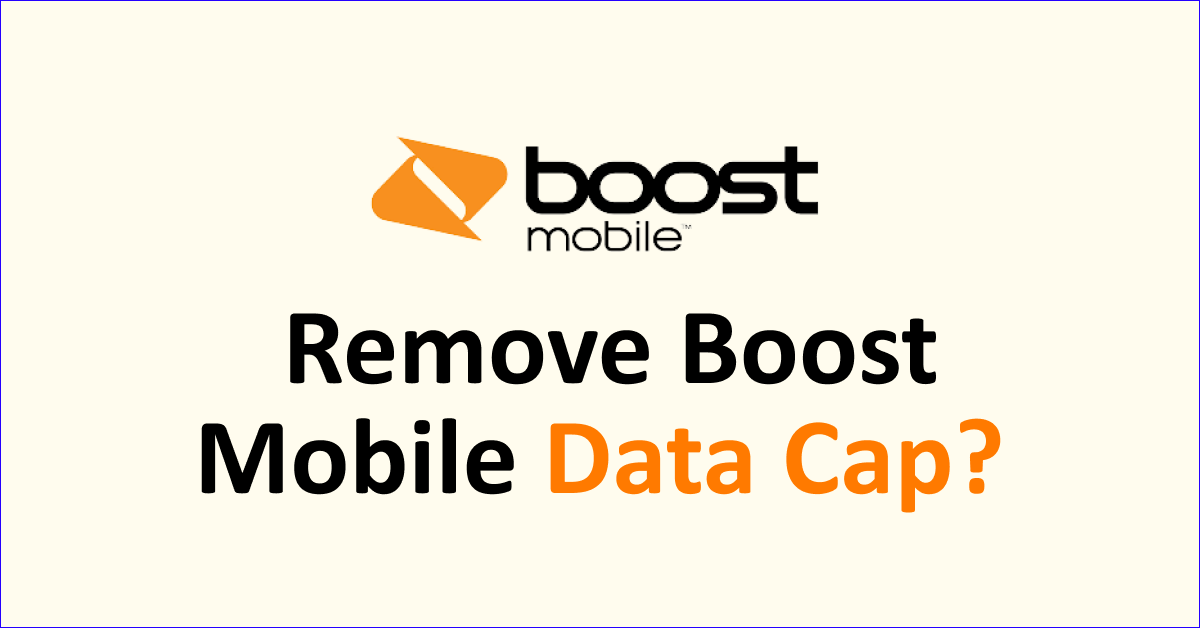Are you facing a data cap on your Boost Mobile network that limits the use of data even after getting unlimited data plans?
Boost Mobile is a mobile virtual network operator that works on T-mobile towers and you can get unlimited data plans which have become a popular choice of plans.
With unlimited data, you can easily get carried away with browsing the internet at high speed. However, many network providers have now started placing limits on how much data you can use in a month.
This has frustrated many users because of this data cap that puts limits on data usage despite getting unlimited plans.
If you are wondering what is Boost Mobile data cap and why is it imposed then read this article to know the reason and how can you bypass the data cap.

What is Boost Mobile Data Cap?
Boost Mobile data cap is the limit put on the data usage every month for specific user account. The unlimited data plans offer unlimited use of data depending on the purchased plan but with a data cap you can use only a certain limit of data every month.
Many network providers including Boost Mobile put a data cap due to which the internet gets slow also known as throttled speed.
With Boost Mobile data cap you get very slow internet speed if you exceed 35GB of 4G/5G data during a single payment cycle. The speed will be reduced for the remainder of the billing cycle.
Why Boost Mobile Puts Data Cap?
Boost Mobile puts a data cap on your data usage limit to bring the prices down and also to ease network congestion.
As a result of the data cap, all Boost Mobile users face the speed limit of 150mbps except for a $50 recharge which will get 250mbps speed and a $70 recharge with uncapped speed.
How To Remove Boost Mobile Data Cap?
You cannot remove the Boost Mobile data cap once it is in place for the current billing cycle. You can only avoid the data cap to not get internet at throttled speed. To avoid a data cap you can use data compression, use VPN with data compressions and also use data saving apps on your phone.
To avoid a data cap, the options are discussed in detail below:
1. Turn On Data Compression For Web Browser
You can compress data as some web browsers reduce the data you download to your device. Google Chrome offers data compression for both Android and iOS devices that will reduce the monthly usage of bandwidth.
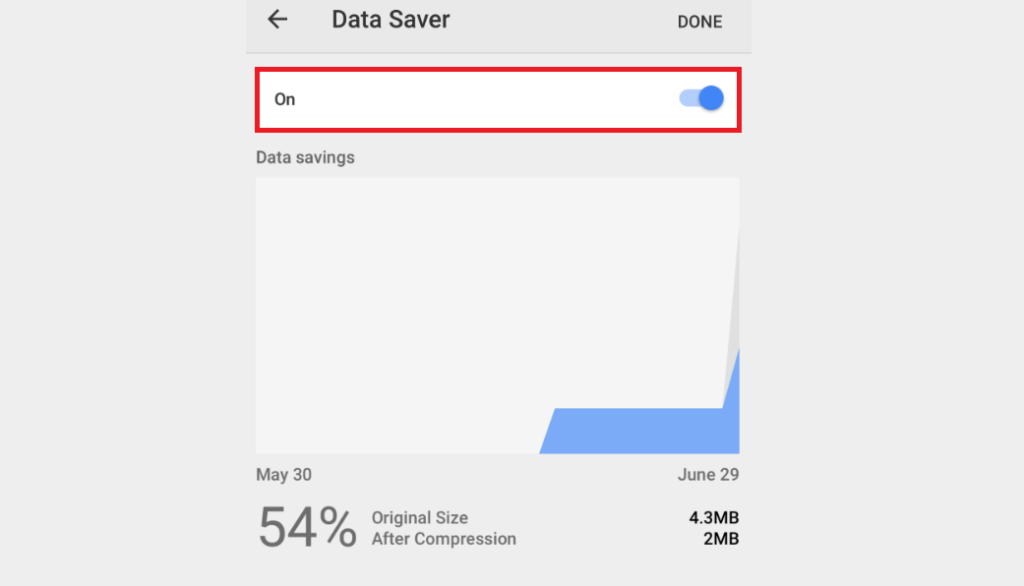
When you enable data compression on Google Chrome, it routes your web browsing through Google’s proxy servers which gives you compressed images and reduced data bits.
This also lets the web page load faster and reduces the data download.
To turn on data compression on Google Chrome for Android, follow the steps mentioned below:
- Open the “Menu” by tapping on the three dots.
- Select “Settings”.
- Then tap on “Data Saver”.
- Toggle “On” the Data Saver and return to web browsing.
To turn on data compression on Google Chrome for iOS, follow the steps mentioned below:
- Open Chrome on an iOS device.
- Tap on “Menu” which is a hamburger icon.
- Select “Settings”.
- Navigate to “Advanced” and then “Bandwidth”.
- Select “Data Saver”.
- Toggle “On” the Data Saver.
2. Use VPN With Data Compressions
To reduce data usage you can also use VPNs that offer data compressions like Hotspot Shield. It will reduce data usage and also save your mobile plan cost.
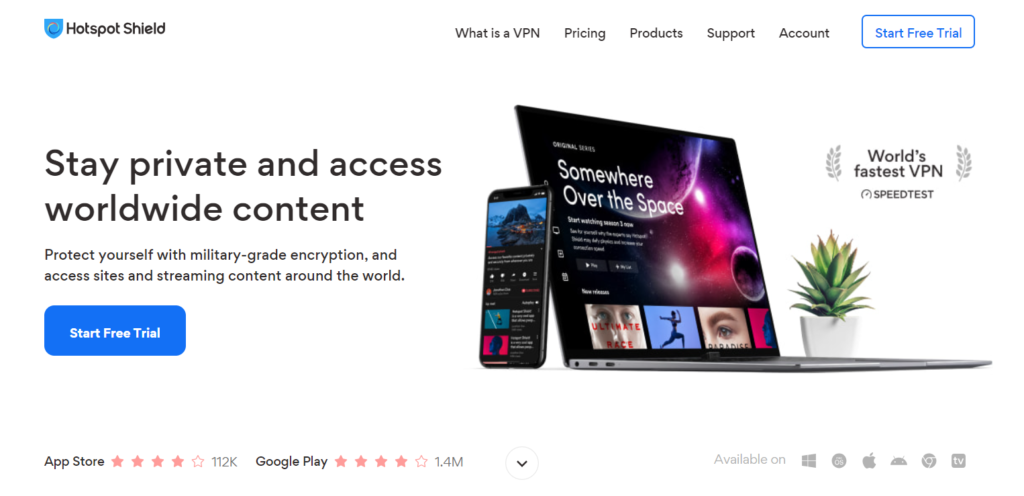
Hotspot Shield also has an app that comes with the data compression feature and is also very easy to use even for users who are new to VPN.
3. Use Data Saving Apps
With the network providers placing data caps on their mobile data plans, you can use data-saving apps.
You can use the data savings app to monitor data usage and reduce data consumption accordingly to avoid data cap by Boost Mobile.
Many data-saving apps are available for Android and iOS devices that you can easily download from the Google Play Store and App Store respectively.