Understanding your Metro PCS account details, including your account number and transfer PIN, can be essential, especially if you’re planning to port out your number to a different carrier.
This guide will provide clear and concise information on these aspects, simplifying the process of accessing this vital information.
What is a Metro PCS Account Number?
Your Metro PCS account number is a unique 9-digit identifier assigned to your account. This number is important when you’re transferring your service to another network provider.
An account number is like an ID card for your Metro PCS account. It is specific to your account and is utilized whenever there is a need to identify your account, particularly during processes like bill payments and service transfers.
How to Find Your Metro PCS Account Number
You can easily find your Metro PCS account number either online via the Metro PCS account page or via a confirmation text message from Metro PCS.
1. Find Your Metro PCS Account Number Online:
- Visit the Metro PCS account page on your web browser Using Login URL.
- Login to your account using your Metro PCS Phone Number and Account PIN.
- Once you are on the homepage, navigate and click on the ‘Payment’ tab.
- Select a past month for which you have paid your Metro PCS bill.
- The payment details will show your unique 9-digit Metro PCS account number.
2. Find Your Metro PCS Account Number Via Text:
If you have previously paid a bill, Metro PCS sends a confirmation text that includes your account number. All you have to do is:
- Open any confirmation text message sent by Metro PCS after you’ve made a payment.
- You will find your account number detailed in the text.
What is a Metro PCS Transfer PIN?
The Metro PCS Transfer PIN is a code required to authorize the transfer of your phone number from Metro PCS to another carrier.
Your Transfer PIN acts as a security measure to prevent unauthorized porting of your number.
Due to the increase in cases of scammers attempting to transfer numbers without consent, the Transfer PIN serves as an additional layer of security. Remember, the Transfer PIN is different from your account security PIN.
How to Find Your Metro PCS Transfer PIN
Your Metro PCS Transfer PIN can be obtained by contacting Metro PCS customer support either via a phone call or through an online chat.
Steps To Find Your Metro PCS Transfer PIN:
- Dial Metro PCS customer support on 1-888-863-8768 or access their online chat via the Contact Us page on their website.
- Request your Transfer PIN from the customer service representative.
- Verify your account details, as you may be asked to confirm some information.
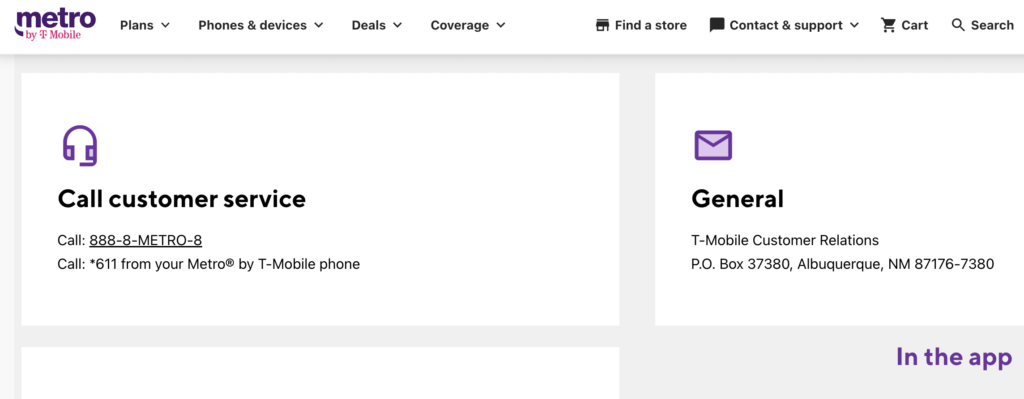

Note: If you forget your Transfer PIN, you can’t create a new one by yourself. The same process of contacting Metro PCS customer support needs to be followed.
how to get metro account number online?
To get your Metro PCS Account Number Online, Follow These Steps:
- Navigate to
https://www.metrobyt-mobile.com/my-account/sign-in. - Log in using your Metro PCS phone number and account PIN.
- Select the ‘Payment‘ option on your account homepage.
- Pick a past month’s bill that’s been paid.
- Your 9-digit account number will be under the payment details.
Things to Remember When Transferring Out of Metro PCS
Transferring your phone line to another network is a significant step. It’s important that you keep the following tips in mind to ensure a smooth transition:
- Ensure all your details match: Make sure the details you provide to your new carrier are identical to those on your Metro PCS account. Any discrepancies could halt the transfer process.
- Do not deactivate your Metro PCS service prematurely: Keep your Metro PCS line active during the transfer. Your new carrier will handle the deactivation process once the transfer is complete.
- Ensure your account is up-to-date: Clear any pending payments before initiating the transfer to avoid any complications.
By understanding your Metro PCS account number and transfer PIN, you gain more control over your cellular service and can navigate changes more smoothly