Wondering how to get Lycamobile History and want to download it?
Lycamobile, as a prominent mobile network provider, understands the importance of this need and typically offers ways for customers to view their call history through their online account management tools.
Getting access to your call history can be an essential need for various reasons, such as keeping track of your phone usage, managing expenses, or simply recalling past calls.
In this blog you will understand the step by step process on how to navigate your account to find your call history and download it.
How To Get Lycamobile Call History
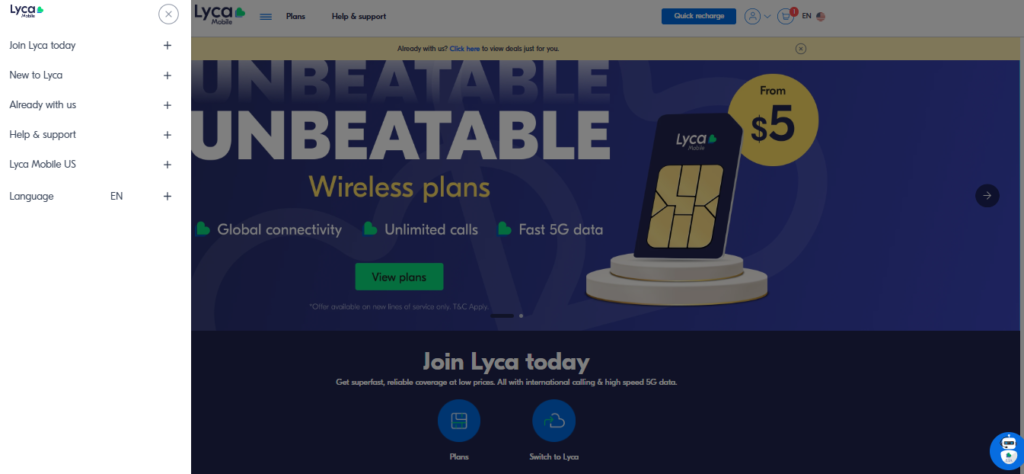
To retrieve your call history from Lycamobile, you can utilize a few different methods, including using your mobile phone directly, the Lycamobile app, or the Lycamobile website.
Here’s how you can access your call history through these various channels:
From Your Mobile Phone
Your phone’s built-in call log will display a history of calls made and received, although this won’t be a complete record from your carrier and is limited to the history stored on your device.
From the Lycamobile App
- Download and Install the App: If you haven’t already, download the Lycamobile app from the Google Play Store or Apple App Store.
- Log In: Open the app and sign in with your Lycamobile account credentials.
- Access Call History: Navigate to the section of the app where call history is available. This should provide you with a list of recent calls made and received on your Lycamobile number.
From the Lycamobile Website
- Visit the Website: Open a web browser and go to the Lycamobile website.
- Log In to Your Account: Click on the “My Account” or “Login” button and enter your Lycamobile account credentials.
- Find the Call History Section: Once logged in, locate the section that displays your call history. This might be labelled as “Usage Details”, “Call Records”, “Call History”, or something similar.
- View or Download Call History: From here, you should be able to view your calls. There may also be an option to download your call history for your records.
Contacting Customer Service
If you are unable to access your call history through the above methods or require a more detailed or official record, you may need to contact Lycamobile’s customer service.

- Dial Customer Service: From your Lycamobile phone, you can typically dial 612, or you can use the customer service number provided for your region.
- Request Call History: Speak to a customer service representative and request your call history. They may be able to send it to you or instruct you on how to access it.
How To Delete Call History From Lycamobile App
Deleting Call History from Lycamobile App:
- Open the Lycamobile App: Launch the app on your smartphone.
- Navigate to Call History: Click on three horizntal lines at the top right of the scree and Tap the “Call History” tab to view your recent calls.
- Select Calls to Delete: Long press on a call log entry to activate multi-selection if you wish to delete multiple call logs.
- Delete Selected Calls: Tap the “Delete” or “Trash” icon, often located at the top of the screen, to remove the selected call logs from your history.
Deleting Call History from Lycamobile Website:
- Access Your Account: Visit the Lycamobile Account Page and log in with your credentials.
- Find Call History Section: Once logged in, locate the “Call History” or “Recent Calls” section in the dashboard.
- Select Calls to Delete: Use the checkboxes next to each call log to select the entries you want to remove.
- Confirm Deletion: Look for a deletion option, which may be presented as a “Delete” button or a wastebasket icon, and click it to confirm the removal of your selected call logs.
If you cannot find an option to delete the call history within the Lycamobile app, this feature may not be supported directly through the app. In such cases, you may need to manage your call history directly through your phone’s native call log:
- Open Phone App: Go to your device’s main Phone app.
- Access Call Log: Tap on “Recents” or “Call Log” to view your call history.
- Select and Delete: Use the edit or select function to choose the calls you want to delete, Tab “all” in the check box and tap on the “Delete” or trash can icon.
- Confirm Deletion: Confirm the deletion if prompted to do so.
How To Download Call History From Lycamobile
Downloading Call History from Lycamobile Website
- Visit the Lycamobile Account page and log in by entering your phone number and password.
- After logging in, look for the ‘Call History’ option in the menu from account dashboard or within a menu that might be titled something like ‘View Details’ or ‘Settings’.
- In the Call History section, select the start and end dates according to your needs.
- Click “Download or Export” button to download your call history in a suitable file format, like a CSV or PDF, which you can then save to your device.
Downloading Call History from Lycamobile App
Here are the generalized steps to view your call history, which might be a starting point before attempting to save or download the information:
- Open Phone App: Go to your device’s main Phone app.
- Access Call Log: Tap on “Recents” or “Call Log” to view your call history.
- If the app provides an option to download the call history, follow the on-screen instructions to do so.
- If not, open your account website and use the browser’s print function to print the webpage to a PDF file, effectively saving your call history to your computer.
- If you need an official document or a more detailed call history, you may need to contact Lycamobile’s customer service and request they provide you with the call history. They may be able to send it to you via email or post.
