Experiencing the frustrating Lyca Mobile “Not Registered On Network” error can disrupt your ability to make calls or access mobile data.
This issue commonly occurs when the device fails to connect with the cellular network, leaving you disconnected from essential services.
Understanding the causes and finding effective solutions for this problem is crucial to restoring network functionality and staying connected.
This article will delve into the common reasons behind the Lyca Mobile “Not Registered On Network” error and provide a comprehensive guide to troubleshooting and resolving the issue.
Following the suggested solutions, you can regain network registration on your Lyca Mobile device and resume seamless communication without interruptions.

Why Is Lyca Mobile Showing “Not Registered On Network”?
There are several possible reasons why a Lyca Mobile SIM card may not register on a network, including activation, coverage issues, incorrect settings, damage, compatibility, account status, and technical problems. Contact Lyca Mobile support for assistance.
Below is a detailed explanation of why a Lyca Mobile SIM card is not registered on a network:
1. SIM Card Activation
If you recently purchased a new Lyca Mobile SIM card, it may not be activated.

Activation typically involves following specific instructions Lyca Mobile provides, such as calling a specific number or registering online. Make sure you have completed the activation process correctly.
2. Network Coverage Issues
Lyca Mobile may need more network coverage in the area where you are trying to use the SIM card.
Check the coverage map provided by Lyca Mobile to see if your location is within their coverage area.
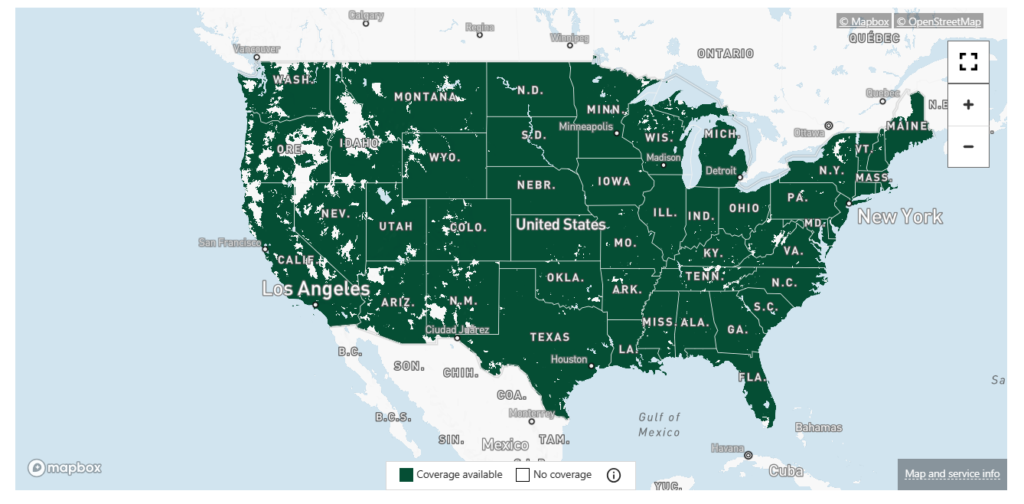
You may need help registering on the network in an area with poor reception or signal strength.
3. Incorrect APN Settings
Access Point Name (APN) settings are required for your device to connect to the mobile network.
If the APN settings are incorrect or missing, your Lyca Mobile SIM card may not register on the network.
Ensure that you have the correct APN settings configured on your device. You can usually find the correct APN settings on the Lyca Mobile website or by contacting customer support.
4. SIM Card Damage
Physical damage to the SIM card, such as scratches or bends, can prevent it from registering on the network.
Inspect your SIM card for any visible damage, and if necessary, try using a different SIM card to see if the issue persists.
5. SIM Card Compatibility
Some devices are not compatible with certain SIM cards due to differences in network frequencies or technologies.
Ensure that your device supports the network bands and technologies used by Lyca Mobile. You can find this information in your device’s specifications or by contacting the manufacturer.
6. Account Suspension or Expiration
If your Lyca Mobile account has been suspended due to non-payment or violation of terms and conditions, your SIM card may not be able to register on the network.
Verify the status of your account with Lyca Mobile’s customer support to ensure it is active and in good standing.
7. Technical Issues
Occasionally, technical issues on the network side may prevent your Lyca Mobile SIM card from registering.
These issues can include temporary outages, maintenance, or system upgrades. In such cases, the network provider usually resolves the problem, and you may need to wait for the issue to be fixed.
How To Fix Lyca Mobile “Not Registered On Network”?
To fix Lyca Mobile “Not Registered On Network,” try restarting your device, checking network coverage, verifying APN settings, testing the SIM card, activating it, updating software, or contacting customer support for assistance.
Below is a detailed explanation of how to fix Lyca Mobile not registered on the network:
1. Restart your Device
Begin by restarting your smartphone or device. This simple action often fixes temporary network glitches.

To Restart Your Device, Follow These Steps:
- Press and hold the power button until a menu appears.
- Select the “Restart” option.
- Wait for the device to power off, then turn it back on.
- Once restarted, check if the network issue persists.
2. Check Network Coverage
Ensure that you are within an area covered by Lyca Mobile’s network. Consult their coverage map or contact customer support to verify your location has network coverage.
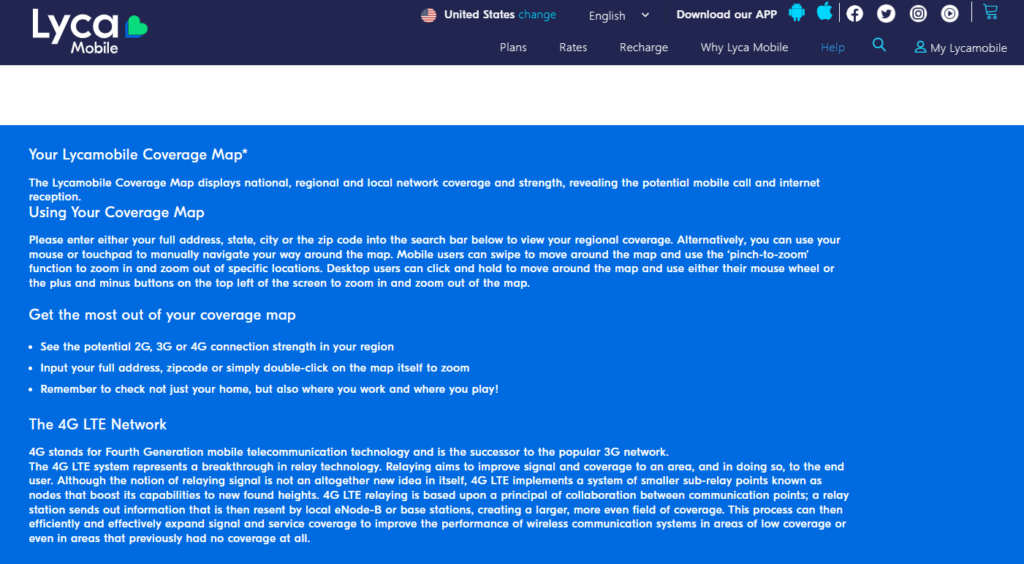
To Check Lyca Mobile Network Coverage:
- Visit the Lyca Mobile Coverage Checker page.
- Enter your zip code and click “CONTINUE.”
- The page will display the network availability in your area.
3. Switch On and Off Airplane Mode
Turning on and off Airplane Mode can be helpful if your Lyca Mobile is not registered on the network, as it allows the device to reconnect and refresh its network connection.
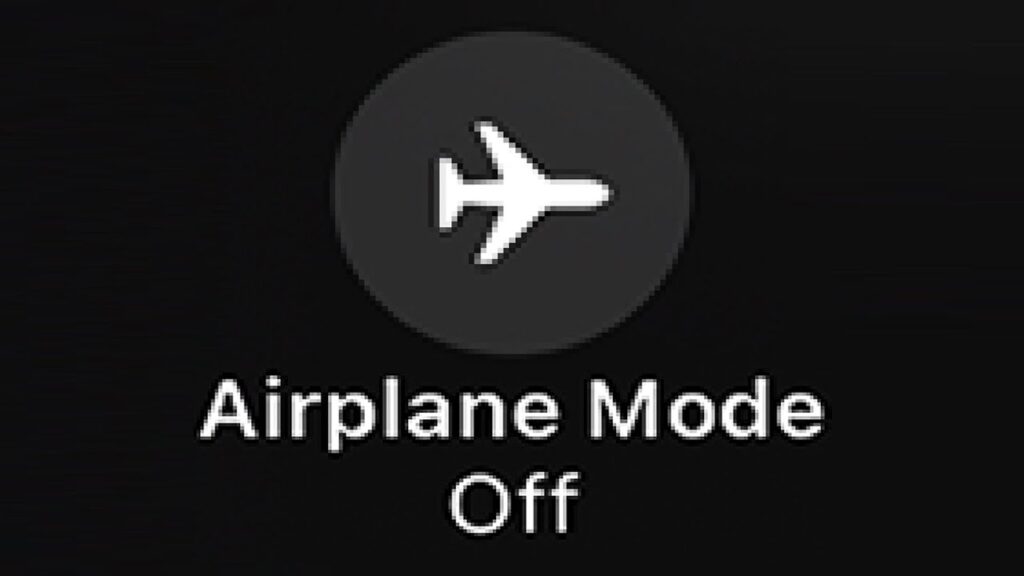
To Turn On Or Off Airplane Mode On Your Device:
- Open the Settings app.
- Look for “Network & Internet”.
- Tap on “Airplane Mode.”
- Toggle the switch to turn Airplane Mode on or off.
Alternatively, swipe down from the top of the screen and tap the Airplane Mode icon in the quick settings panel.
4. Remove and Reinsert SIM Card
Turn off your device and remove the Lyca Mobile SIM card. Inspect the SIM card for any visible damage; if it appears undamaged, reinsert it securely into your device.

To Remove And Reinsert A SIM Card:
- Power off your device.
- Locate the SIM card slot (usually on the side or back).
- Use a SIM card ejector tool or paperclip to gently push the SIM card tray and remove the SIM card.
- Carefully reinsert the SIM card into the tray, ensuring it is appropriately aligned.
- Push the tray back into the device and power it on.
5. Check APN Settings
Access Point Name (APN) settings are crucial for connecting to a mobile network. Verify that your device has the correct APN settings for Lyca Mobile. You can find the correct settings on the Lycamobile website or by contacting customer support.
To check the APN settings for Lyca Mobile, you can follow these steps:
For Android:
- Open the “Settings” app on your Android device.
- Scroll down and tap on “Network & internet”.
- Select “Mobile network”.
- Tap on “APN.”
- You will see a list of APNs. Look for the APN that is currently selected (usually indicated by a green dot or highlighted).
- Tap on the selected APN to view its settings.
APN Settings for Lyca Mobile USA (Android)
- Name: Lyca Mobile-INTERNET
- APN: internet
- Proxy: Not set
- Port: Not set
- Username: Not set
- Password: Not set
- Server: Not set
- MMSC: Not set
- MMS proxy: Not set
- MMS port: Not set
- MCC: 470
- MNC: 02
- Authentication type: Not set/None
- APN type: default, supl
- APN protocol: IPv4/IPv6
- APN roaming protocol: IPv4/IPv6
- APN enable/disable: APN enabled
- Bearer: Unspecified
- MVNO type: None
- MVNO value: N/A
- Mobile virtual network operator type: None
- Mobile virtual network operator value: Not set
For iPhone:
- Open the “Settings” app on your iPhone.
- Tap on “Mobile Data.”
- Select “Mobile Data Network.”
- You will see a list of APN settings. Scroll down to view the currently selected APN settings.
APN Settings for Lyca Mobile USA (iPhone):
Cellular Data APN
- APN: internet
- Username: Blank
- Password: Blank
MMS APN:
- APN: wap
- Username: Blank
- Password: Blank
- MMSC: (unchanged)
- MMS Proxy: (unchanged)
- MMS Message Size: (unchanged)
6. Test SIM Card in Another Device
Try inserting your Lyca Mobile SIM card into a different compatible device to determine if the problem lies with your device or the SIM card itself.
7. Re-activate the SIM Card
If you recently obtained a new SIM card, ensure it has been appropriately activated. Follow the activation instructions provided by Lyca Mobile to complete the process.
8. Verify Account Status
Confirm that your Lyca Mobile account is active and in good standing. Check for any outstanding payments or account suspensions by contacting Lyca Mobile’s customer support.
9. Update Software
Ensure that your device’s operating system and software are up to date. Outdated software can sometimes cause compatibility issues with the network.
To Update The Software On Your Device:
- Go to Settings.
- Look for “Software Update” in the menu.
- Tap on it.
- Select “Check for Updates.”
- If an update is available, follow the prompts to download and install it.
10. Perform a Factory Reset
If none of the above steps work, you can perform a factory reset on your device. However, be aware that this will erase all data on your device, so back up important information beforehand.
Follow The Steps To Perform A Factory Reset:
- Go to “Settings”.
- Find “System”.
- Select “Reset”.
- Choose “Factory Data Reset”.
- Confirm and wait for the reset process to complete.
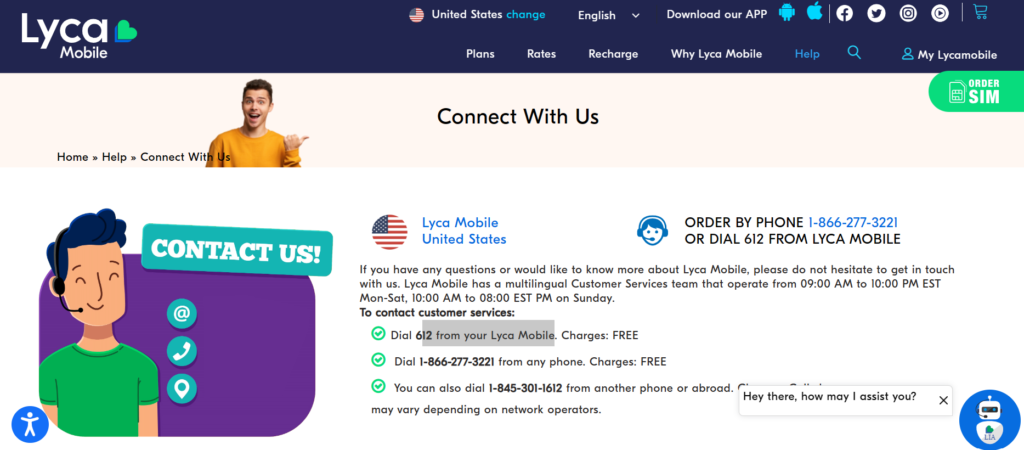
If you have attempted these troubleshooting steps and the issue persists, contacting Lyca Mobile’s customer support is recommended.
They will have access to specific network information and can further assist in resolving the “Not Registered On Network” problem.
