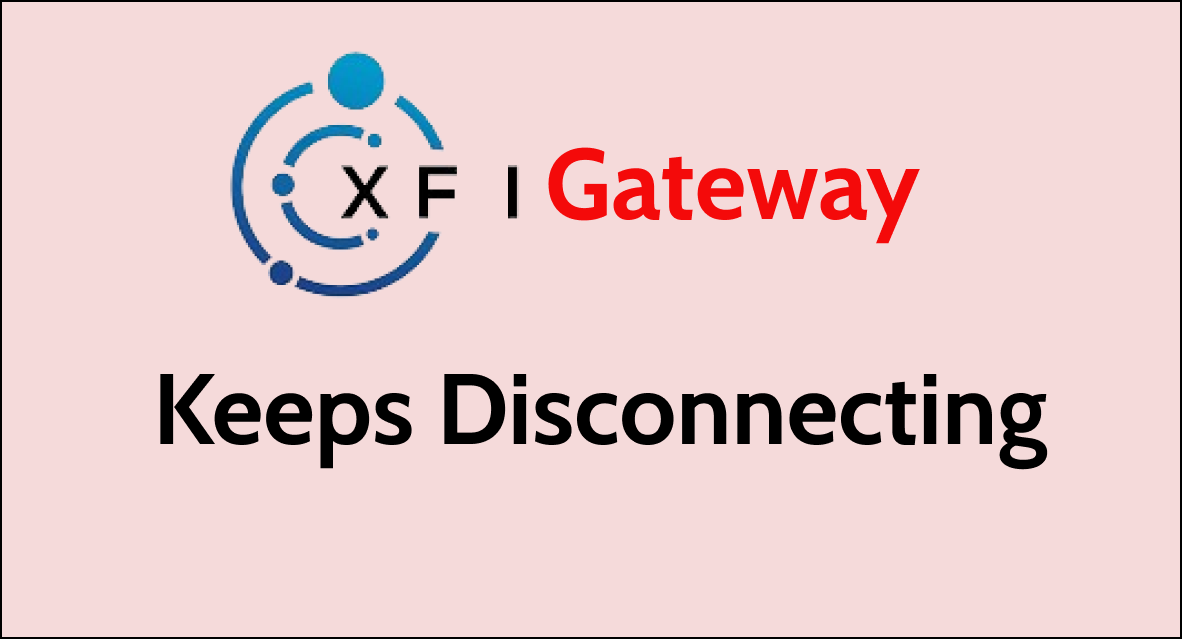Are you frequently dealing with the annoyance of your Xfinity xFi Gateway disconnecting?
Interruptions in your internet connection can be a significant hindrance, whether you’re in the middle of a work project, streaming your favorite show, or attending a virtual meeting.
In this article, we will explore practical solutions to fix an xFi Gateway that keeps disconnecting, ensuring you can enjoy a stable and reliable internet connection.
How To Fix xFi Gateway Keeps Disconnecting?
If you are facing a disconnect issue on the xFi Gateway then check for any ongoing service outage, make sure that the cable is well connected or have not damaged, also, try disconnecting unwanted devices.
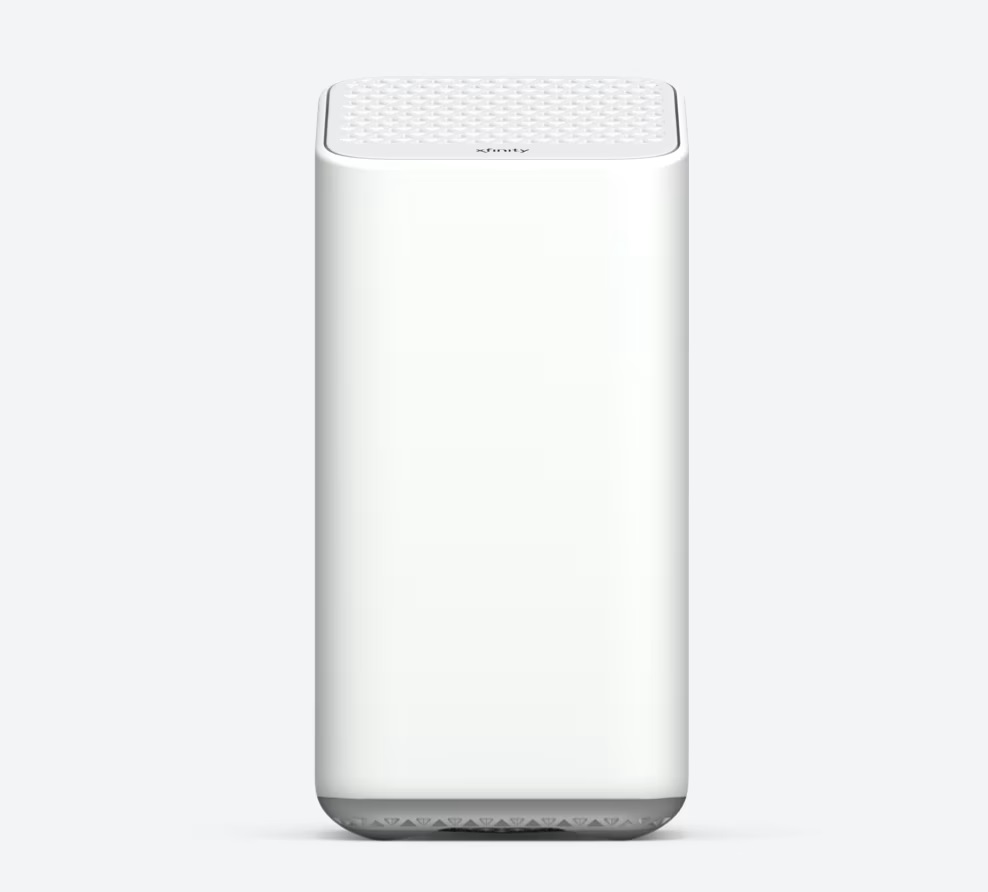
Down below, we have discussed the solution in step-by-step detail.
1. Power Cycle the Xfinity xFi Gateway
Sometimes, a simple restart can resolve connectivity issues.
Power cycling the xFi Gateway can help clear any temporary glitches that might be causing the disconnections.
Power Cycle the Xfinity xFi Gateway do this, follow these steps:
- Unplug the gateway from the power source.
- Wait for about 30 seconds to 1 minute.
- Plug the gateway back in and wait for it to fully restart.
2. check for service outage
Before trying other fixes, it’s good to see if the problem is not just in your home but with the Xfinity service in your area.
Sometimes Xfinity might have an outage which means the internet won’t work until they fix it.
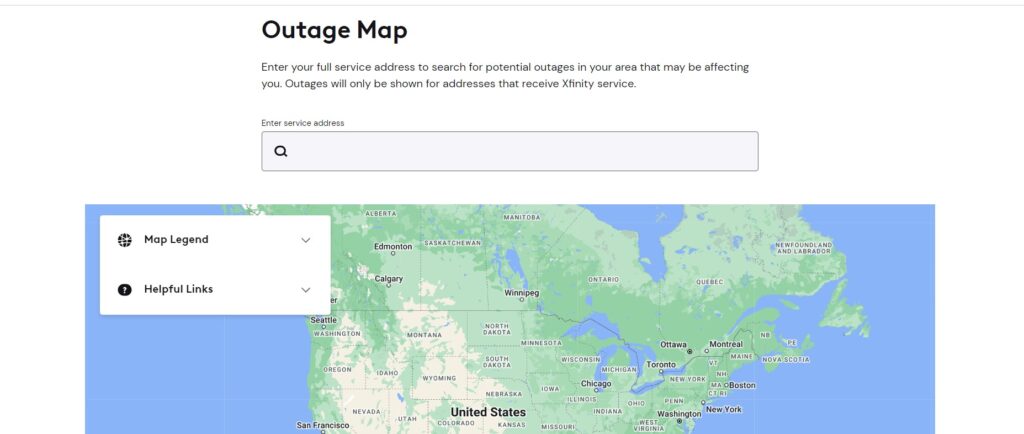
You can check if there’s an outage by looking at the Xfinity Status Center online or using the Xfinity My Account app on your phone.
If there’s an outage, you’ll have to wait until Xfinity fixes it before your internet will work again.
3. Check Your Cables
A common cause of internet disconnections is a loose or damaged cable.
Ensure that all cables connected to your xFi Gateway, especially the coaxial cable, are tightly secured and undamaged.
If you find any signs of wear and tear, replace the cables to see if that resolves the issue.
4. Disconnect Unwanted Devices
If you have a lot of devices using Wi-Fi at the same time, it can make the network slow or cause problems like losing connection because it’s too busy.
Try taking some devices off the Wi-Fi to check if that helps with the connection.
5. Check for Signal Interference
Devices like microwaves, cordless phones, and Bluetooth devices can interfere with your Wi-Fi signal.
Try turning off or moving these devices away from your gateway to see if that improves the connection.
6. move xFi Gateway to a different location
Sometimes, where your xFi Gateway is placed can affect your Wi-Fi connection.
If it’s too far from your devices or blocked by walls, it might not work well.
Moving your xFi Gateway to a new spot that’s more open and closer to the middle of your home can help make your Wi-Fi signal stronger and more reliable.
7. Update xFi Gateway Firmware
Ensure your xFi Gateway has the latest firmware update.
Outdated firmware can lead to performance issues, including disconnections.
To update the firmware of your xFi Gateway, you can follow these steps:
- Click the Update Now button in the email provided or navigate to xfinity.com/equipmentupdate.
- You will be prompted to log in using your Xfinity ID and password.
8. Reset Your xFi Gateway
If updating the gateway doesn’t work, you might need to reset your xFi Gateway. This can help fix deeper issues with the network.
Here are the steps to reset your xFi gateway:
- Find the WPS button on your device, identifiable by a two-arrow circular symbol.
- Press and hold this button for a full minute, timing yourself for precision.
- Release the button and wait for a momentary pause without any immediate feedback from the device.
- Look for a flashing white light, signaling the start of the factory reset.
- Allow the gateway to reboot, a process that could take several minutes, after which it will return to default settings.
9. Contact xFi Support
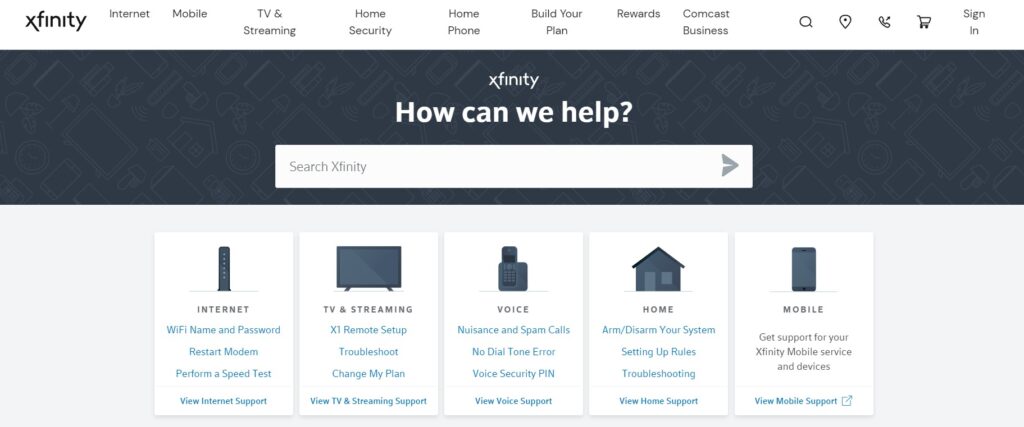
If you’ve tried all the above steps and your xFi Gateway still keeps disconnecting, it may be time to contact Xfinity support.
They can run diagnostics on your line and potentially identify if there are any issues on their end or with your hardware.