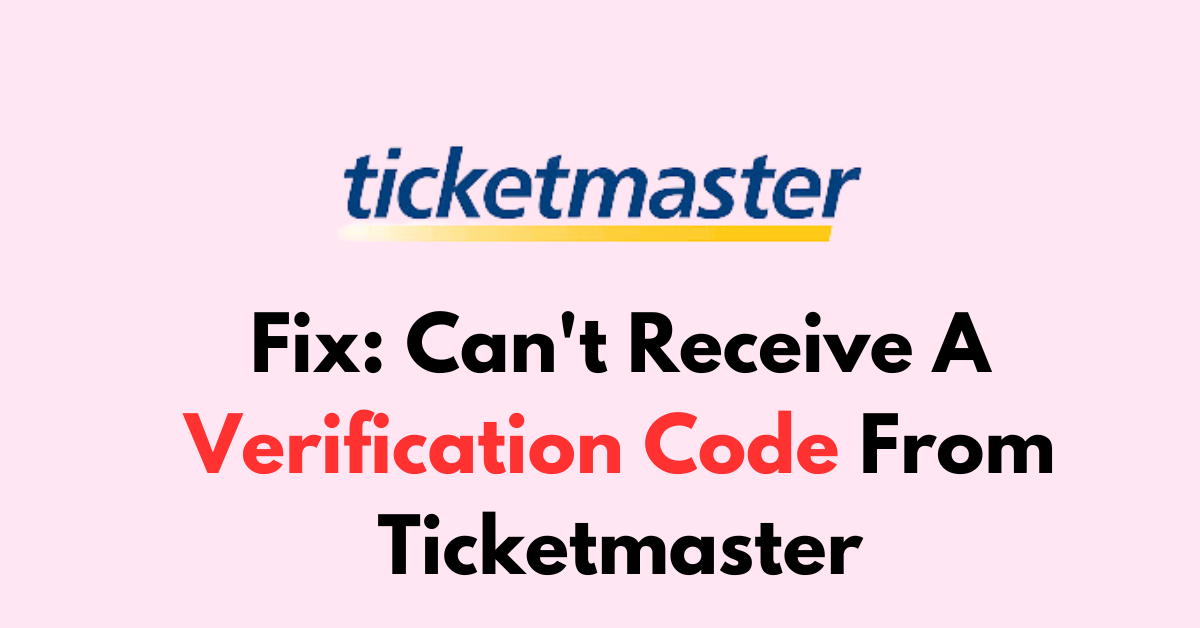Are you a Ticketmaster user who’s having trouble receiving a verification code for an event or ticket purchase?
If so, you’re not alone. Many users have reported issues with receiving verification codes.
In this article, we’ll guide you through some simple steps to fix the “Can’t Receive Verification Code from Ticketmaster” issue.
How to Fix can’t receive a verification code from Ticketmaster?
To resolve the issue of not receiving the verification code on Ticketmaster, you should make sure that you have not enabled “Do Not Disturb” on your phone and check your spam folder.
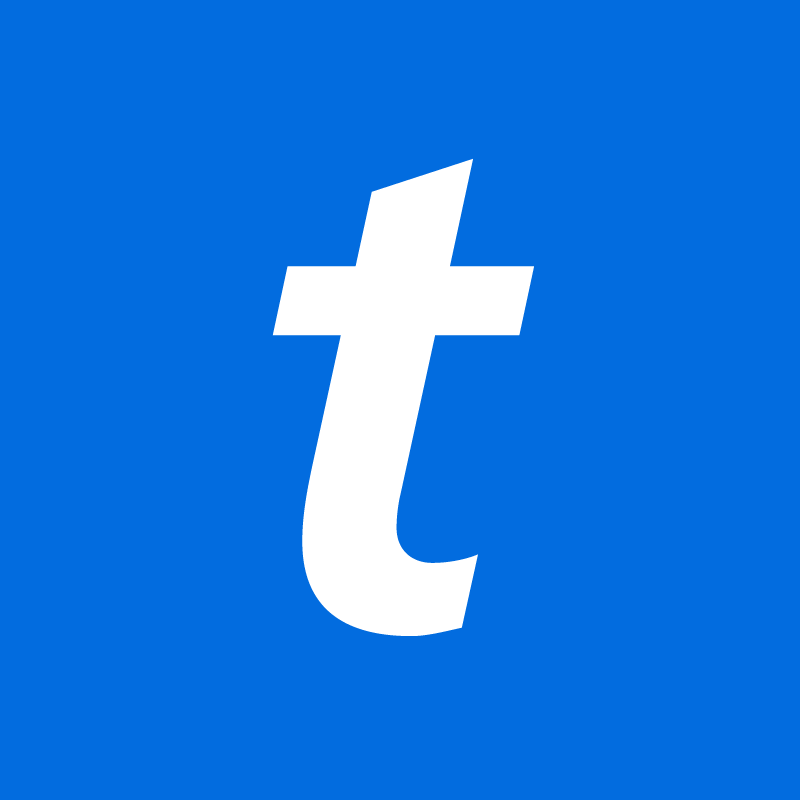
Down below, we have discussed the solution in step-by-step detail.
1. check your internet connection
It’s crucial to ensure that your internet connection is stable and active.
An intermittent or weak connection can often be the root cause of not receiving verification codes, as it disrupts the communication between your device and Ticketmaster’s servers.
Here are the steps to Check your internet connection:
- Turn off your router or modem, wait for a few seconds, and then turn it back on.
- If the problem persists, you can reset your network settings on your device. Go to the network settings menu and look for an option to reset or restart network settings.
- Try connecting your device to a different Wi-Fi network or switch to a cellular data network to see if the issue is specific to your current network.
- If possible, try connecting to the internet using a different device, such as a smartphone or tablet, to see if the issue is specific to your device.
2. check the Ticketmaster server status

Another important step is to check the server status of Ticketmaster, as server outages or maintenance can impact the delivery of verification codes.
You can visit Ticketmaster’s official social media channels or use third-party services like Downdetector to see if there are any reported issues with their services.
If there is a widespread problem, it may be best to wait until it’s resolved before attempting to receive your verification code again.
3. Check Your Phone Settings
Ensure that your phone settings are not hindering the receipt of messages.
Check if your phone’s “Do Not Disturb” mode is disabled, as this can prevent messages from coming through.
If you’re traveling, enable roaming and confirm that your data is active to receive messages while abroad.
steps to disable Do Not Disturb on your device:
For iOS:
- Swipe down from the top-right corner of the screen to open Control Center.
- Tap the Focus button to turn off Do Not Disturb if it’s active.
For Android:
- Swipe down from the top of the screen to access the Quick Settings panel.
- Tap the Do Not Disturb icon to disable it if it’s active.
4. Verify Your Phone Number
A common reason for not receiving a Ticketmaster verification code is an incorrect phone number entry.
Double-check that the number you’ve provided is accurate and make any necessary corrections.
Ensure that the phone number is associated with a supported carrier and that it is capable of receiving text messages.
To validate your phone number on Ticketmaster:
- Log in to your Ticketmaster account.
- Navigate to ‘Account Settings‘ or your profile.
- Find and select ‘Contact Information‘ or ‘Phone Number‘.
- Edit and correctly enter your phone number.
- Save the changes.
- Request the verification code again.
- Enter the received code to verify your number.
5. Check Your Email Spam Folders
Sometimes verification emails can be mistakenly filtered by your email service. Make sure to look through your spam, junk, and deleted folders, as emails from
Ticketmaster’s customer support may end up there instead of your main inbox.
If you find the email in one of these folders, you can typically mark it as “Not Spam” to ensure future communications from Ticketmaster arrive in your primary inbox.
6. Use the Ticketmaster App
For those encountering difficulties with the website, downloading and using the Ticketmaster App could be a viable alternative.
Many users have found success in receiving verification codes promptly when they switch to the app, which can often bypass issues related to web browser or SMS delivery.
The app is designed to offer a more streamlined and user-friendly experience, potentially reducing the chances of encountering verification issues.
7. Try a different browser or device
If you are using a web browser, try using a different browser or device to access your Ticketmaster account and receive the verification code
Switching to a different web browser or device can sometimes resolve unexpected glitches that prevent verification codes from being received.
Compatibility issues or cookies and cache problems with your current browser may interfere with Ticketmaster’s processes, so using an alternative browser or a separate device can offer a fresh start and potentially bypass these technical hiccups.
8. Contact Ticketmaster Support
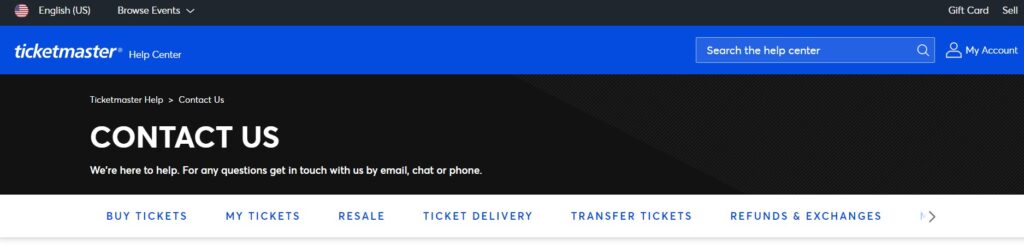
If you’ve tried the above steps and still can’t receive the verification code, your next step should be to contact Ticketmaster’s Support.
Provide them with the email address and phone number you used to register, and they can assist in troubleshooting the problem further.