Boost Mobile is a mobile virtual network operator that works on T-mobile towers to provide 5G data and high-speed data.
However, many users have reported that they are facing Boost Mobile data not working issues not letting them use the internet which can be frustrating.
Are you also facing the Boost Mobile data not working issue? The constant disruptions in data service can be very inconvenient.
You do not have to fret, this guide will discuss why is Boost Mobile data not working and how you can fix it.

Why Is Boost Mobile Data Not Working?
Boost Mobile data not working issue can be due to network congestion, incorrect APN settings, or SIM-related issues. Other causes can be data limits, inactive account status, improperly configured data profiles, and temporary phone glitches.
Below are the detailed reasons for the Boost Mobile data not working:
1. Boost Mobile Network Congestion
If you are getting Boost Mobile data not working issue then it is because of the network congestion that can cause it to overload.
The Boost Mobile network can temporarily face a huge overload because of an increase in the number of users at the same time.
This can lead to a weak data signal or no data on your phone.
2. Incorrect APN Settings On Your Phone
Another reason for receiving Boost Mobile data not working issue is because of the incorrect APN network settings on your phone.
The incorrect APN settings affect the data usage from Boost Mobile on your phone.
3. Boost Mobile SIM-Related Issues
If you are using a Boost Mobile SIM card then the issues can be because of not placing the SIM card properly in the phone.
This will not let the phone detect the SIM and in turn, will not receive any network leading to no data on your phone.
4. Exhausted Data Limit
When you get an internet data plan from Boost Mobile it comes with a limit so depending on the plan.
If the data limit is over then you will not receive access to the internet leading to data not working.
5. Boost Mobile Account Issues
It is also important that you remain in good standing with Boost Mobile and ensure that your account is in active status.
If there is any discrepancy in your account or there are overdue bills which are not paid regularly then it can lead Boost Mobile to discontinue their service which will not allow you to use data.
6. Network Data Profile is Not Set Properly
Your Boost Mobile internet service can also disrupt because the data profile is not set properly on the mobile app. The incorrect setting will lead to no data on Boost Mobile.
7. Temporary Technical Issues With Your Phone
Sometimes the issue can be with your phone and not the Boost Mobile which can lead to data not working.
The performance capacity of your phone also depletes with time so it may cause network issues with the service provider.
These temporary issues include not rebooting your phone or outdated software on your phone.
How To Fix Boost Mobile Data Not Working Issue?
To resolve Boost Mobile data not working issues, wait for congestion to clear, input correct APN settings, and reinsert the SIM card. Also, monitor data limit, maintain active account, update data profile, reboot phone, and ensure regular updates.
The fixes for Boost Mobile data not working are discussed in detail below:
1. Check Network Outages To Avoid Congestion
If you are getting Boost Mobile data not working issue on your phone as intended then it is usually because of network congestion which causes overload.
This leads to outage problems that will give you no data on Boost Mobile.
You can check the outage issues by using the Downdetector website to be sure. If the graph is green then it means there are no issues.
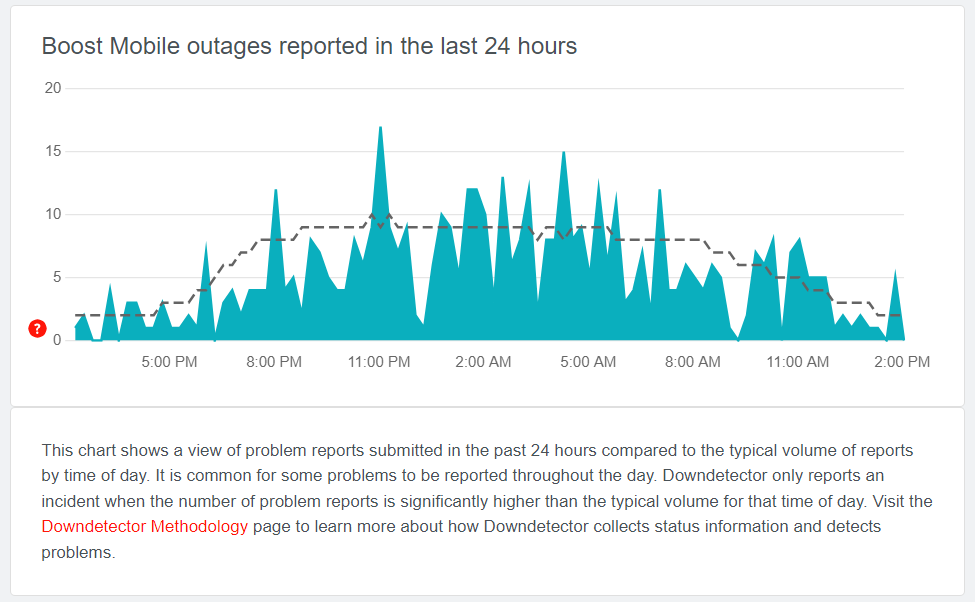
If you see an outage problem in the form of a red graph then you can try to access the internet at some other time of the day to avoid congestion and overload.
The best thing to do in such cases where you have no control is to wait till the network congestion is resolved by the Boost Mobile team.
2. Enter Correct APN Settings
Sometimes the incorrect APN settings on your phone can lead to network troubles and data usage which you can resolve by entering the correct APN settings.
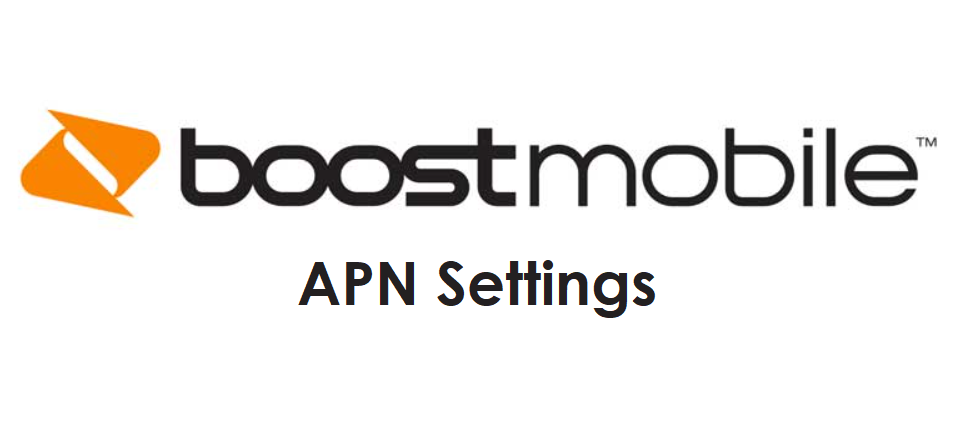
To enter the correct APN settings on your phone, follow the steps mentioned below:
- Open the “Settings” on your phone.
- Go to “Mobile Networks” and then “Access Point Names”.
- Enter the settings as mentioned below:
- Name: Boost Phone
- APN: Boost_Mobile
- Proxy: Not required
- Port: Not required
- MMS Proxy: mm.myboostmobile.com
- MMS Port: 68.28.31.7
- MCC: 80
- Username: 310
- Password: Not required
Also, ensure that your mobile device network settings are correct and as mentioned below:
- Toggle “On” Mobile or Cellular Data.
- Ensure your network provider is “Boost”.
- Check that cellular data is set to “4G” or “5G”.
3. Re-insert Boost Mobile SIM Card
If you use a Boost Mobile SIM card, the SIM may not work properly because it is not pushed through and will not receive a network.
It is important to check if the SIM is inserted properly in your phone which you can do by taking out the SIM, cleaning it off any obstruction and inserting it again.
This will ensure that the SIM is inserted properly and the phone also resets the Boost Mobile network.
To re-insert the SIM card on your phone, following are the steps:
- Turn off the phone completely.
- Open the sim tray of your phone, and take out the Boost SIM card.
- Clean the SIM card or dust off any obstruction and then place the SIM card carefully in the tray.
- Close the SIM tray properly and turn on the phone. Wait for the phone to restore the Boost Mobile network.
4. Check Data Limit Is Not Exhausted
When the allowed data limit is exhausted then also the data does not work. Ensure, that you check your data usage is within the limit of the purchased data plan on Boost Mobile to continue using high-speed data.
You can check your data usage on the Boost Mobile app under the My Account section.
To check data usage on the Boost Mobile app, follow the steps mentioned below:
- Open the Boost Mobile app on your phone.
- Navigate to “My Account”.
- Then tap on “My Usage”.
- The screen will show the remaining mobile data and hotspot data for your current billing cycle.
5. Reset Network Settings On Your Phone
Sometimes resetting network settings resolve any temporary network issues in your phone. You can reset the network to let it restore to the Boost Mobile network.
To reset network settings on your iPhone, following are the steps:
- Open “Settings” on your phone.
- Tap on “General”.
- Select “Reset”.
- Tap on “Reset Network Settings”.
- Enter your device passcode when prompted.
- Confirm reset for network settings.
To reset network settings on your Android, following are the steps:
- Open “Settings” on your phone.
- Tap on “System” or “System & Updates”.
- Select “Reset Options” or “Reset”.
- Select “Reset Wi-Fi, mobile & Bluetooth”.
- Select and Confirm Reset.
Note: Resetting network settings will erase your Wi-Fi and password so remember the details when you connect again after resetting.
6. Keep Boost Mobile Account Active
If you have any outstanding bills to be paid or your account is not active then you will not receive Boost Mobile data.
Ensure that your Boost Mobile account is active and all the bills are paid.
You can check your account settings and if the bills are paid by logging in to your account.
To log in to your Boost Mobile Account, follow the steps mentioned below:
- Open the Boost Mobile website.
- Log in to your account by entering login credentials which are your phone number and pin.
- After you log in then navigate to “Account Settings”.
- Ensure that you have enabled “Auto-pay” which will keep your Boost Mobile service active and also your bills will be paid on time.
7. Check Your Data Profile Settings
You can check your data profile settings on the Boost Mobile app to ensure that you have no internet disruptions because of incorrect settings.
To check the data profile settings, follow the steps mentioned below:
- Open the Boost Zone app on your phone. If you purchased the phone from Boost Mobile then the app is pre-installed on the phone.
- Tap on “Device Diagnostics” by swiping left on the app.
- Tap on “Network” to check the result. The result will either show “Passed” or “Failed/Flagged”. If it is failed/flagged then you need to update the data profile.
When you get failed/flagged results then you need to update the data profile either manually or the Boost Zone app.
You can update the data profile manually, by following the steps mentioned below:
- Dial ##72786# on Android phones or ##873283# on iPhones and press “Call”.
- Your phone will restart after you dial the code.
- Hands-Free activation will complete the setting and after it is complete, press “Ok”.
- The update will start automatically then press “Ok” after it is complete.
- The phone will restart then, press “Ok” to complete the process.
You can update the data profile on the Boost Zone app, by following the steps mentioned below:
- Open the Boost Zone app on your phone. If you purchased the phone from Boost Mobile then the app is pre-installed on the phone.
- Tap on “Device Diagnostics” by swiping left on the app.
- Tap on “Network” and then “Update Profile”.
8. Restart Your Phone
If you still get Boost Mobile data not working issue then the problem can be with your phone. In such a case, reboot the phone by restarting it.
When you reboot the phone it allows the phone to resolve any trouble with the network and clears background apps and memory problems. It will also improve the performance of your phone.
To restart iPhone, follow the steps mentioned below:
- Press and hold the volume up or down button along with the Sleep/Wake button on the side.
- “Slide power off” will appear on the screen. Slide the bar to turn off the phone.
- Wait for 30 seconds to let the screen go blank.
- Restart your phone by pressing the Sleep/Wake button on the side till the Apple logo appears on the screen.
To restart Android, follow the steps mentioned below:
- Press the power button on your phone.
- When the menu appears, tap on “Power off”.
- Wait for the phone to switch off completely.
- Press the power button again to start your phone till the screen is lit.
9. Keep Your Phone Updated
Ensure that you are using the latest version of the software on your phone otherwise, it will not be compatible with the Boost Mobile network and its settings.
The updates also resolve any bugs or glitches and improve the performance of your phone.
To update the Operating System of your device:
- Go to “Settings” on your device.
- Check for Software Update (iOS Users) and System Update (Android Users).
- If an update is available then tap on “Download” and “Install”.
10. Contact Boost Mobile Support
The methods mentioned in this guide will be able to resolve the Boost mobile data not working on your phone.
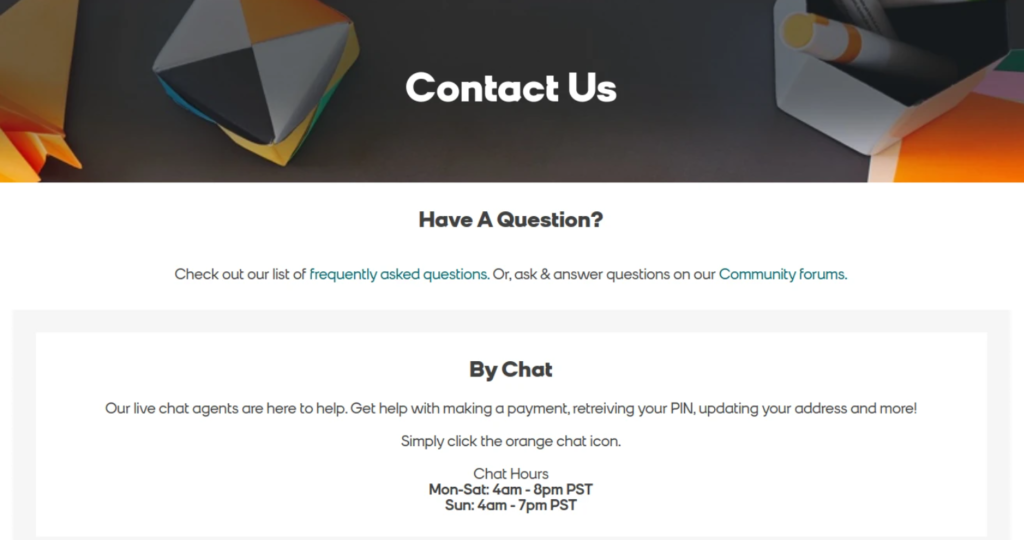
If the problem persists then you can contact Boost Mobile support to assist you with resolving your issue.
You can chat with them or call on 833-50-BOOST (833-502-6678) from 4 a.m.–8 p.m. PT Monday to Friday or 4 a.m.–7 p.m. PT Saturday to Sunday.
