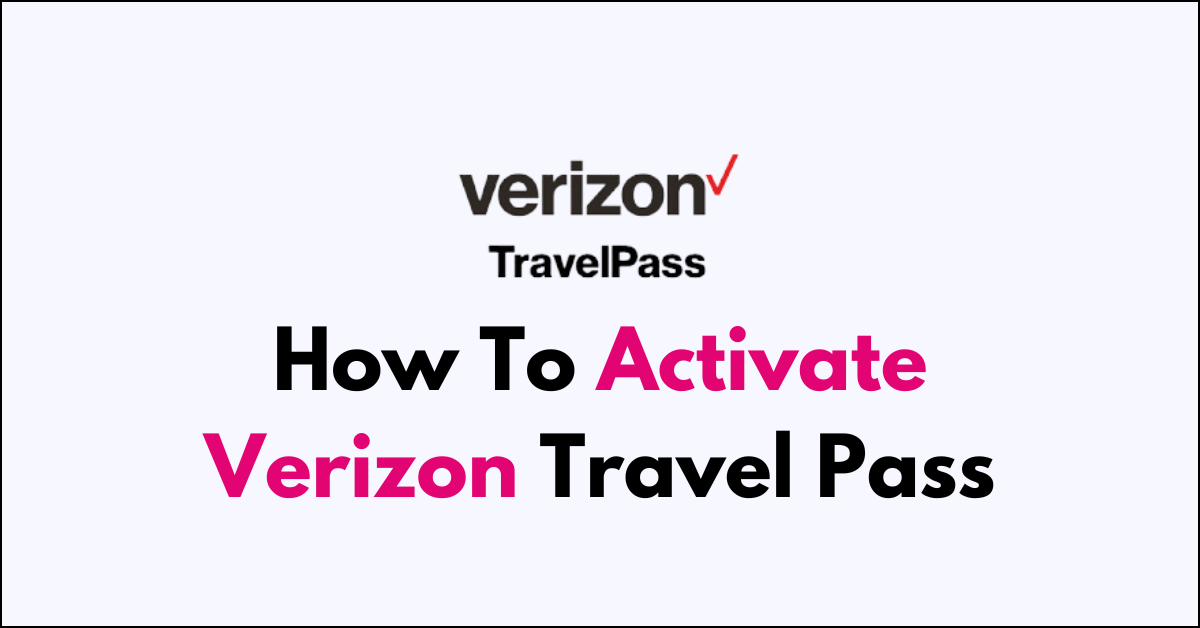Are you a Verizon customer who loves to travel? If so, activating Verizon Travel Pass can be a game-changer for staying connected while abroad.
In this article, we will guide you through the simple steps to activate Verizon Travel Pass.
how to activate verizon travel pass?
To activate Verizon travel pass: Log in to Your Account > Enable TravelPass > Check Compatibility > Agree to Terms.
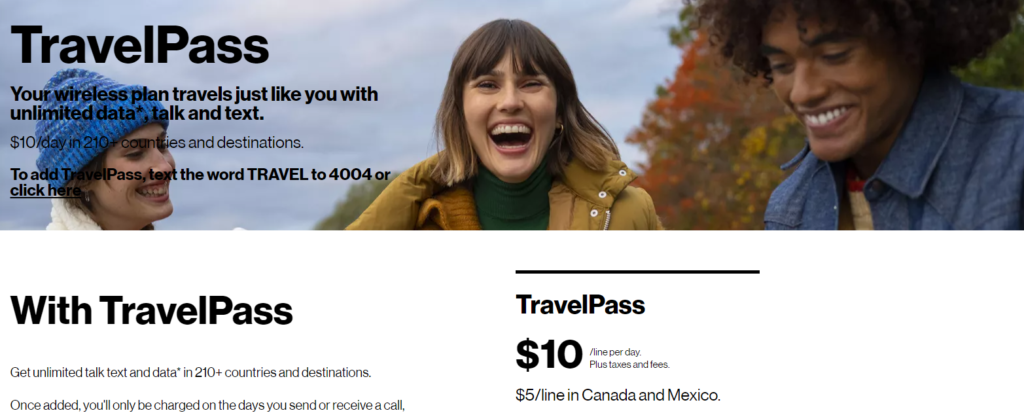
Down below, we have discussed the solution in step-by-step detail.
Via My Verizon Website
Step 1: Log in to Your Account
Visit the My Verizon website and log in to your account using your credentials.
Step 2: Enable TravelPass
Once logged in, navigate to the International Services section. Look for the option to enable TravelPass and click on it.
Step 3: Check Compatibility
Before activating TravelPass, make sure your device and plan are compatible with international roaming. Review any additional information provided to understand the service better.
Step 4: Agree to Terms
You may need to agree to the Terms and Conditions set by Verizon to proceed with the activation. Ensure you read and accept these terms before continuing.
Using the My Verizon App
Step 1: Open the App
Launch the My Verizon app on your mobile device. If you haven’t already downloaded it, you can find it in your device’s app store.
Step 2: Navigate to Account Settings
Tap on the Account tab within the app to access your account settings.
Step 3: Select Plans
Look for the Plans section and scroll to find the ‘International‘ category.
Step 4: Activate TravelPass
Tap on ‘Explore all international plans‘ to find and activate TravelPass for your upcoming trip. Follow the prompts to complete the activation process.
Additional Tips:
- Enable Roaming in Phone Settings: Before traveling abroad, ensure that roaming is enabled in your phone settings under cellular and roaming options. This step is crucial for using data and voice services internationally.
- Turn on Data Roaming: To ensure your data works while abroad, remember to turn on data roaming in your device settings. This setting allows your device to connect to international networks for data usage.