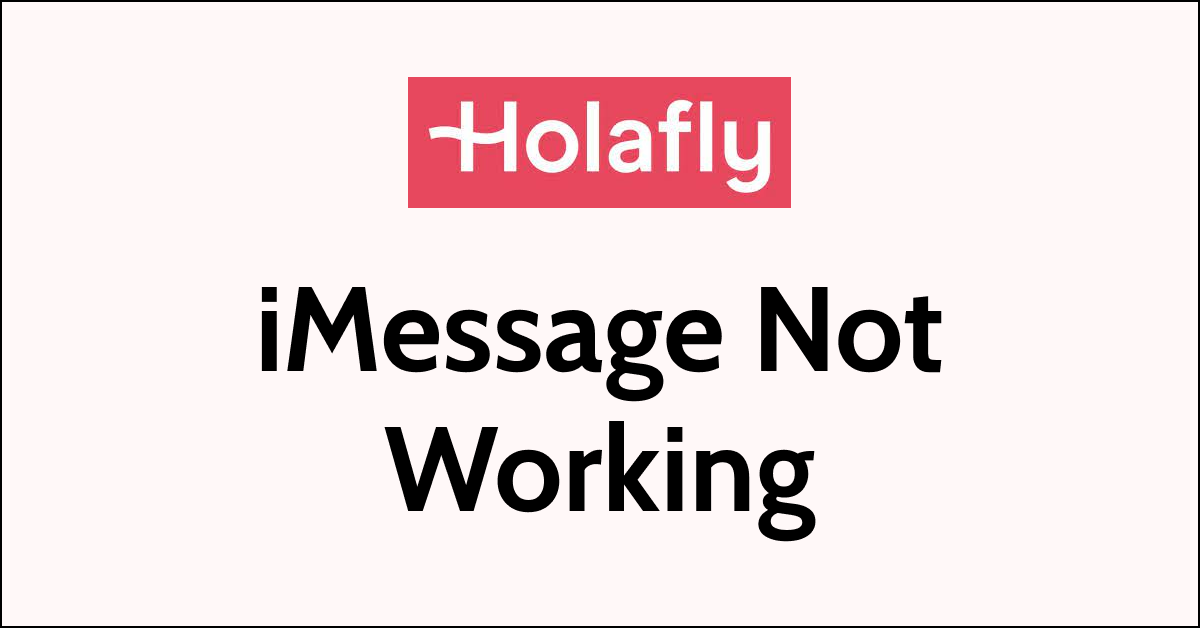Holafly is a popular eSIM provider that offers affordable and convenient travel eSIMs for international travellers.
One of the most useful features of eSIM is the ability to use iMessage while travelling abroad without incurring extra charges.
However, some users have reported issues with Holafly iMessage not working. This can be frustrating, especially if you rely on iMessage to stay connected with friends and family.
Fortunately, here are some simple steps you can take to fix Holafly iMessage not working.
Why Holafly iMessage Not Working?
Make sure that the other person has an iPhone device. iMessage does not work if the person that you sent the message to doesn’t have an Apple device.
Here are several possible reasons why Holafly iMessage may not be working
1. Network issues
Poor network connectivity or slow internet speeds can cause issues with iMessage.
2. Incorrect network settings
If the network settings on your device are incorrect, Holafly iMessage may not work properly.
3. Incorrect date and time settings
If the date and time settings on your device are incorrect, iMessage may not work properly.
4. iMessage Settings Issue
If the iMessage settings may not be properly configured in your device and cause the issue.
5. Apple ID Issues
If the issues with your Apple ID, iMessage may not work properly. Make sure your Apple ID is signed in.
6. Carrier Compatibility Error
Not all carriers support iMessage, so it’s important to check with your carrier to see if they offer iMessage support.
7. Activation Issues
If your Holafly eSIM has not been activated properly, iMessage may not work. Make sure that your eSIM is activated and that the correct settings have been entered.
8. Software Issues
If there are issues with your device’s software, iMessage may not work properly. Make sure that your device is running the latest version of iOS.
To fix the Holafly iMessage not working error, try the below troubleshooting factors.
How To Fix Holafly iMessage Not Working?
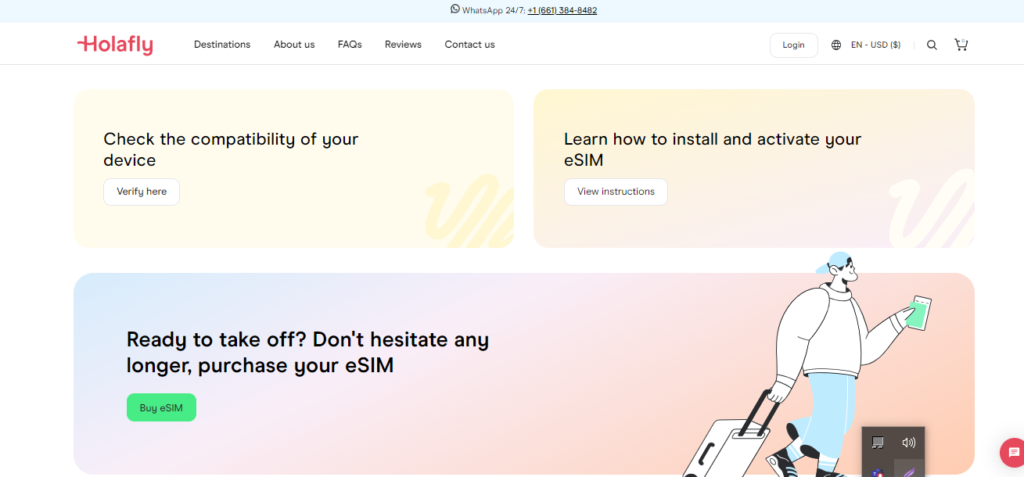
To fix Holafly iMessage Not Working, you need to troubleshoot the internet connection and iMessage settings configuration in your device. Additionally, you should also check for any OS updates and reset your network settings.
1. Check Internet Connection
If your iMessage is not working on your Holafly eSIM, the first thing you should check is your internet connection.
Without a stable internet connection, you won’t be able to send or receive messages via iMessage.
- Turn off Wi-Fi and turn on Cellular Data to see if this fixes the problem.
- If not, Turn on and off Airplane mode on your mobile to get a stable internet connection.
Also, If you have used up all your data, your internet connection may be slow or not working.
2. Check Your Apple ID Account Status
Your Apple ID should be signed in to use the Holafly iMessage feature without any issues.
Here are the steps to check the Apple Account Status.
- Open the “Settings” app on your device.
- Tap on your name at the top of the screen.
- Look for the “iTunes & App Store” option and tap on it.
- If you see your Apple ID listed at the top of the screen, it means that you are signed in.
- If not, tap on the “Sign In” button and enter your Apple ID and password to sign in.
Alternatively, you can also check if your Apple ID is signed in by going to the App Store or iTunes Store.
If you are signed in, you should see your Apple ID listed at the bottom of the screen. Else follow the above steps to sign.
3. Reset Your Network Settings
Resetting your network settings can help fix issues related to incorrect configurations.
Resetting will help you to refresh the connections and help to remove the technical glitches in the network.
- Go to “Settings” App > tap on “General” > scroll down to “Reset”> “Reset Network Settings.”
4. Enable Data Roaming
If you are travelling abroad, you may need to enable Data Roaming to use iMessage.
- Go to “Settings” App > Tap on “Mobile Networks” or “Cellular Networks” > Toggle on “Data Roaming.”
5. Check iMessage Settings On Your Device
If your internet connection is fine, try turning iMessage off and on again to refresh your iMessage connection and may fix the problem.
- Go to Settings > Messages > toggle the iMessage switch off and on
6. Check your date and time settings
If your date and time settings are incorrect, your iMessage may not work due to mismatching of Date and time in the time server and the device. So follow the steps to reset the date and time.
- Go to Settings > General > Date & Time > turn on “Set Automatically”
7. Update Your iOS Software
If your iOS is not up to date, it may be causing compatibility issues with iMessage.
- Go to Settings > General > Software Update > check for any available updates.
If there are any updates, download and install them.
8. Restart Your Device
Restarting your device is a simple but effective way to fix many issues, including Holafly iMessage not working.
It will clear any temporary technical glitches or bugs in the device that may be causing the problem.
Here are the steps to restart your device:
- Press and hold the power button until the “slide to power off” option appears.
- Swipe the slider to turn off your device.
- Wait a few seconds, then press and hold the power button again until the Apple logo appears.
- Release the power button and wait for your device to restart.
9. Contact Holafly Support
If you cannot resolve the issue by following the above steps, you can contact Holafly support for assistance.
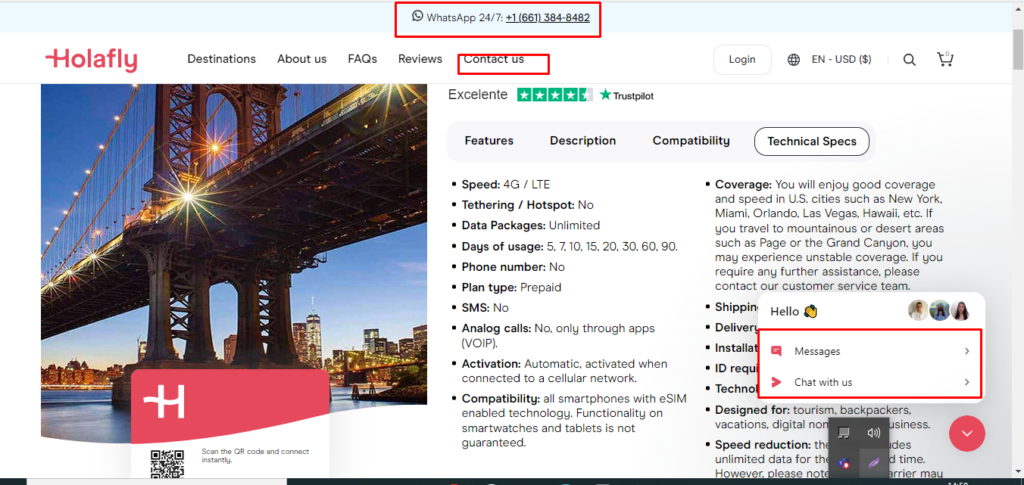
Holafly offers 24/7 support for its customers. You can reach out to them via email at support@holafly.com.
Alternatively, you can fill out the contact form on their website at https://esim.holafly.com/contact-us/.
Before contacting Holafly support, make sure you have the following information ready:
- Your Holafly eSIM QR code
- Your device model and operating system version
- A detailed description of the issue you’re experiencing
When you contact Holafly support, be sure to provide them with this information so they can assist you more efficiently.
Holafly’s support team will work with you to troubleshoot the Holafly iMessage Not Working issue and provide a solution as quickly as possible.