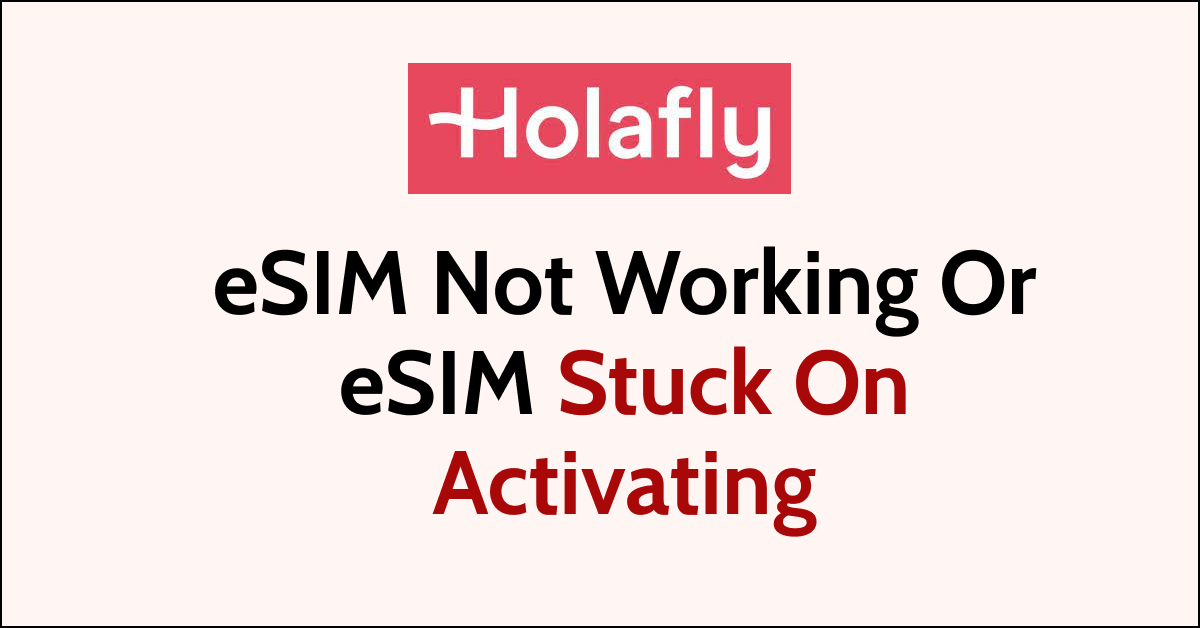Are you experiencing issues with your Holafly eSIM not working or getting stuck on activating? Don’t worry, you’re not alone.
Many users have reported similar issues, but fortunately, there are some simple steps you can take to resolve them.
In this blog post, we will provide you with a step-by-step guide on how to fix Holafly eSIM not working or eSIM stuck on activating.
Why is Holafly eSIM Not Working or eSIM Stuck on Activating?
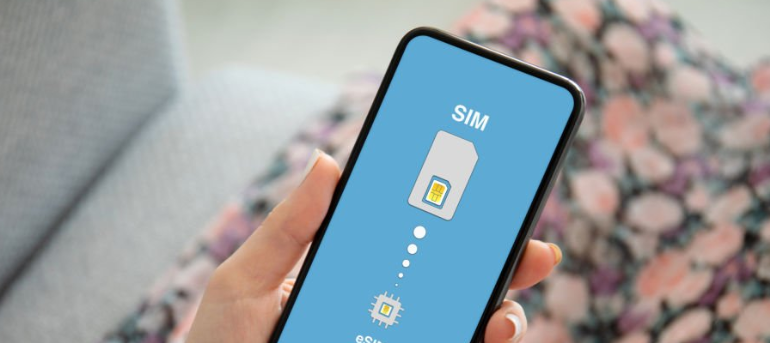
If your Holafly eSIM is not working or is stuck on activating, there are several reasons why this might be happening. Here are some common reasons:
1. Compatibility Issues
Not all devices support eSIM technology, and using an incompatible device may cause activation problems.
Alternatively, software updates can also cause compatibility issues with eSIM, so it’s important to keep your device updated with the latest software.
2. Network or carrier issues
The activation process may be delayed or interrupted by temporary network downtimes or maintenance activities.
If you’re experiencing issues with your Holafly eSIM, check to see if there are any known network or carrier issues that could be causing the problem.
3. Incorrect installation or configuration
If your Holafly eSIM is not working, it could be due to an incorrect installation or configuration.
Make sure you have followed the installation instructions carefully and that your eSIM plan is configured and ready to use.
4. CDMA operator providing the first SIM
If a CDMA operator provides the first SIM, the second SIM will not work.
Make sure that both cellular data plans belong to the same operator.
5. Airplane mode is On Your Device
If you have airplane mode on or no data connection or you are downloading a foreign eSIM connection, it may fail to connect to a network in the country you are in, and you will get an error or it will be stuck in ‘Activating…’ status for a long time.
How to Fix Holafly eSIM Not Working or eSIM Stuck on Activating?

1. Check your device compatibility
Make sure your device is compatible with Holafly eSIM.
Holafly eSIM is currently available for the following devices:
- iPhone XS, XS Max, XR, 11, 11 Pro, 11 Pro Max, SE (2nd generation), 12, 12 mini, 12 Pro, and 12 Pro Max.
You can also check if your device supports eSIM technology here before trying to activate your Holafly eSIM.
2. Ensure that your device is unlocked
It’s important to ensure that your device is unlocked before purchasing and using Holafy eSIM.
To check if your device is unlocked to use Holafy eSIM, follow these steps:
- Open the “Settings” app on your device.
- Tap on “Cellular” or “Mobile Data” depending on your device.
- Look for the “Cellular Data Options” section and tap on “Cellular Data Network.”
If you see an option for “APN,” your device is likely unlocked and compatible with Holafy eSIM.
If not, your device may be carrier-locked and not compatible with Holafy eSIM.
You may need to contact your carrier to request an unlock code to unlock your device. Once your device is unlocked, you should be able to use Holafy eSIM without any issues.
3. Verify Your eSIM Activation
Make sure your eSIM is properly activated. When scanning the QR code, people need to check that the eSIM is properly activated.
- Open the “Settings” app on your device.
- Tap on “Cellular” or “Mobile Data” depending on your device.
- Look for the “Cellular Plans” section and verify that your eSIM is listed and selected as an active plan.
- Make a test call or send a text message to ensure that the eSIM is working properly.
If your eSIM is not listed or selected as an active plan, you may need to scan the QR code and activate it again.
4. Scan the QR Code Again
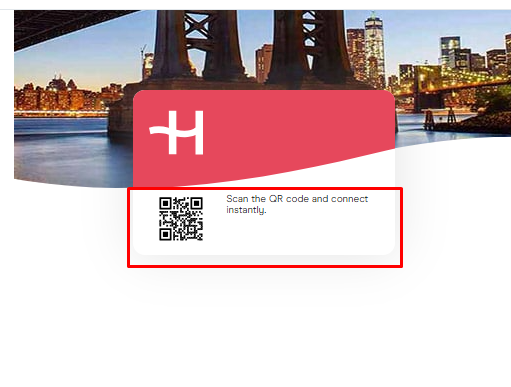
Due to some reason, during the eSIM activation process, the QR Code may not be properly scanned. So verify the QR code once again.
To check the QR scan in eSIM, follow these steps:
- Open the “Settings” app on your device and Click on “Connections”.
- Tap on “Cellular” or “Mobile Data” depending on your device.
- Tap on “Add Cellular Plan.”
- Choose the “Scan Carrier QR code” option to scan a QR code.
- Hold your device up to the QR code provided by your carrier or eSIM provider.
- Your device will automatically recognize the QR code and begin the eSIM activation process.
- Once the eSIM is activated, you will receive a confirmation message.
It’s important to ensure that the QR code is scanned properly to avoid any issues during the activation process.
You can also try Manual activation if the QR code doesn’t help.
5. Do a Manual Activation
If your QR code still isn’t scanning, you may need to set up your eSIM manually. Holafly sends a reference number in the same email as your QR code that you can use to activate it manually.
Follow the instructions provided by Holafly to activate your eSIM manually:
- Contact your carrier or eSIM provider to obtain an activation code.
- Open the “Settings” app on your device.
- Tap on “Cellular” or “Mobile Data” (depending on your device) > “Add Cellular Plan” > “Enter Details Manually.”
- Enter the code and necessary information, including the carrier name, plan name, and other details provided by your carrier or eSIM provider by following on-screen instructions.
- Tap on “Download” or “Install” to complete the eSIM activation process.
Once the eSIM is activated, you will receive a confirmation message. If the error persists move to the next solution.
6. Check the APN Setting In Your eSIM
It’s important to check that the correct APN settings are entered for your eSIM carrier to ensure that your device can properly connect to the network and use data.
To check APN settings for eSIM, follow these steps:
- Open the “Settings” app on your device.
- Tap on “Cellular” or “Mobile Data” depending on your device.
- Tap on “Cellular Data Network” or “Mobile Data Network.”
- Go to the “APN settings section” and verify that the correct APN settings are entered for your eSIM carrier.
If the APN settings are incorrect, enter the correct APN settings provided by your eSIM carrier. Still getting the error then Restart your device.
7. Restart your device
Try restarting your device to refresh your network settings.
Follow the steps to restart your device:
- Hold down the power button until the “slide to power off” appears.
- Slide to power off, wait a few seconds, and then turn your device back on.
If you find the error again then move to the next solution.
8. Reset your network settings
If your Holafly eSIM is still not working, try resetting your network settings.
To reset: “Go to Settings > General > Reset > Reset Network Settings. “
This will reset your network settings, including Wi-Fi, VPN, and APN passwords.
If the error occurs again, you may need to contact Holafy customer support.
9. Contact Holafly customer support
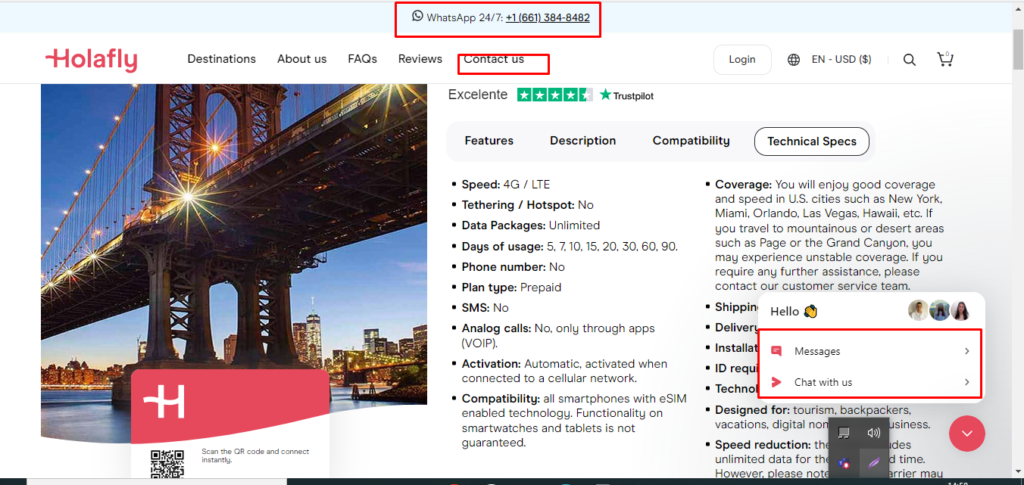
If none of the above steps work, contact the Holafly customer support page and follow the steps for further assistance.
- Go to the Holafly website by clicking the above link.
- Click on the “Contact Us” tab it will take you to the chat icon at the right bottom of the screen.
- Click on “Message” or “Chat with us” to connect with Customer service.
They will be able to help you troubleshoot the issue and provide a solution.