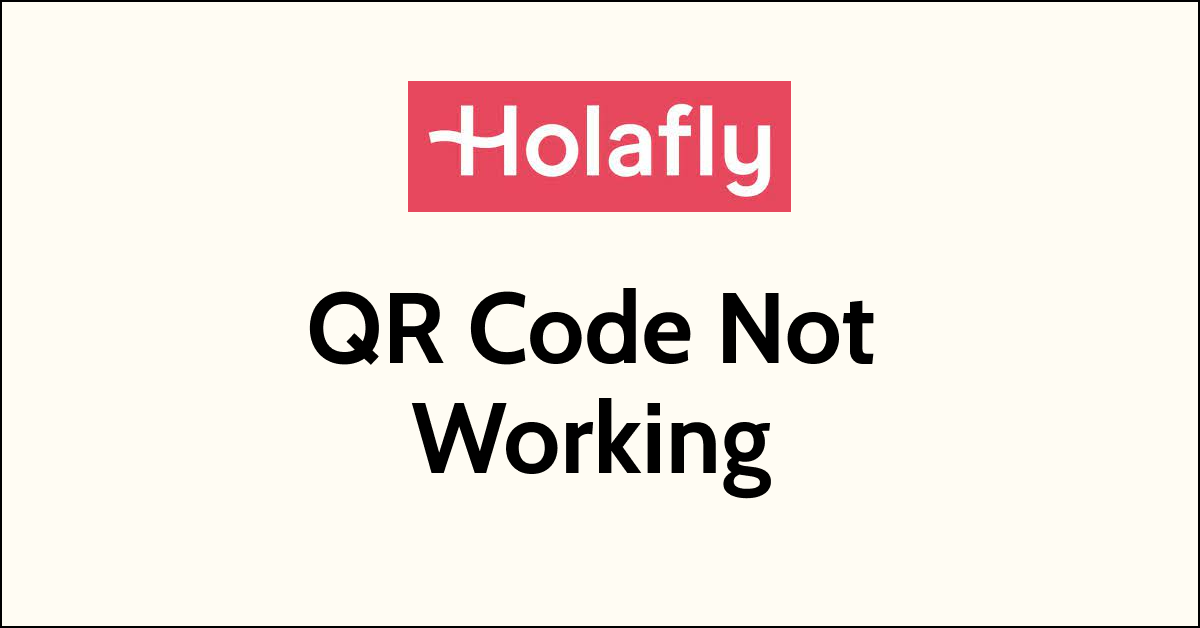Holafly is a popular eSIM provider that offers affordable and convenient travel eSIMs for international travellers.
However, some users have reported issues with Holafly QR codes not working during the activation process.
It can be frustrating, especially if you are travelling and need to quickly activate your eSIM to stay connected.
Fortunately, there are some simple steps you can take to fix the Holafly QR code not working.
In this blog post, we will provide you with a step-by-step guide on how to Fix the holafly QR code not working.
Why Holafly qR code not working?
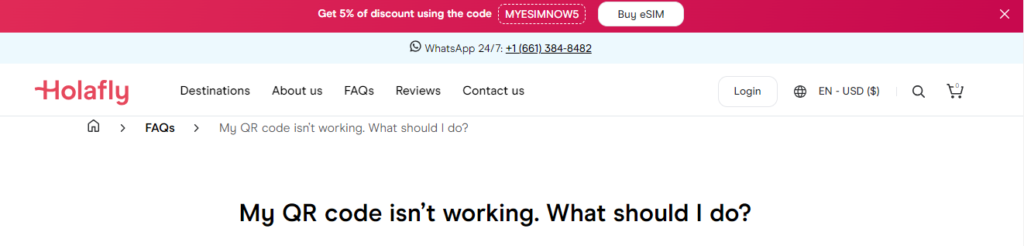
There are several possible reasons why the Holafly QR code is not working:
1. Device compatibility
If your device is not compatible with Holafly eSIM, the QR code may not work.
2. Poor QR code scanning
If the QR code is not scanned properly, the eSIM may not activate.
3. Camera Issues
If your camera is dirty, damaged, or malfunctioning, it may not be able to scan the QR code properly.
4. Network issues
Poor network connectivity or slow internet speeds can also cause issues with QR code scanning and eSIM activation.
5. Incorrect activation code
If you are manually entering an activation code, make sure you are entering the correct code provided by Holafly.
Double-check the code to ensure that there are no typos or errors.
6. Carrier compatibility Issues
Not all carriers support eSIM. If your carrier does not support eSIM, the QR code may not work.
7. Software is Not Updated
Software updates can also cause issues with QR code scanning and eSIM activation.
Make sure your device is updated with the latest software to avoid any compatibility issues.
If you are experiencing issues with Holafly QR code not working, follow the troubleshooting steps below.
How to Fix holafly qR code not working?
To fix the Holafly QR Code not working, you need to first check the device compatibility and data settings. If it is correctly configured then you can do manual activation or scan the QR Code again to fix the issue.
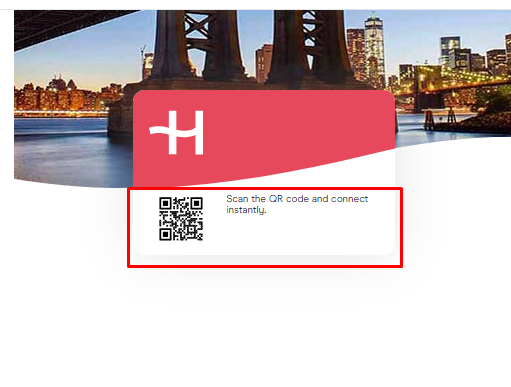
1. Check your device compatibility
Make sure your device is compatible with Holafly eSIM.
Holafly eSIM is currently available for the following devices:
- iPhone XS, XS Max, XR, 11, 11 Pro, 11 Pro Max, SE (2nd generation), 12, 12 mini, 12 Pro, and 12 Pro Max.
You can also check if your device supports eSIM technology here before trying to activate your Holafly eSIM.
2. Turn on Data Roaming
Some carriers may require you to enable data roaming in order to activate your eSIM, while others may not require it.
Ensure that Data Roaming is turned on in your phone’s settings.
- Open the Settings app > Tap on “Network” > “Cellular” or “Mobile Data” > Toggle on “Data Roaming”
Once data roaming is enabled, you should be able to activate your eSIM and try Scanning your QR Code. However, it’s important to note that enabling data roaming can result in additional charges from your carrier.
3. Scan the QR Code Again
Due to some reason, during the eSIM activation process, the QR Code may not be properly scanned. So verify the QR code once again.
Make sure that you are scanning the QR code properly. Hold your device steady and make sure that the QR code is properly aligned within the scanning frame.
To check the QR scan in eSIM, follow these steps:
- Open the “Settings” app on your device and Click on “Connections”.
- Tap on “Cellular” or “Mobile Data” depending on your device.
- Tap on “Add Cellular Plan.”
- Choose the “Scan Carrier QR code” option to scan a QR code.
- Hold your device up to the QR code provided by your carrier or eSIM provider.
- Your device will automatically recognize the QR code and begin the eSIM activation process.
- Once the eSIM is activated, you will receive a confirmation message.
4. Ensure the Device Camera is Working
To fix this, try cleaning your camera lens with a microfiber cloth or restarting your phone and try QR scanning again.
If that doesn’t work, you may need to get your camera repaired or replaced.
Alternatively, you can also try Manual activation if QR code scanning doesn’t help.
5. Manually Activate Holafly eSIM
If your QR code still isn’t scanning, you may need to set up your eSIM manually. Holafly sends a reference number in the same email as your QR code that you can use to activate it manually.
Follow the instructions provided by Holafly to activate your eSIM manually:
- Contact your carrier or eSIM provider to obtain an activation code.
- Open the Settings app on your device.
- Tap on “Cellular” or “Mobile Data” (depending on your device) > “Add Cellular Plan” > “Enter Details Manually.”
- Enter the code and necessary information, including the carrier name, plan name, and other details provided by your carrier or eSIM provider by following the on-screen instructions.
- Tap on “Download” or “Install” to complete the eSIM activation process.
Once the eSIM is activated, you will receive a confirmation message.
6. Restart your device
Try restarting your device to refresh your network settings.
Follow the steps to restart your device:
- Hold down the power button until the “slide to power off” appears.
- Slide to power off, wait a few seconds, and then turn your device back on.
If you find the error again then move to the next solution.
7. Reset your network settings
If your Holafly eSIM is still not working, try resetting your network settings. Doing a reset will reset your network completely which will stop the issue from happening.
To reset: Go to Settings > General > Reset > Reset Network Settings.
8. Contact Holafly customer support
If none of the above steps work, contact Holafly customer support for further assistance.
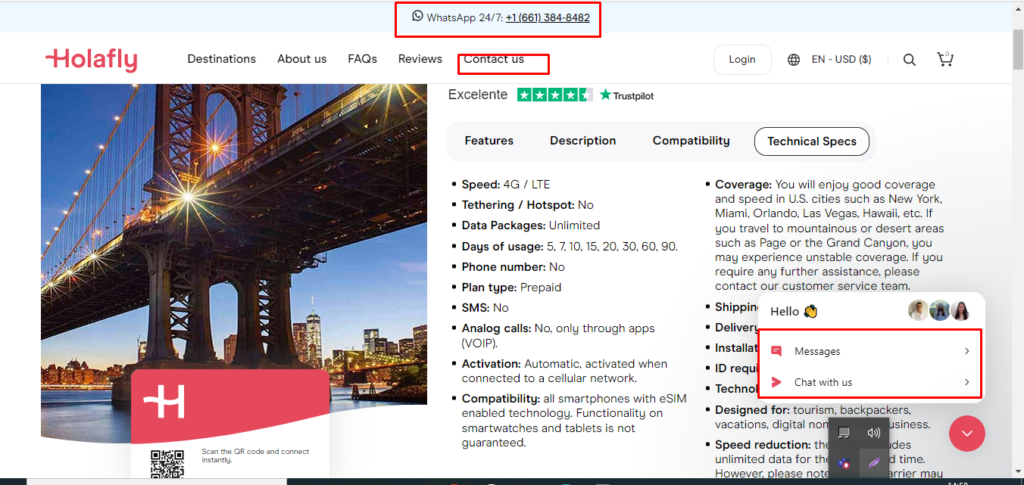
They will be able to help you troubleshoot the issue and provide a solution.