Are you also getting the “Not registered on network” error message on O2?
Recently, many users have reported issues with the network provider, stating that they are facing problems while using their phones.
People are getting the “Not registered on network” error message on their phones which are connected to O2 networks.
If you are one of these people and are on the hunt for a solution, you have come to the right place!
This guide will go over details on the causes of this error message as well as how you can resolve it.
Read on to find out!

What Does “Not Registered on Network” Mean on O2?
The “Not Registered on Network” message on O2 signifies that your phone cannot connect to the O2 network.
This prevents your device from accessing services like calls, SMS, or mobile data.
The issue can stem from various causes, including SIM card, network, or phone software/hardware problems.
What causes “Not registered on network” error on O2
Users seem to be getting this “Not registered on network” error message randomly on their mobile devices, due to which they lose all connection and network.
This can be a major problem for many, as this means that you will be unable to receive or make calls using your O2 number.
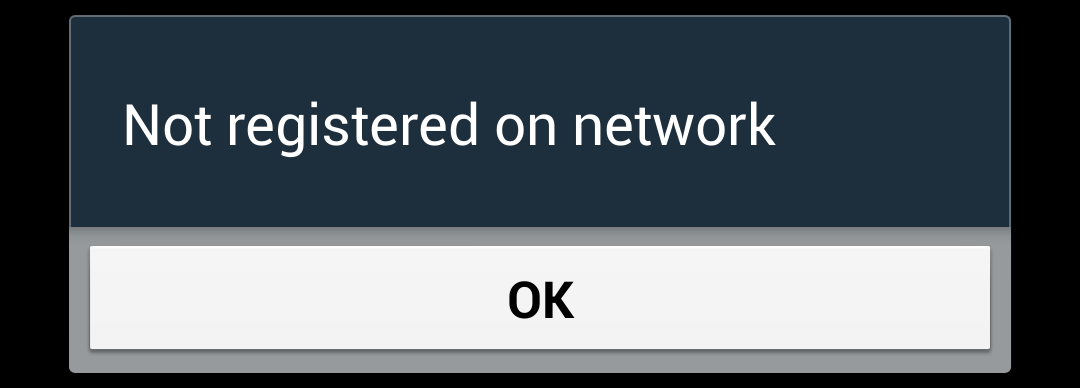
Here are some possible causes:
1. Issues with O2 Sim
There may be some problems with the O2 sim card that you have on your phone.
Over time, sim cards often get damaged, which leads them to not being able to function properly.
Due to this, the sim card may not be able to connect to your local O2 network, due to which you are getting that error message.
2. Technical Issues with O2 or Your Phone
Some temporary technical issues may have led to you receiving the “Not registered on network” error message on your phone.
These technical issues may be glitches and bugs on your phone or with O2, or the network may simply be carrying out maintenance on nearby masts that have affected your connectivity.
How to Fix the “Not registered on network” error on O2
1. Restart Your Phone
To reset any temporary technical glitches and bugs, you can reboot your phone.
This will also help restart your network connection in case that is where the temporary technical issues lie.
To reboot your phone, simply restart it by switching it off and then on.
Once it is rebooted, check your network connection again by seeing if you have service.
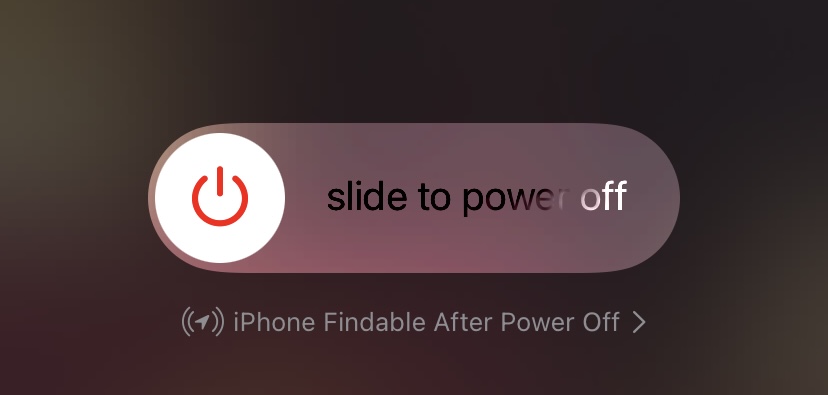
2. Check Your O2 Network
If the issue persists even after you have rebooted your phone, try checking your local O2’s service status to see if there is any maintenance happening near you.
To check your O2 network status, follow the steps below:
- Visit the official O2 Service Status page.
- Select No Signal in the box that asks what you are having problems with.
- This will open a dropdown box menu to narrow down your voice issue.
- Select the signal issue from the options given that sounds the closest to the issue you are facing.
- If you selected Other, enter your issue into the text box given. Make sure to not keep it too long.
- Enter your postcode or address in the field given in the second box.
- Click on the blue search button next to the field.
- This will show you the current service status of your area.
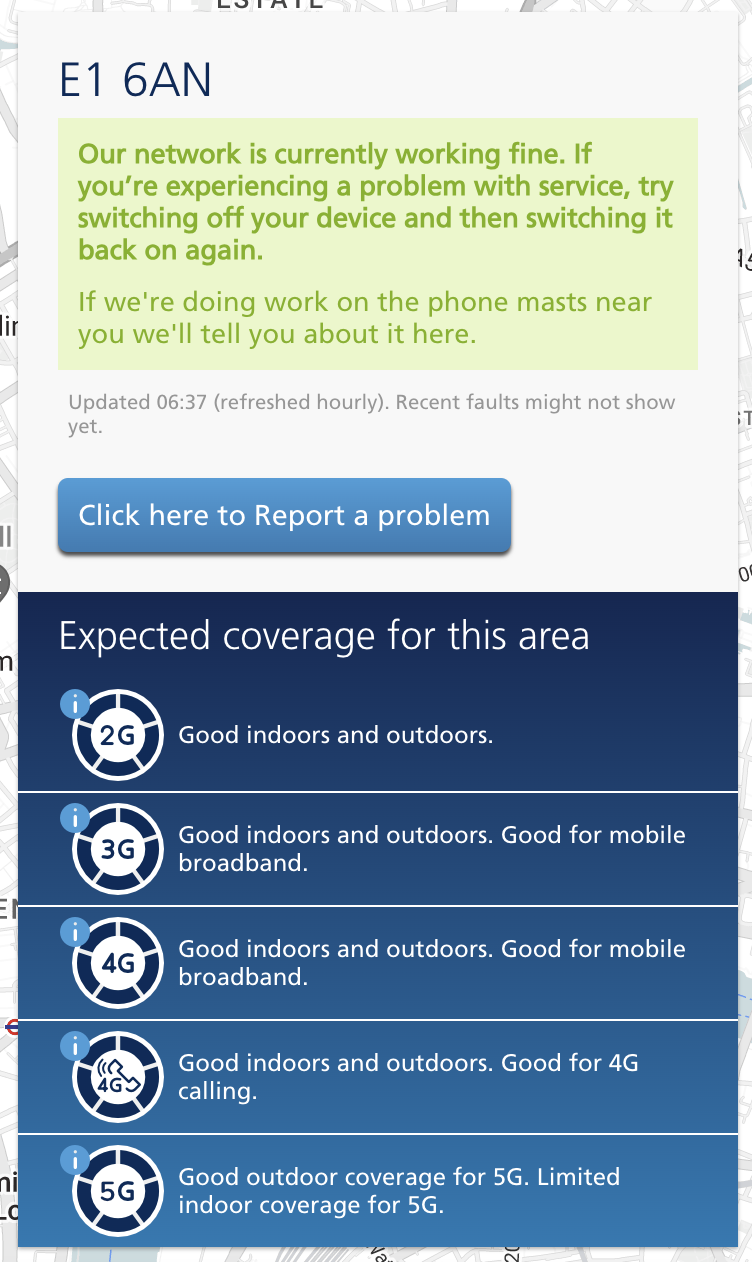
If there is any maintenance being carried out, you will be notified accordingly on this page.
In case there is maintenance being carried out at the moment, you will simply have to wait until the process is done and services are restored.
Once services are restored, you will be able to use your O2 network again without any issues.
3. Switch Phones for Your O2 Sim
If there are no issues with your phone and the O2 service status is functional, the issue might lie with your sim.
To check whether your sim is functioning or not, you can try using the same sim in a different phone.
- If the sim works on a different phone, the problem lies with your phone.
- If the sim does not work on a different phone, the problem lies with your sim.
4. Replace Your O2 Sim
If your sim card is the root of the issue, you will have to get it replaced.
You can do this by visiting your nearest physical O2 outlet and requesting a sim swap.
You can also text SWAP to 20220 from the device on which you use your O2 sim.
Alternatively, you can request a sim replacement by visiting your My O2 page.
Visiting an O2 outlet will be the fastest method to get a replacement for your sim card.
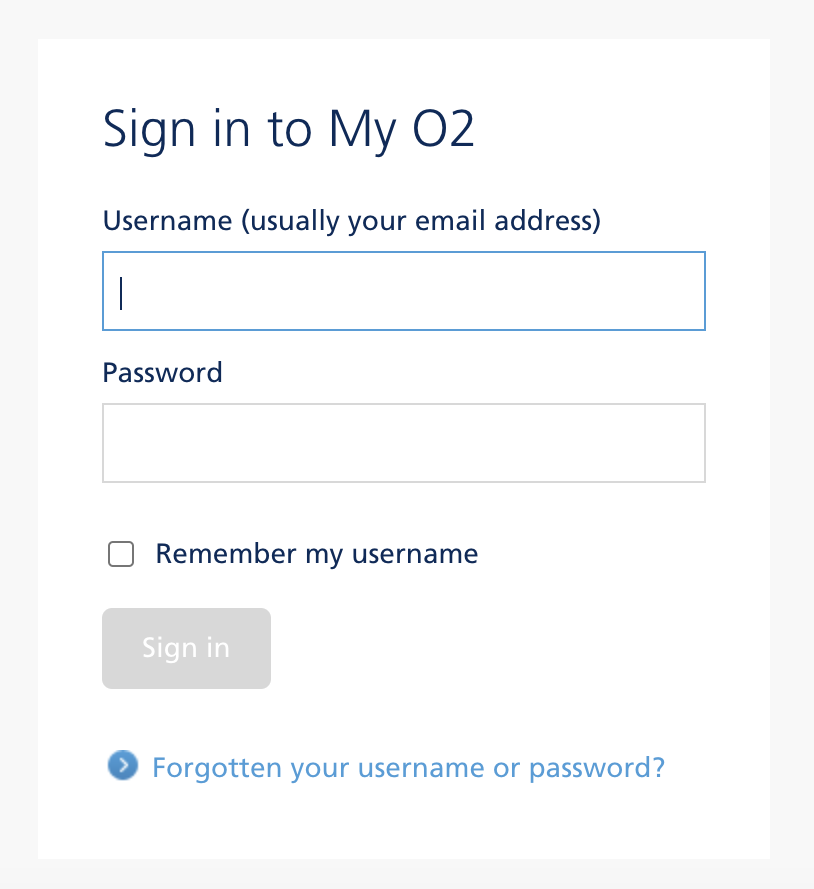
4. Reach Out to O2 Customer Service
If none of the previous methods worked, you can reach out to O2’s customer service so that they can help you out.
To contact them, you can visit their official Help and Support or Contact Us pages.
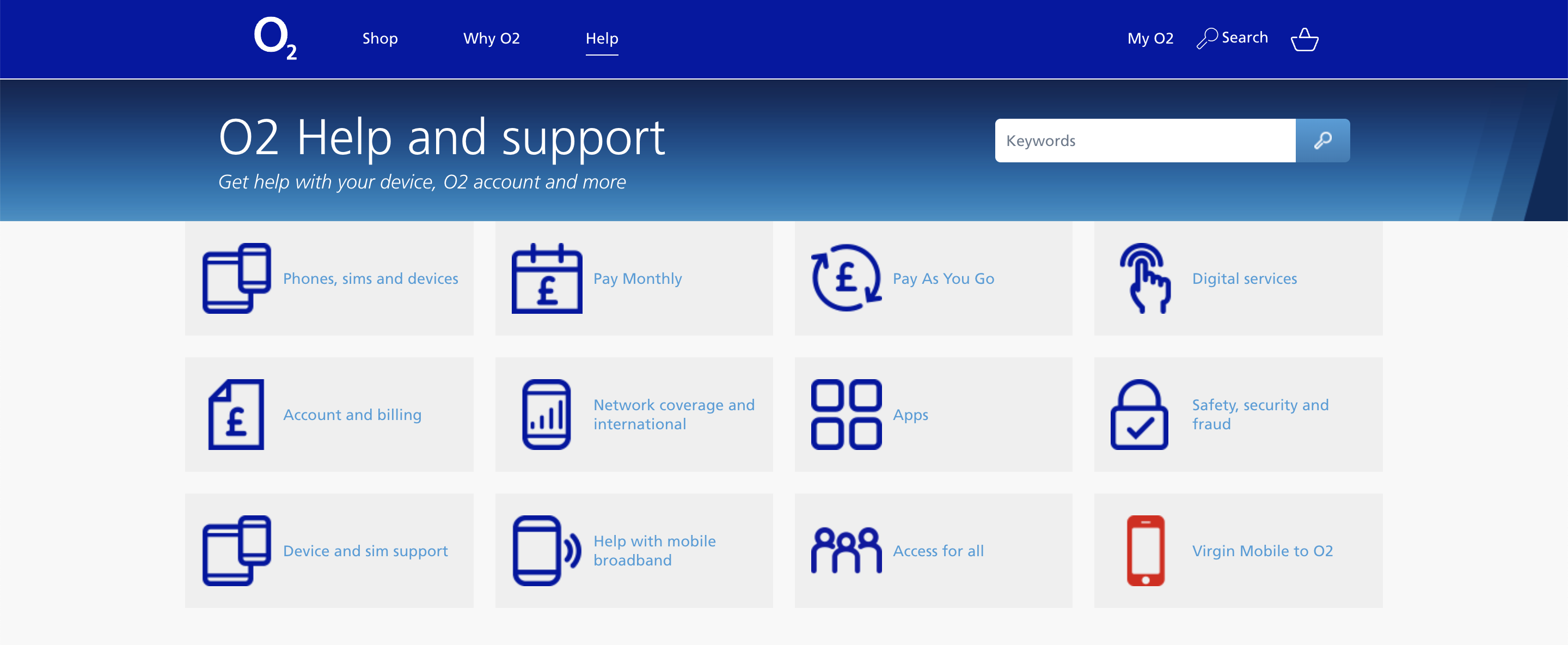
You can also reach out to them via their Facebook, Twitter, or Instagram pages.
They will then provide you with their assistance to resolve the problem accordingly.