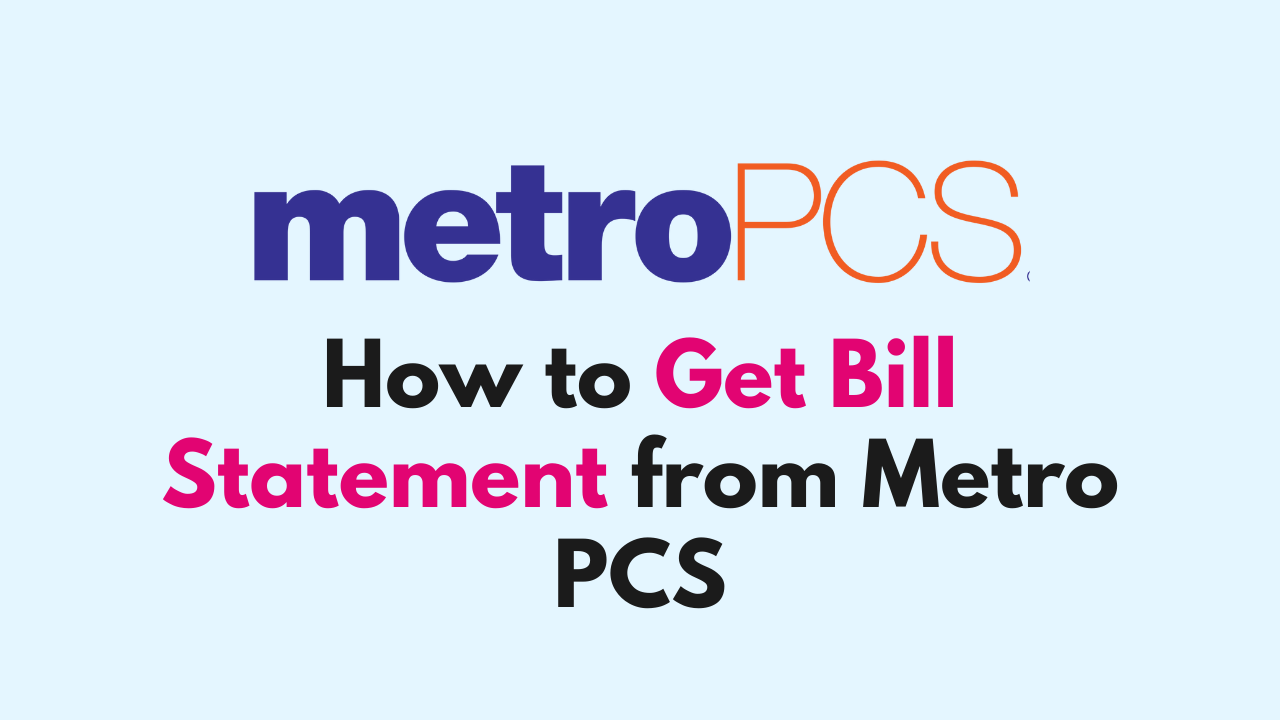The Metro PCS app is a convenient way for customers to manage their accounts and access their bill statements.
With the app, you can easily view your current and previous bill statements, track your usage, and pay your bill online.
If you are a new user, it might be difficult to get the Bill statement from Metro PCS Account.
In this article, we will provide a step-by-step guide on how to get bill statement from Metro PCS app in one go.
How to Get Bill Statement from Metro PCS
Whether you are using an iOS or Android device or website, here are the steps to Get Bill Statement from Metro PCS and download a PDF copy if needed.
Method 1: Online Account
The most convenient way to get your bill statement is to log in to your online account on the Metro PCS website. Here are the steps:
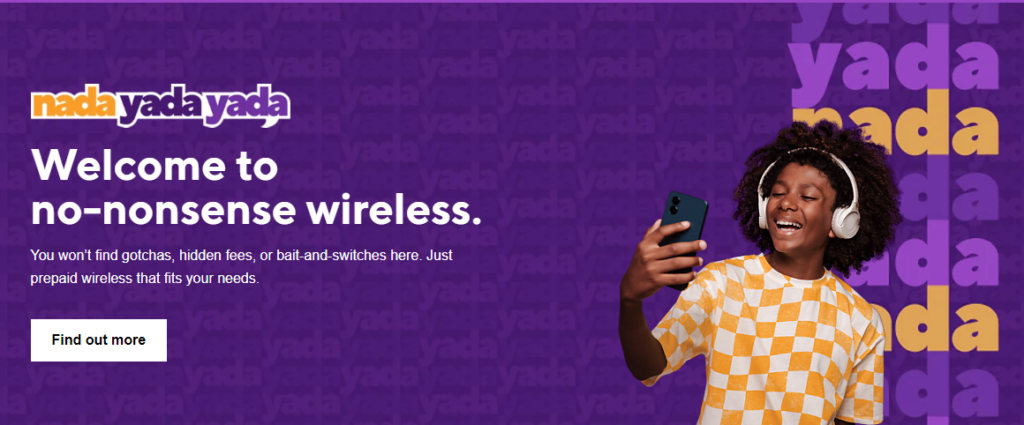
1. Go to the Metro PCS website.
2. Log into Your Account
- Click on the “My Account” button located at the top right corner of the page.
- Enter your Metro PCS phone number and account PIN or password, then click on the “Sign In” button.
3. Go to the “Billing” Section
- Click on “Menu” Option and “Billing” from the drop-down menu.
- Alternatively, you can also go to account dashboard and click on “Bill Summary” to view your current bill statement.
4. View Your Bill Statement
- Click on the “View” button next to the bill statement you want to see. This will open up a new page where you can see the details of your bill statement.
- To view past statements, click on “View All Statements” and select the statement you want to see.
5. Download Your Metro PC Bill Statement
If you prefer to download your bill statement, simply click on the “Download” button next to the bill statement and download the PDF copy of the required bill statement.
Method 2: Metro PCS App
If you prefer to use your mobile device, you can download the Metro PCS app and access your bill statement from there. Here’s how:
1. Download the Metro PCS App
Download the Metro PCS app on your smartphone or tablet. You can also download from the App Store (for iOS devices) or Google Play Store (for Android devices).
Search for “Metro PCS” in the respective app store and click on “Install button” next to the App.
2. Log in to Your Metro PCS Account
Once you have downloaded and installed the Metro PCS app, open the app and log in to your account using your Metro PCS phone number and account PIN or password.
3. Go to the “Billing” Section in Metro PCS Account
After you have successfully logged in to your account,
- Tap on the “Billing” icon located at the bottom of the screen. This will take you to the “Billing” section of the app.
4. View Your Bill Statement from the Billing Section
- In the “Billing” section, tap on the “View Bill” button next to the bill statement you want to see.
- This will open up a new page where you can see the details of your bill statement.
- You can also download the bill summary by tapping on the “Download PDF” button located at the bottom of the screen for later use.
Method 3: Customer Service
If you don’t have access to the internet or the Metro PCS app, you can call customer service and request a copy of your bill statement. Here’s how:
- “Dial 611” from your Metro PCS phone or call “1-888-863-8768” from any phone.
- Follow the prompts to speak to a customer service representative.
- Ask the representative to send you a copy of your bill statement via email or regular mail.