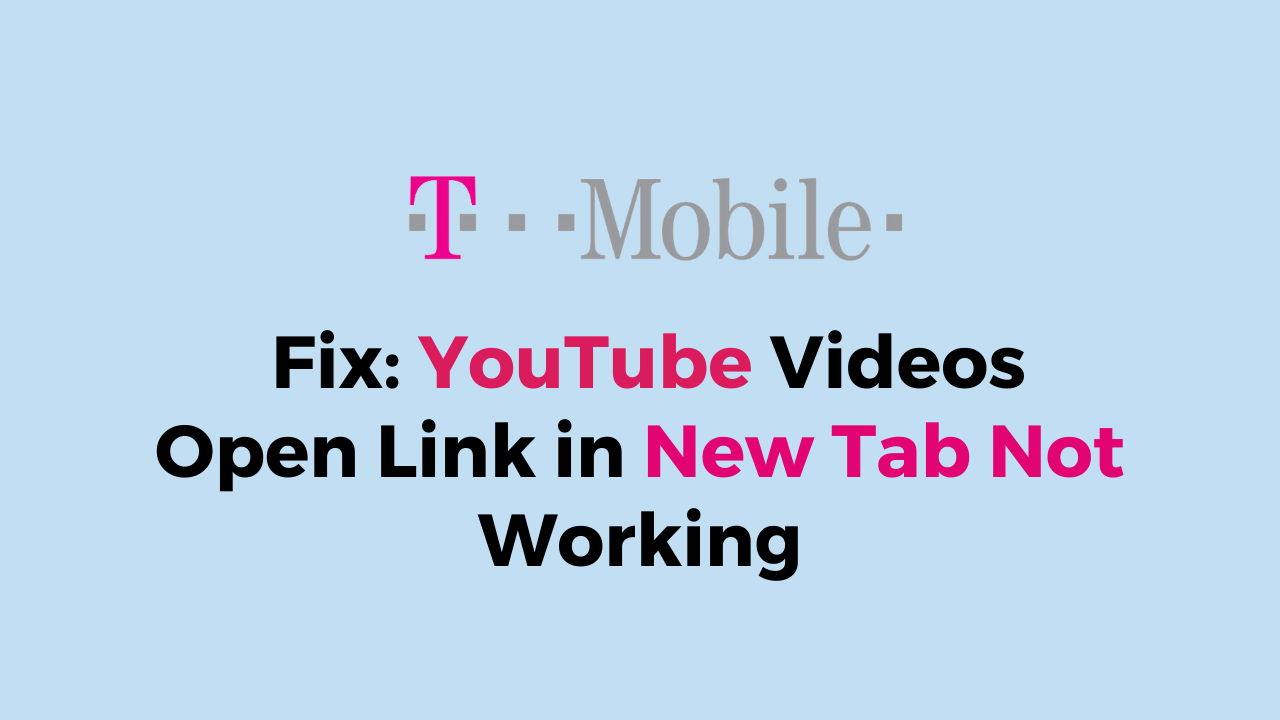Do you find yourself constantly frustrated by YouTube’s “Open Link in New Tab” feature not working?
Are you having trouble opening YouTube videos in a new tab or following video links? If you’re experiencing issues with videos not loading correctly, you’re not alone.
Many users have reported similar issues, which can be frustrating and disrupt your viewing experience.
In this blog post, we will provide some simple solutions to help you fix the problem and get back to enjoying YouTube without any interruptions.
How to Fix YouTube Videos Open Link in New Tab Not Working
Here are some steps you can take to fix the issue of YouTube videos not opening in a new tab:
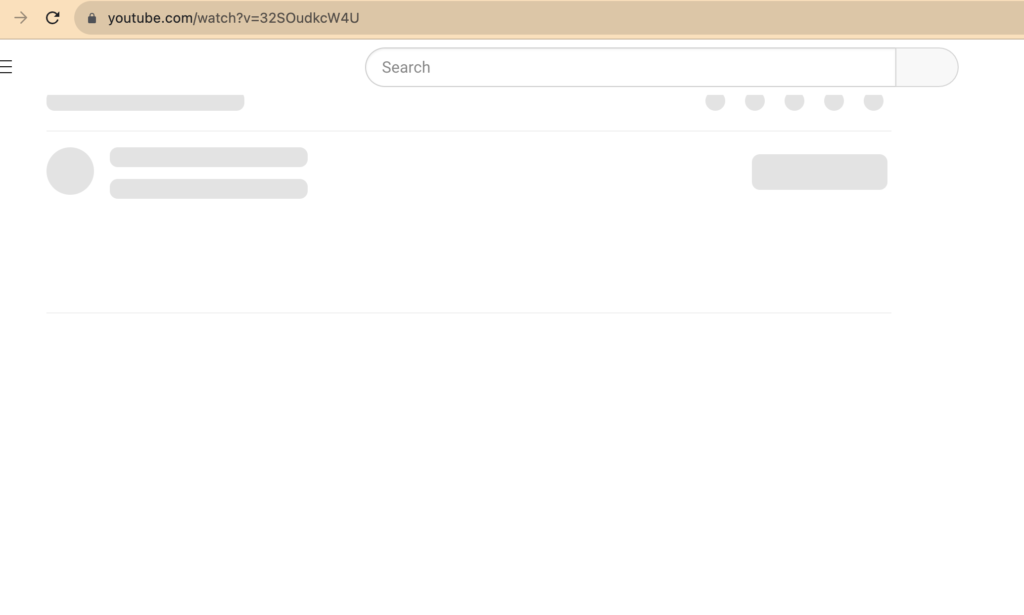
1. Use the Keyboard Shortcut ‘CTRL + Left Click’
- Open the YouTube video you want to watch in a new tab.
- Hold down the “CTRL” key on your keyboard.
- Left-click on the video link.
- The video should now open in a new tab.
2. Pause/ Disable Ad Blocker
- Click on the ad blocker icon in your browser’s toolbar.
- Select “Pause” or “Disable” to turn off the ad blocker for the current page.
- Alternatively, you can go to the ad blocker’s settings and whitelist YouTube to allow ads on the site.
3. Check your browser settings
Sometimes, browser settings can interfere with YouTube’s “Open Link in New Tab” feature.
- Google Chrome: Click on three dots > Settings > Site Settings > Additional Permissions > Make sure “Pop-ups and redirects” is set to “Allowed.”
- Mozilla Firefox: Click on three lines > Options > Privacy & Security > Permissions > Make sure “Block pop-up windows” is not checked.
4. Clear your browser cache and cookies
Clearing your browser’s cache and cookies can help resolve issues with YouTube videos not opening in a new tab.
- Google Chrome: Click on three dots > Settings > Privacy and Security > Clear Browsing Data > Select “Cookies and other site data” and “Cached images and files” > Click “Clear Data.”
- Mozilla Firefox: Click on three lines > Options > Privacy & Security > Cookies and Site Data > Click “Clear Data.”
5. Disable browser extensions
Sometimes, browser extensions can interfere with YouTube’s “Open Link in New Tab” feature.
- Google Chrome: Click on three dots > More Tools > Extensions > Find the extension that may be causing issues with YouTube > Click on the toggle switch next to the extension to disable it.
- Mozilla Firefox: Click on three lines > Add-ons > Find the extension that may be causing issues with YouTube.
6. Update your browser
Outdated browsers can cause issues with YouTube’s “Open Link in New Tab” feature.
- Google Chrome: Click on three dots > Help > About Google Chrome > Follow the prompts to install any available updates.
- Mozilla Firefox: Click on three lines > Help > About Firefox > Follow the prompts to install any available updates.
7. Try a different browser
If all else fails, try using a different browser to see if the issue persists. Some users have reported success with using a different browser to open YouTube videos in a new tab.
By following these steps, you should be able to resolve issues with YouTube videos not opening in a new tab.
If you continue to experience issues, you may want to contact YouTube’s support team for further assistance.