Threads is a new app by the Instagram team to share text, ideas and join the public conversation.
You can use Threads only if you have an Instagram account that you can use to log in to the Threads app. You can post threads which are post up to 500 characters long.
Threads has a very user-friendly interface and it is very easy to manoeuvre from one tab to another. The five main tabs are Home, Search, Write a Thread, Activity and Profile.
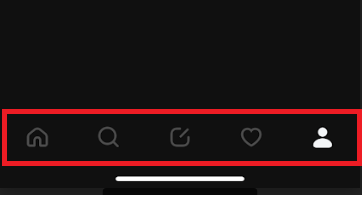
If you want to know what else can you personalize the Threads app layout then read this article for various settings preferences that you can try in the Threads app.
How To Customize The Threads App Layout?
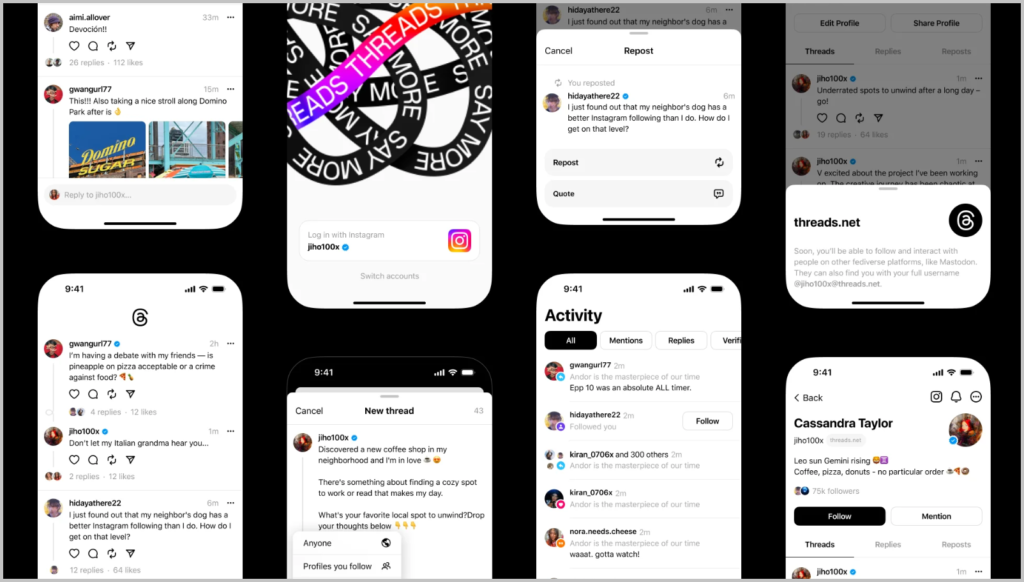
The Threads app does not have a personalization option or feature in the app settings but you can customize the settings of your device which are mentioned below to make the app more appealing.
1. Enable Dark Mode
The Threads app currently does not have a dark mode feature.
However, you can still try to make Threads appear less bright on your phone by changing the display settings of your device.
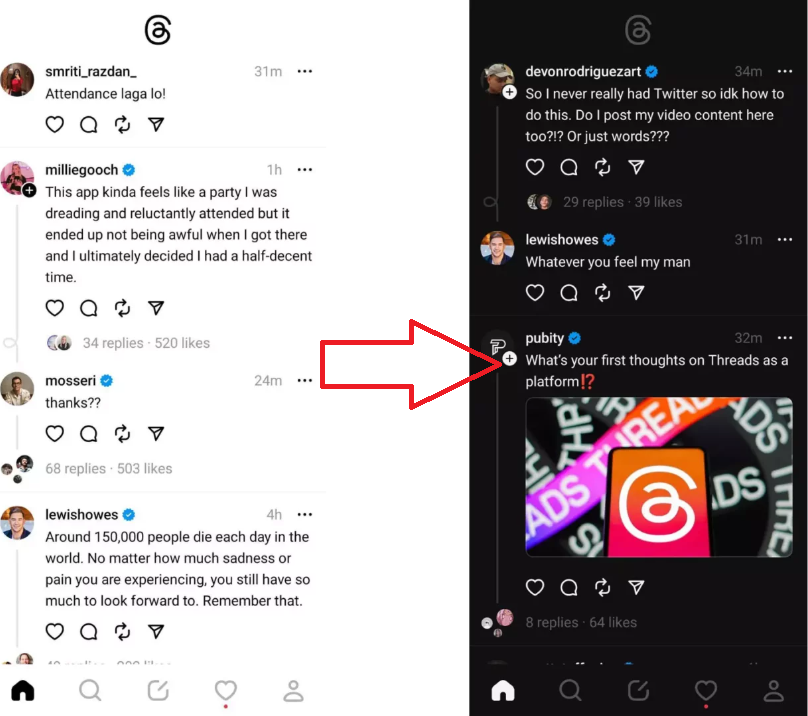
To enable dark mode on your device follow the steps mentioned below.
For iOS Device
- Go to “Settings”.
- Tap on “Display and Brightness”.
- Tap on “Dark Mode”.
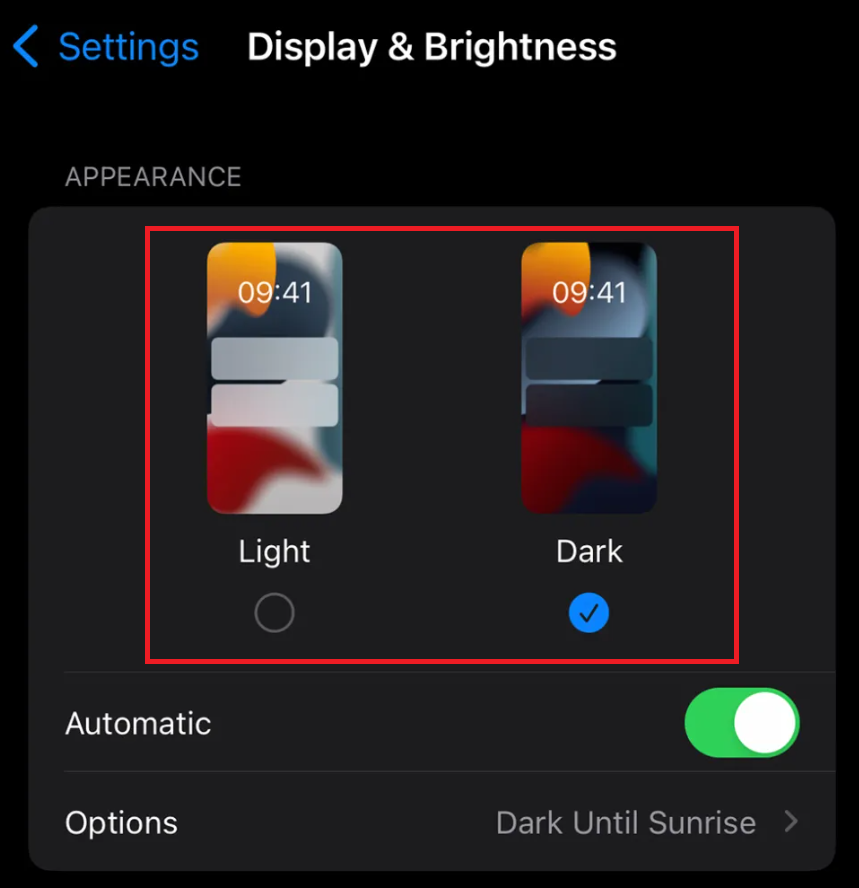
For Android Device
- Go to “Settings”.
- Tap on “Display”.
- Check if your phone display has light mode or dark mode activated.
- Tap on “Dark mode”.
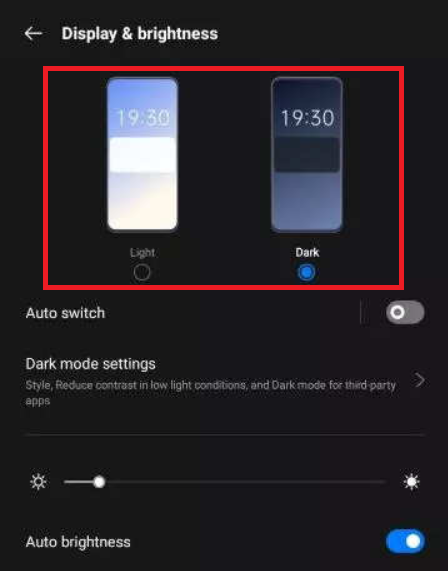
These steps will change the display settings of your device to dark mode and when you open the Threads app it will also appear in dark mode.
The dark mode feature is a popular choice of display settings for many users and the app’s ability to provide it allows the phone display setting to remain in light mode.
2. Font Sizes
You can also customize the font size and style of your device by going to “Settings” and then selecting the font option.
You can increase or decrease the size of the font according to your readability preference.
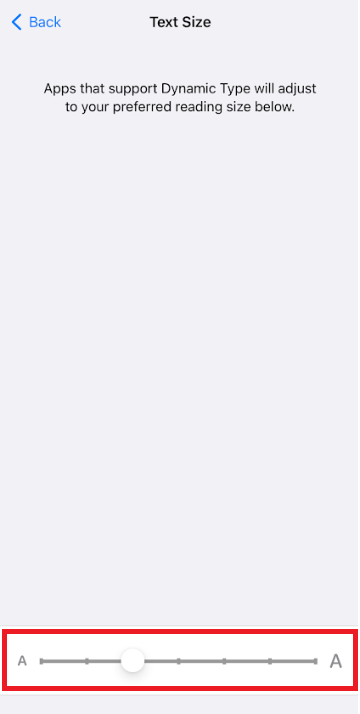
You can also install the font of your choice from the App Store or Google Play Store and then change the font style of your device.
3. Notification Sounds
You can change the sound effects for receiving notifications from the Threads app by going to “Settings” and then selecting a sound option.
Some devices even allow to announce notifications from various apps. You can enable it to know what notification you receive without looking at the device.
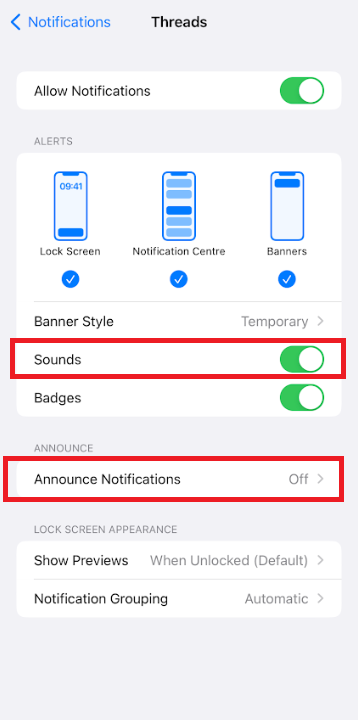
The Threads app is very new and still under development so it does not have features yet to personalize your app interface.
But you can always customize the settings of your device to get the desired personalization. However, the settings you customize on your device will apply to every app not just Threads so customize accordingly.
The interface of the app is very easy to understand and you can change from one tab to another with just one tap.