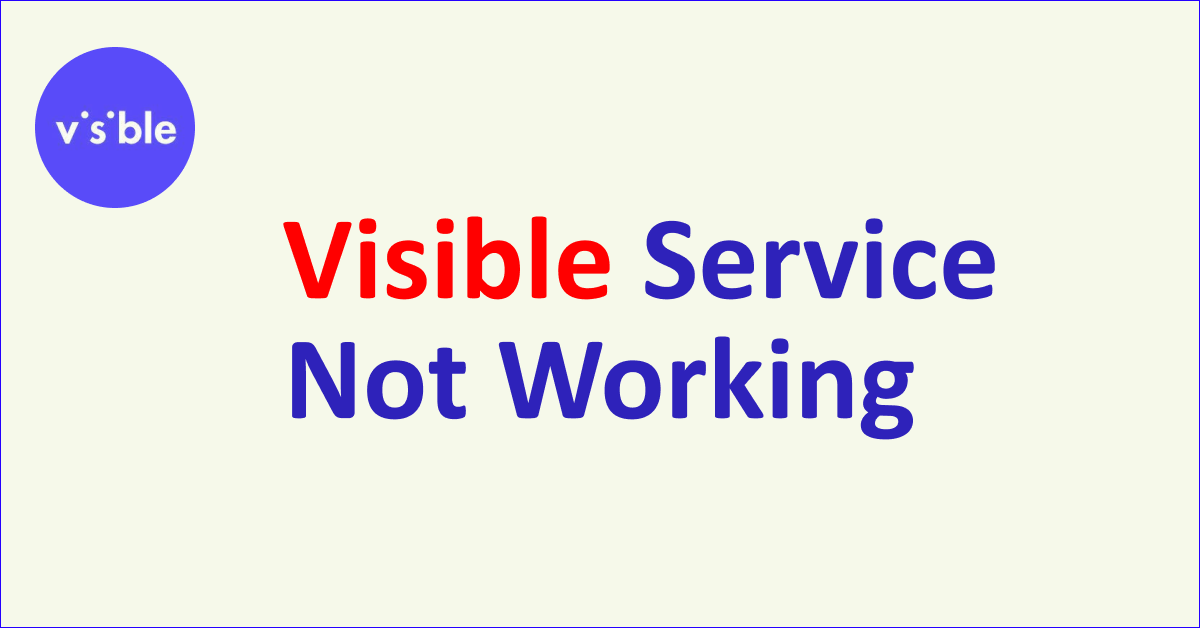Are you getting no service from Visible on your phone?
Visible by Verizon is a network provider popular for its unlimited data plans at affordable rates. Whether you are new to Verizon or have been around for some time, you need an account to track and manage all your activity.
It can be annoying to see no service on your phone and to not be able to use your phone for anything without service.
Many users have reported encountering issues with their Visible service even if they are a Visible user or after proper activation.
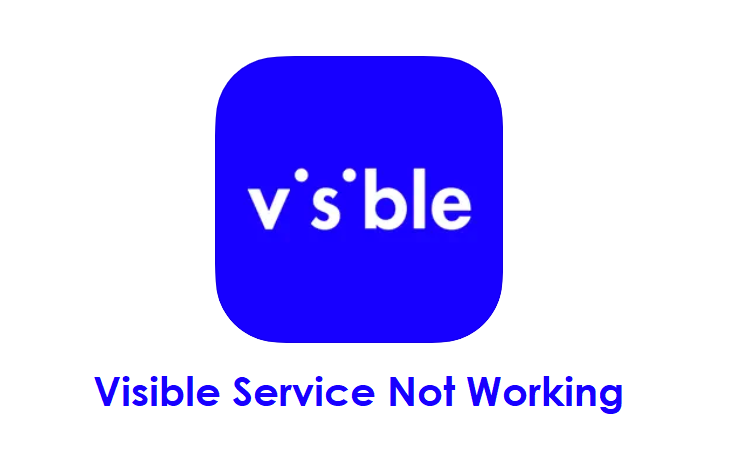
If you are also facing the issue of Visible service not working then read on. This article will discuss why the Visible service is not working and how you can fix it.
Why Is Visible Service Not Working?
If you are facing the issue of the Visible service not working then it may be due to a physical SIM card issue, the phone not being compatible, airplane mode being active on your phone, network issues in your area, or temporary glitches with your phone.
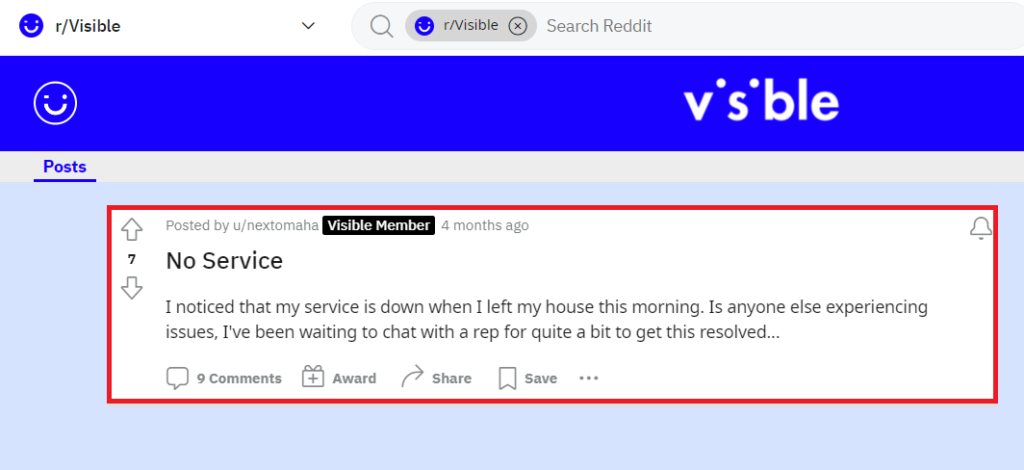
Below are the detailed reasons for the Visible service not working:
1. Physical Visible SIM Card Issue
If you are getting no service from Visible then there could be an issue with the physical SIM card.
When you use the physical SIM on your phone then it may need to be adjusted in the SIM tray as it can sometimes get loose or is not pushed all the way through.
In such cases, the SIM will not be detected and the SIM will not receive a Visible network leading to service not working.
2. Phone Compatibility Issue
There are specific requirements for phones to be compatible with Visible service and if your phone does not match with the requirements then you will receive no Visible service.
It is advisable to always do the phone compatibility check with Visible to use their service.
3. Airplane Mode Is On
Another reason for the Visible service not working is that the airplane mode is “turned on” on your phone. It may sound simple but it can be turned on by mistake.
When airplane mode is on then your phone will not receive any network from Visible and lead to no service.
4. Network Issues In Your Area
If you are not getting a stable or strong Visible network in your area then you will find that service will not work.
If you have recently switched to Visible then it is suggested that you first check the network coverage in your area.
Sometimes, temporary network issues can also cause fluctuations in the network which will ultimately lead to service not working.
5. Temporary Issues With Your Phone
Sometimes the temporary issues with the phone are also the reason for the Visible service not working. These temporary issues include not rebooting your phone and outdated software on your phone.
The performance capacity of your phone also decreases with time so rebooting is important.
Also, when you have an outdated operating system on your phone then the performance and functionality suffer which will not let the Visible service work.
How To Fix Visible Service Not Working?
To fix the Visible service not working, reinsert the Visible physical SIM to reset the network, ensure you have a compatible phone, airplane mode is disabled, check Visible network coverage in your area and reset network settings. Also, reboot your phone and keep your phone’s operating system updated.
The fixes for the Visible service not working are discussed in detail below:
1. Re-insert Visible Physical SIM Card
If you use a Visible physical SIM card then sometimes the SIM may not work properly and will not receive network.
Also, when the SIM gets loose or is not pushed through properly, the SIM will not work properly leading to no service.
In such case, remove the Visible Sim from your phone and then insert any other old SIM card from another carrier or simply turn on the phone without a SIM.
You will receive no service from the old SIM card but the phone will try to reset the network of the old SIM.
Then switch off the phone and remove the old SIM card. Reinsert the Visible SIM card and turn on the phone. This will let your phone try to reset the Visible network and you will receive service.
To re-insert the Visible SIM card on your phone, following are the steps:
- Open the sim tray of your phone, and take out the Visible SIM card.
- Then place the old SIM card from another carrier carefully and then close the tray. Now give some time to your phone to access the old SIM card. It will not receive any service.
- Wait for some time then “turn off” the phone and remove the old SIM card.
- Place your Visible SIM card back into the SIM tray and “turn on” the phone.
- This will reset the Visible network for your phone and you will receive service.
2. Check Your Phone Compatibility
Phone compatibility is a very important factor to receive Visible service. If your phone is not compatible with the Visible network then you will not receive any service.
So, ensure that your phone is compatible with the Visible service before you get it. You can check your phone’s compatibility on the Visible website.
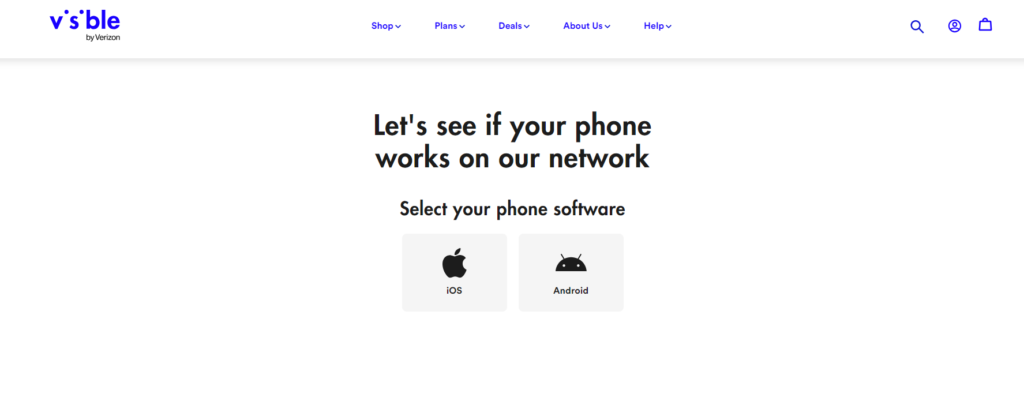
To check your phone’s compatibility, follow the steps mentioned below:
- Visit the Visible phone compatibility web page.
- Select your phone software iOS and Android.
- If you select iOS then enter your phone model and carrier.
- If you select Android then enter your phone’s IMEI number.
- Then, click on “check phone compatibility” and on the next page you will see if it is compatible with Visible.
3. Disable Airplane Mode On Your Phone
Another simple reason is keeping the airplane mode enabled on your phone by mistake which will not let the phone receive Visible network or service.
Ensure that you disable the airplane mode before trying to reach the service.
To check if Airplane mode is enabled or disabled on your phone, following are the steps:
- Open the “Control Center” or “Quick Settings” on your phone.
- Look for the “Airplane” icon and check if it is enabled.
- If it is enabled then tap on the “Airplane” icon again to turn it off.
- Wait for the network to restore.
4. Check Network Coverage In Your Area
You should check the Visible network coverage in your area and ensure you are in the covered area. You can check the network coverage map of the Visible network.
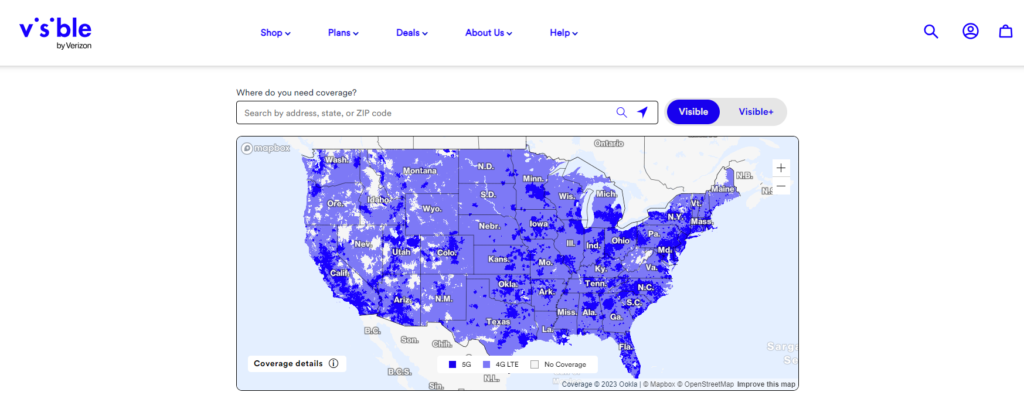
Another way to check it is by looking at the signal bars on your phone which will show the strength of the network.
If you are in an area with no network then you will not receive Visible service in your area.
5. Reset The Network Settings Of Your Phone
If you are in an area where you receive Visible network but the service is still not working then you can reset network settings on your phone.
This will also resolve any temporary network issues in your phone.
To reset network settings on your iPhone, following are the steps:
- Open “Settings” on your phone.
- Tap on “General”.
- Select “Reset”.
- Tap on “Reset Network Settings”.
- Enter your device passcode when prompted.
- Confirm reset for network settings.
To reset network settings on your Android, following are the steps:
- Open “Settings” on your phone.
- Tap on “System” or “System & Updates”.
- Select “Reset Options” or “Reset”.
- Select “Reset Wi-Fi, mobile & Bluetooth”.
- Select and Confirm Reset.
To reset network settings on your Samsung (Android), following are the steps:
- Open “Settings” on your phone.
- Tap on “General Management”.
- Select “Reset Options”.
- Tap on “Reset Network Settings”.
To reset network settings on your Google Pixel (Android), following are the steps:
- Open “Settings” on your phone.
- Tap on “Advance”.
- Select “Reset Options”.
- Tap on “Reset Network Settings”.
Note: Resetting network settings will erase your Wi-Fi and password so remember the details when you connect again after resetting.
6. Restart Your Phone
If you still face the Visible service not working issue then the problem can be with your phone.
In such a case, reboot the phone by restarting it.
When you reboot the phone it allows the phone to resolve any trouble with the network and clears background apps and memory problems. It will also improve the performance of your device.
To restart iPhone, follow the steps mentioned below:
- Press and hold the volume up or down button along with the Sleep/Wake button on the side.
- “Slide power off” will appear on the screen. Slide the bar to turn off the phone.
- Wait for 30 seconds to let the screen go blank.
- Restart your phone by pressing the Sleep/Wake button on the side till the Apple logo appears on the screen.
To restart Android, follow the steps mentioned below:
- Press the power button on your phone.
- When the menu appears, tap on “Power off”.
- Wait for the phone to switch off completely.
- Press the power button again to start your phone till the screen is lit.
7. Contact Visible Support
The methods mentioned in this guide will be able to resolve the Visible service not working issue.
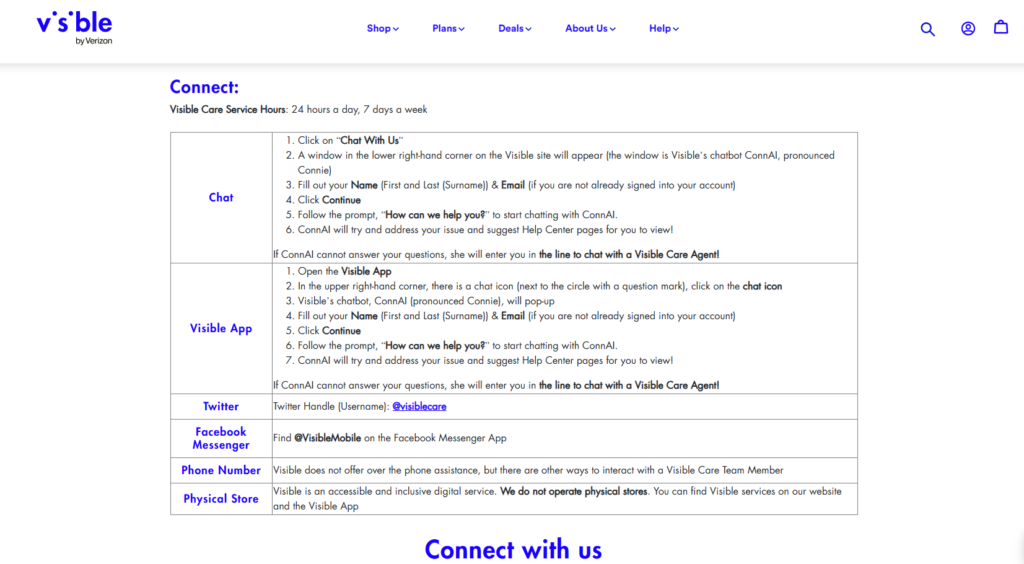
If the problem persists then you can contact Visible support to assist you with resolving your issue. The support is available 24/7 and you can reach them via chat, Twitter or Facebook.