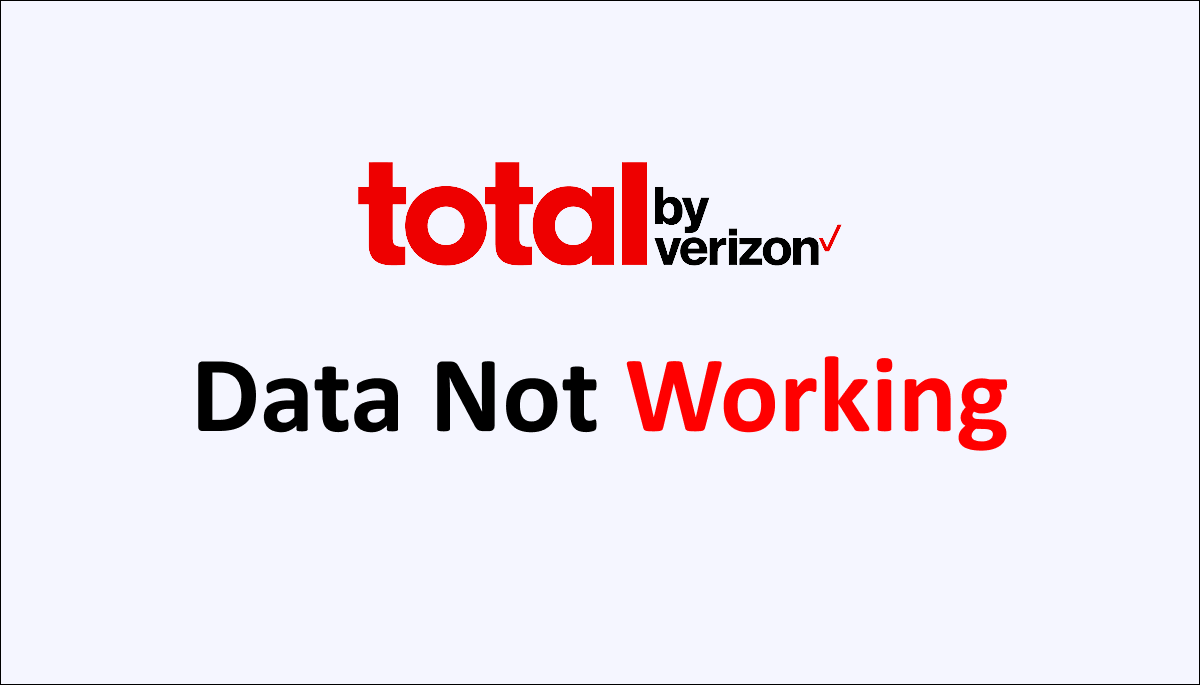Experiencing issues with Total by Verizon data not working can be frustrating, but you can take several troubleshooting steps to resolve the problem.
This article has all the details on how to fix Total By Verizon Data not working.
Total by Verizon offers wireless plans and services. If you’re facing data connectivity problems, it may be due to various factors, such as network issues, software glitches, or incorrect settings.
By following specific troubleshooting steps, you can often restore your data connection and get back to enjoying a seamless internet experience.
These steps may involve adjusting network settings, restarting your device, updating software, or contacting Verizon customer support for further assistance.
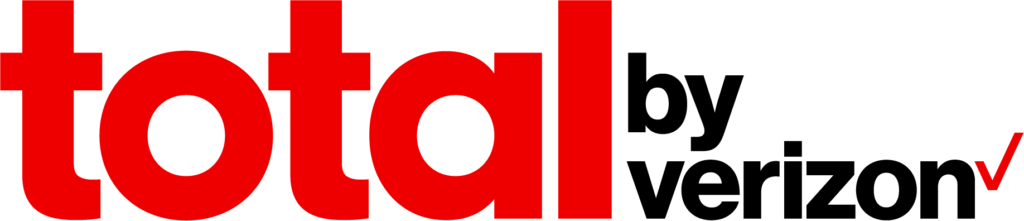
Why Total By Verizon Data Not Working
Total by Verizon data may not work due to network coverage issues, account problems, device compatibility issue, data limit reached, local network congestion. Additionally, technical server issue, faulty SIM cards or devices, and software or firmware issues.
Below are the detailed reasons why Total by Verizon data is not working:
1. Network Coverage Issues
One common reason for data connectivity problems is poor network coverage. Depending on your location, you may be in an area with weak or no Verizon network coverage.
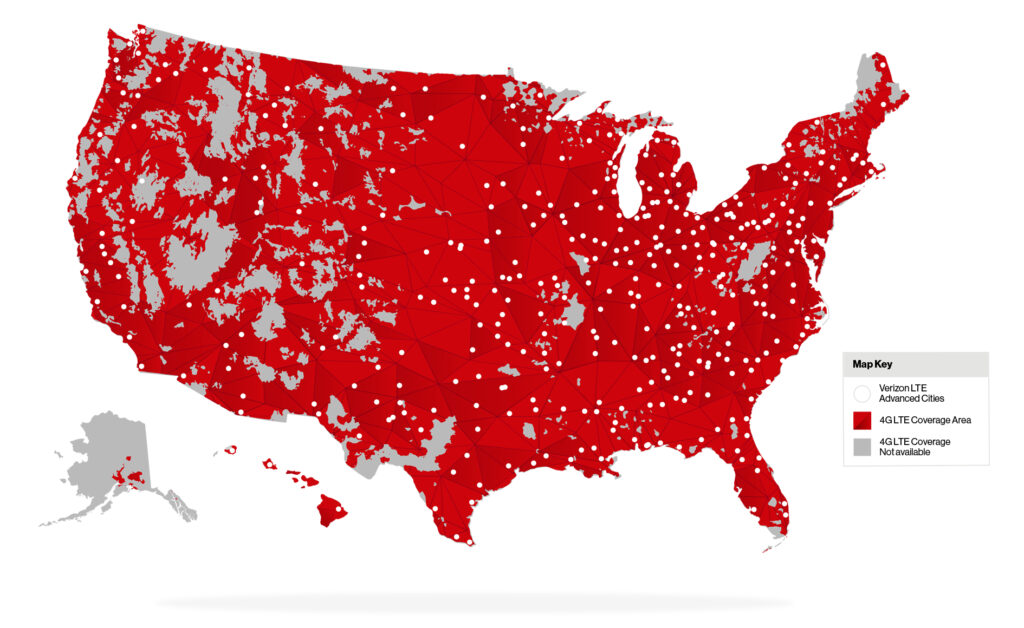
This can result in slow or no data connectivity.
Check if you have a strong signal on your device, and if not, try moving to a different location or contacting Verizon to inquire about coverage in your area.
2. Account Related Issues
Data connectivity problems can also be caused by your Total by Verizon account issues. Ensure that your account is active and in good standing.
If there are any billing or payment issues, it could affect your data services.
Contact Verizon customer support to verify the status of your account and address any potential issues.
3. Device Compatibility Issue
Some devices may not be fully compatible with Verizon’s network or may require specific settings to access data services.
Ensure that your device is compatible with Verizon’s network and that the correct APN (Access Point Name) settings are configured.
You can usually find these settings in your device’s network settings or by contacting Verizon customer support.
4. Data Limit Reached
You may have reached your monthly data limit if you have a limited data plan.
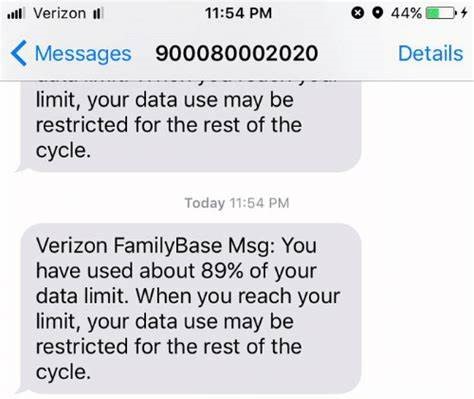
Once you exceed your allocated data allowance, your data speeds may be reduced or suspended until the next billing cycle.
Check your account or contact Verizon to confirm if you have reached your data limit.
5. Network Congestion in Your Local Area
Network congestion can occur during peak usage times or in densely populated areas, causing slow data speeds or intermittent connectivity.
This issue is more common in highly populated areas where many users simultaneously access the network.
Unfortunately, there is little you can do to resolve network congestion other than waiting for the network to stabilize or using Wi-Fi networks instead.
6. Technical Server’s Issue
In some cases, technical malfunctions or outages on Verizon’s network infrastructure may be affecting data services.
These issues are typically temporary and resolved by Verizon’s technical teams.
You can check for any reported network outages or maintenance in your area by visiting Verizon’s website or contacting customer support.
7. Faulty SIM Card or Device
A faulty SIM card or device can also cause data connectivity problems. Try inserting your SIM card into another compatible device to see if the issue persists.
If the problem is resolved with a different device, it indicates that there may be an issue with your original device.
Similarly, if the problem persists with another apparatus, it suggests that the SIM card may be faulty, and you should contact Verizon for a replacement.
8. Software or Firmware Issues
Outdated software or firmware on your device can sometimes interfere with data connectivity. Ensure that your device’s operating system and firmware are up to date.
Check for any available software updates and install them if necessary.
Sometimes, performing a factory reset on your device can also resolve software-related issues, but back up your data before doing so.
How To Fix Total By Verizon Data Not Working
To resolve issues with Total by Verizon data not functioning, first check for network coverage in your area. Toggle Airplane mode on and off, review your data usage limits, and turn off both Wi-Fi and mobile data. Ensure your APN settings are correct, update your device’s software, and reset the network settings.
Below is the detailed explanation of how to fix the total By Verizon Data not working:
1. Check for Network Coverage in Your Area
Ensure that you are within an area with strong Verizon network coverage.
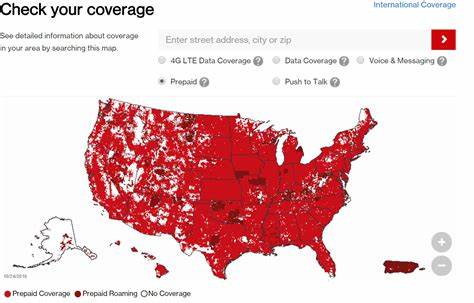
You can check Verizon’s coverage map or contact customer support for assistance.
2. Enable and Disable Airplane Mode
Toggle the Airplane Mode on your device by accessing the settings and turning it on and off.
This action helps reset the network connections and may resolve temporary network issues.
This method can help you with your query on how to fix Total By Verizon Data not working.
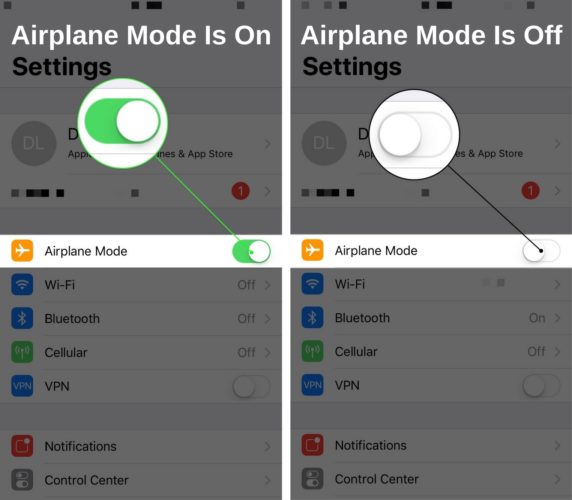
Follow The Steps To Enable And Disable Airplane Mode:
- Open device settings.
- Locate the “Airplane Mode” option.
- Toggle the switch to turn it on and off.
3. Restart your Device
Power off your device completely and turn it back on. A simple restart can fix temporary glitches and restore the data connection.
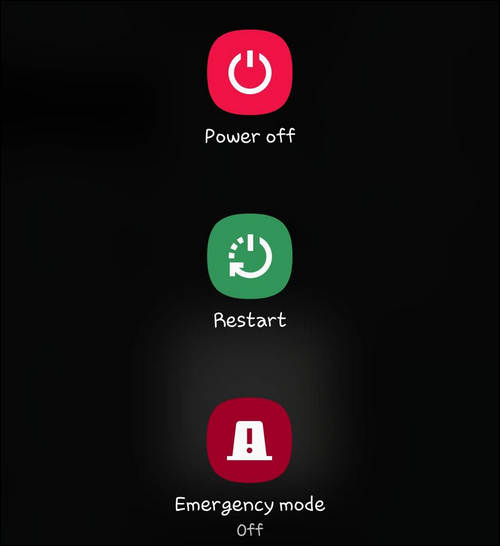
Follow The Steps To Restart Your Device:
- Press and hold the power button.
- Select “Restart” from the options that appear.
- Confirm the restart if prompted.
- Wait for the device to shut down and automatically turn back on.
4. Check Data Usage Limit
Verify if you have reached your data usage limit. If you have consumed all your data then it can be the reasons to “how to fix Total By Verizon Data not working.”
Verizon may throttle or restrict your data connection if you have exceeded your data cap.
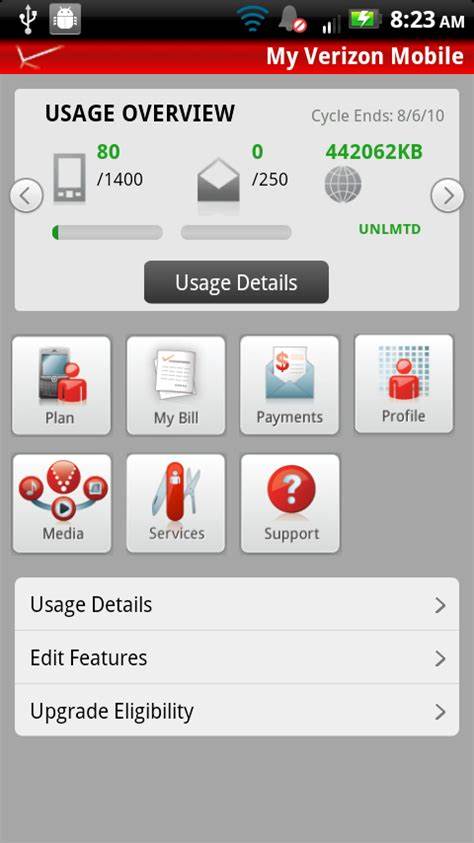
You can check your data usage in the device settings or through the Verizon app or website.
To Check the Data Usage Limit Through The Verizon App Or Website:
- Open the Verizon app or visit the Verizon website.
- Log in to your Verizon account.
- Navigate to the Data Usage section.
- View your data usage limit and current usage details.
5. Disable Wi-Fi and Mobile Data
Turn off Wi-Fi and rely solely on the cellular data connection. Sometimes, the device may prioritize Wi-Fi over cellular data, leading to connectivity issues.
Follow The Steps To Disable Wi-Fi And Mobile Data:
- Open device settings.
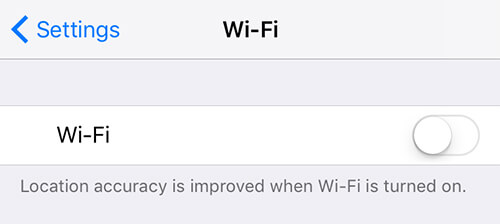
- Locate the “Wi-Fi” option and toggle the switch to turn it off.
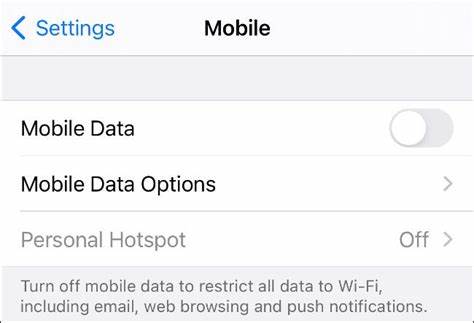
- Locate the “Mobile Data” option and toggle the button to turn it off.
6. Check APN Settings
If your device’s APN settings have become corrupt or outdated and no longer meet Verizon’s criteria, Verizon data may not function.
The problem on “how to fix Total By Verizon Data not working” could be fixed in this scenario by setting up a new APN for Verizon in your device’s settings.
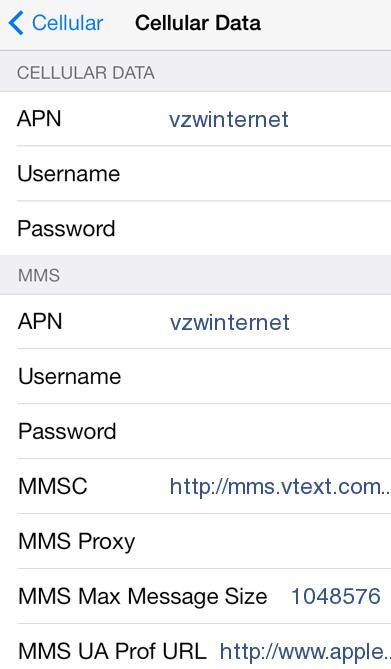
To Create A New APN In The Device Settings For Verizon, Follow These Steps:
For an iPhone:
- Launch the iPhone Settings and open “Mobile Data.”
- Next, select “Mobile Data Network.”
- Scroll down and tap on “Reset Settings.”
- Once done, restart the iPhone.
- After restarting, check if the problem is solved. If not, proceed to the next step.
- Return to the “Cellular” tab in the iPhone settings and open “Mobile Data Network.”
- Create a new APN by entering the following details (for the USA):
- APN: vzwinternet
- Username: (leave it blank)
- Password: (leave it blank)
- Restart your iPhone.
- Check if the Verizon problem is cleared on the iPhone.
For an Android Phone:
- Launch Settings on your Android phone and open “Wi-Fi & Internet.”
- Select “SIM & Network” and tap the problematic SIM, such as SIM 1.
- Open “Access Point Name” and tap on the three vertical ellipses near the top right.
- Select “Reset to Default” and then restart your Android phone.
- Upon restart, check if the Verizon problem is solved on your Android phone.
- If not, repeat steps 1 to 3 to open the Android phone’s Access Point Name Settings.
- Add a new Access Point with the following details (for the USA):
- Name: Verizon
- APN: vzwinternet
- Username: (Leave blank)
- Password: (Leave blank)
- Proxy: (Leave blank)
- Port: (Leave blank)
- Server: (Leave blank)
- MMSC: http://mms.vtext.com/servlets/mms ↗
- MMS Proxy: (Leave it blank)
- MMS Port: 80
- MCC: 310
- MNC: 012
- Authentication type: (none)
- APN type: default,mms,supl
- APN protocol: (IPv4)
- Bearer: (Unspecified)
- Mobile virtual network operator: (none)
- Save the changes and restart the Android phone to check if the problem is solved.
- If that does not work, check if texting “APN” to 611611 (to update the APN to the latest configurations) resolves the issue.
By following these steps, you can create a new APN in the device settings for Verizon and potentially resolve the “how to fix Total By Verizon Data not working.”
7. Update Device Software
Make sure your device is running the latest software version available. Software updates often include bug fixes and improvements that can resolve network-related issues.
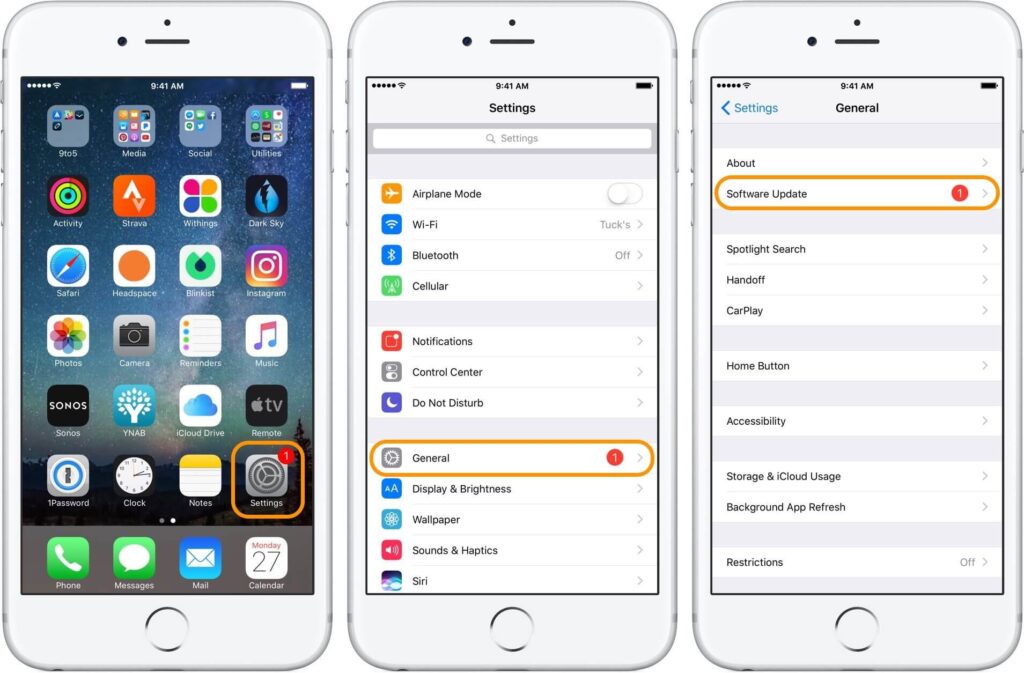
Check for updates in the device settings or through the manufacturer’s website. This can help you with your query on how to fix Total By Verizon Data not working.
8. Reset Network Settings
Resetting the network settings on your device can help fix any misconfigurations or conflicts that may be causing the data connection problem.
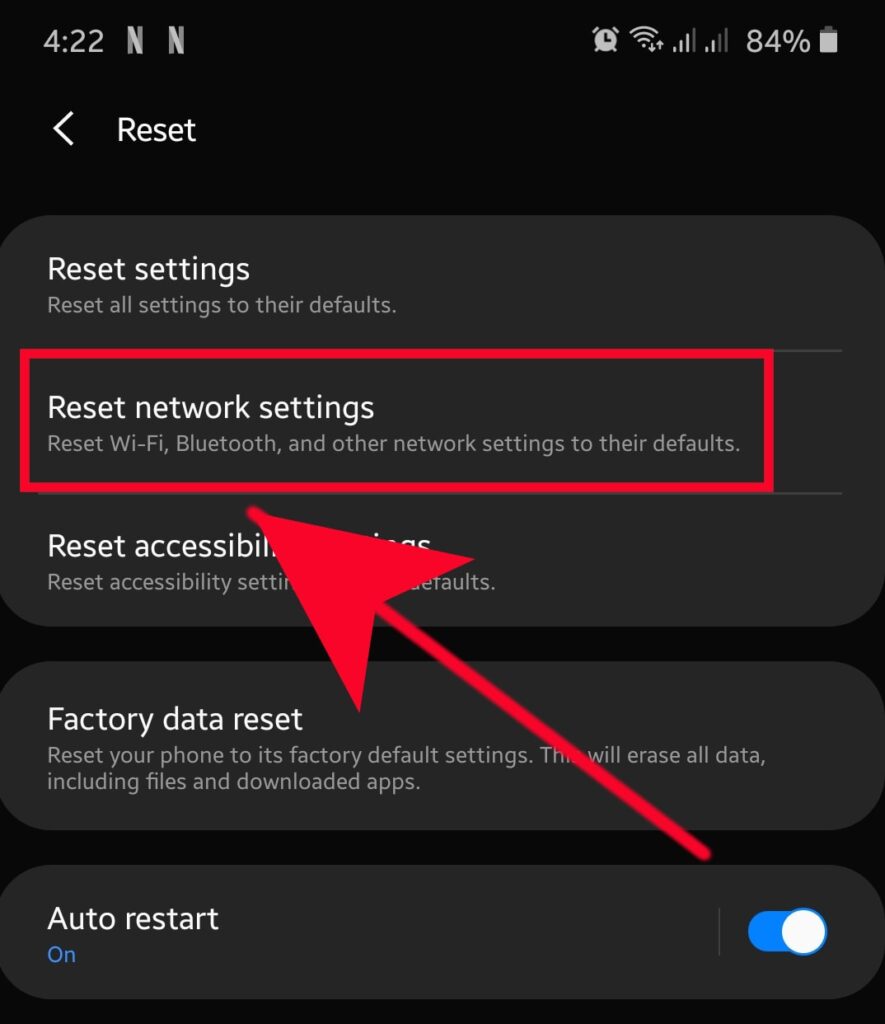
This action will reset Wi-Fi, cellular, and Bluetooth settings, so you may need to re-enter Wi-Fi passwords and reconnect Bluetooth devices.
9. Contact Verizon Support
If the issue persists after trying the above steps, it’s recommended to contact Verizon’s customer support for further assistance.
They can provide specific troubleshooting steps on how to fix Total By Verizon Data not working that is based on your device and account details.