Are you facing the VOXI data not working problems? Aren’t you able to access the data? What causes the mobile data problems on your mobile device? What are the methods to resolve the issue?
We listed the causes and methods to resolve the VOXI data problems. So you don’t have to worry about it.
The VOXI network is one of the Mobile Virtual Network Providers (MVNP). It uses the Vodafone as its carrier network. Vodafone owns the VOXI network. It has the best deals for its customers.
The VOXI offers affordable mobile services on the network. It provides mobile services on a no-contract basis. It also has easy switching options between the carrier networks.
What Causes The VOXI Data Not Working Problems?
VOXI data not working problems are caused by network connectivity problems, SIM card issues, and incompatible mobile devices. Additionally, not having an active mobile plan and enabled data saver mode causes VOXI data problems.
Below are the elaborated causes of the data not working problems on the VOXI network.
1. Network Connectivity Problems
Network connectivity problems can cause data issues. Being in a no-network or poor network connectivity area can be a cause.
Incorrect Access Point Network (APN) and network settings can cause the problems. Repair or maintenance work in your area can be a reason for network problems.
2. Misplaced Or Damaged SIM Card
A misplaced or damaged SIM card on your mobile device can cause data problems. It also causes network problems.
It is hard to read on your mobile device. It does not allow your device to connect to the VOXI network. It can cause technical difficulties.
3. Outdated OS
Using outdated Operational Software (OS) on your mobile device can cause network connectivity problems.
An outdated OS can cause frequent network problems and technical bugs. It can be an incompatibility between the network and mobile device.
4. Not Having an Active Mobile Plan
Not having an active mobile plan can cause data problems. It does not allow to access mobile data, voicemails, calls, and messages.
Not having sufficient mobile data can be a cause for the data issue. The mobile plan should include Internet services to access the mobile data.
5. Enabled Data Saver Mode
All mobile device has a feature to save mobile data usage. Enabling the data saver mode can cause mobile data problems.
Data saver does not allow the mobile device or some mobile apps to access the mobile data. Data limit restricts the data usage after the limit.
How To Fix The VOXI Data Not Working?
To fix the VOXI data not working enable the mobile data option and turn off the data saver or data limit on the mobile device. Additionally, reset the network settings and resolve the SIM card and network problems to fix the VOXI data not working issue.
Below are the details of the methods to resolve the data problems on your mobile device.
1. Turn On The Mobile Data
Enable the Mobile Data on your mobile device. It will resolve the data not working problems.

You can access the Mobile Data on your mobile settings. You can also access the Mobile data from the Control Center or Quick Settings.
2. Toggle On And Off The Airplane Mode
Turn on and off the Airplane Mode to resolve the issue. The Airplane Mode has the Airplane icon.
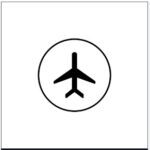
It resolves the network problems temporarily on your mobile device. You can access it on your mobile device’s Settings or Control Center/ Quick Settings.
3. Restart Your Mobile Device
Try restarting your mobile device. You can power off and on your mobile device.
Restarting your mobile device can temporarily fix the technical problems. It also resolves network issues similar to the Airplane Mode.
4. Remove And Reinsert Your VOXI SIM Card
Resolve the misplacement of your VOXI SIM card by removing and reinserting it. You can use the trial and error method to find the appropriate SIM placement.
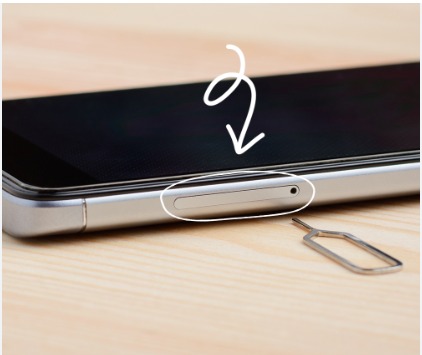
Wipe your SIM card and SIM slot with a tissue before inserting it. You can turn off and on your VOXI SIM if you access an ESIM.
5. Resolve The SIM Card Problems
Try resolving your SIM card problems. It can fix the network and mobile data issues.
Get a SIM card replacement if you use a damaged SIM card. You can check the SIM card condition while removing and reinserting your VOXI SIM.
6. Turn Off The Data Saver
You can turn off data saver/ data limit mode on your mobile device. It can resolve the VOXI data not working issue.
Steps To Turn Off The Data Saver Mode On Your Android Mobile Device:
- Open the Mobile Settings on your Android device.
- Go to the Network and Internet.
- Select the Data Saver option.
- Toggle off the Data Saver Mode.
- Unrestrict the mobile data to resolve data issues on the apps.
- Spot the Super Data Saver or Monster mode on your mobile device. You can turn it off to fix the problem.
Steps To Turn Off The Data Limit On The iPhone Mobile Device:
- Open the iPhone Settings.
- Go to the Cellular option on the settings option. You can search for data mode as well.
- Select the Cellular Data Option on the cellular settings.
- Go to the Data Mode on the iPhone cellular data settings.
- Turn off Low Data Mode. Switch from low data mode to Standard.
7. Reset The Network Settings
You can reset the network settings on your mobile device. Go to your mobile device’s Settings app.
It reset the mobile network settings to its default settings options. It resolves the network and mobile data problems.
Steps To Reset The Network Settings On Your Android Mobile Device:
- Go to the Mobile Settings on your Android mobile device.
- Go to the System option. Scroll down and spot the system option on your device settings.
- Select the Reset option.
- Select the Reset Network Settings Option from the reset options.
Steps To Reset The Network Settings On Your iPhone Mobile Device:
- Go to your mobile Settings on your iPhone device.
- Go to the General option on the iPhone Settings options.
- Choose the Reset option from the options.
- Select the Reset Network Settings.
You can access the option by searching for the ‘reset network’ or the ‘reset’ option on your iPhone settings.
8. Change The APN Settings
Access Point Network Settings are unique for the VOXI mobile network. You can change the APN settings manually on your mobile device.
Contact Customer Service to get the Access Point Network settings. You can reach them through a mobile call or online.
You can request them for the APN settings. Once you receive it, reset the settings manually. Leave the rest of the APN settings.
Enter the network name, APN, MCC, MNC, APN type, APN protocol, and APN roaming protocol on the Access Point Network Settings.
9. Contact VOXI Customer Service
Try contacting VOXI Customer Services to resolve the problem. They will provide you with assistance.
You can email your queries to support@voxyofficial.com. You can reach them through their Twitter or Facebook handles.
You can also contact and request them for SIM card replacement or Access Point Settings.
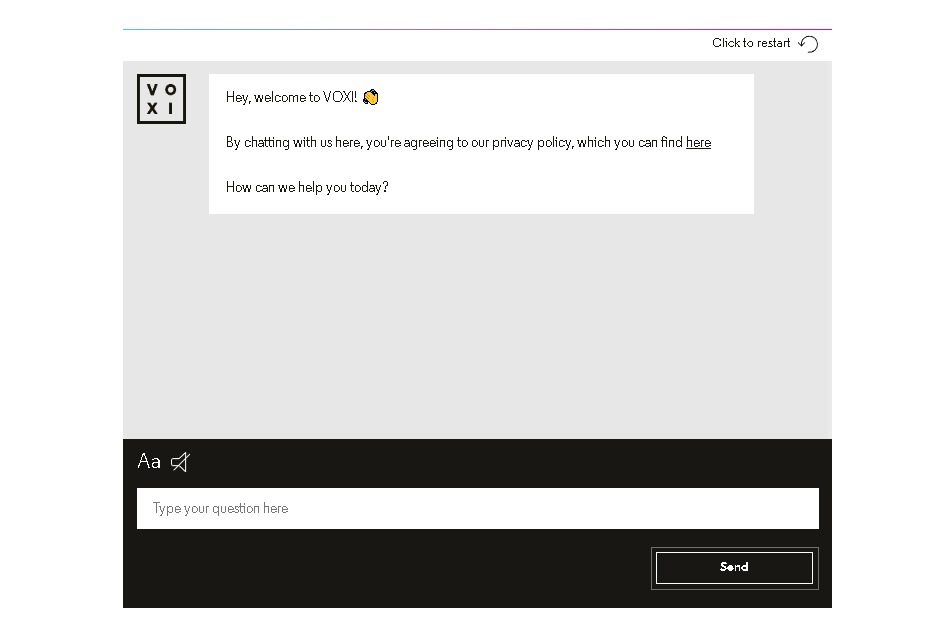
Visit the VOXI Contact Us page. You can post your queries on their website. They will reach out to you by replying to your post.
