Are you facing a “No SIM Card Error” on the display of your T-Mobile Home Internet gateway device?
This can be an unsettling issue, but there’s no need to frantically search multiple platforms for a solution.
We have assembled a comprehensive guide to help you understand the reasons and the steps needed to resolve this issue with ease.
T-Mobile, a leader in telecommunications services, offers home internet plans that typically range from $30 to $50.
Each plan comes complete with the essential components needed for seamless internet access, including a power cable, a detailed manual, and a T-Mobile Gateway device, which features an embedded SIM card.
Setting up T-Mobile Home Internet is straightforward and user-friendly, thanks to the T-Mobile Internet app. Simply choose from one of the three distinct plans available on their official website, and you’ll be guided through the process.
Whether you’re new to T-Mobile or a long-standing customer, this service offers an efficient solution to your home internet needs.
Read on to explore the specifics of the “No SIM Card Error” and follow our detailed instructions to get your connection back up and running. Trust in our expertise, and you’ll be surfing the web again in no time!
What Causes T-Mobile Home Internet “No SIM Card” Issue?

There are 3 main reasons for T-Mobile Home Internet No SIM Card mentioned below:
1. Inappropriate Placement of SIM Card
The correct placement of the SIM card within the T-Mobile 5G Wi-Fi gateway device is vital for accessing T-Mobile’s network services.
A misalignment or improper insertion of the SIM card into the SIM Tray can lead to a “No SIM Card” error message being displayed on your device.
This error denotes that the gateway device is unable to recognize the SIM card, possibly due to incorrect seating or orientation.
2. SIM Card is Physically Damaged
A physically damaged SIM card inside the T-Mobile gateway device could also prompt a ‘No SIM Card’ error message.
Such damage can occur during the manufacturing or shipping process, or it might result from mishandling or external environmental factors after the device has been received.
A thorough examination of the SIM card and its contact points may reveal any visible damage or deformities contributing to the error.
3. Not Using Updated T-Mobile Gateway Device
T-Mobile regularly releases firmware updates to enhance the performance and security of its gateway devices.
If your device is not turned on during the designated update window, you may miss the automatic update. Failing to have the latest firmware can lead to compatibility issues with the embedded SIM card, potentially triggering the “T-Mobile Home Internet No SIM Card” error.
Ensuring that your device is powered on during update hours and adhering to the prescribed update procedures is crucial for maintaining optimal functionality and avoiding this error.
By understanding and addressing these factors, you can take appropriate measures to correct the “No SIM Card” error and ensure a stable and reliable connection through their T-Mobile gateway device.
How to Fix “No SIM Card” on T-Mobile Home Internet
To Fix the “No SIM Card” error on T-Mobile Home Internet device, try restarting the device, checking and reinserting the SIM, enabling automatic updates, or resetting to default settings. If the SIM is damaged, dial 611 to request a new one from T-Mobile. These steps should help reconnect your service swiftly.
Below are the steps in detail to help you in fixing the issue:
1. Unplug and Plug Back The T-Mobile Home Internet Device
The simple restart for your T-Mobile gateway device may solve issues pretty similar to restarting your mobile to resolve technical glitches. Try restarting your T-Mobile gateway device to get rid of the issue if it is a technical issue.
To Restart your T-Mobile Gateway Device:
- Power Off the T-Mobile home internet device
- Remove the cables
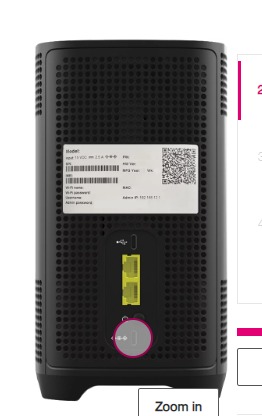
- Wait for a few seconds
- Plug the power cable into your device and turn on the switch
- Wait until your T-Mobile device turns on
- Now continue using it
This might help to resolve the T-Mobile Internet No SIM Card issue.
2. Check The SIM Card To Fix T-Mobile Home Internet No SIM Card
The most obvious reason for the issue of T-Mobile Home Internet No SIM Card on any network and device is that damaged SIM or no SIM is present in the device. There is a chance that your SIM is damaged or that your T-Mobile gateway device does not have a SIM card in it.
To Check the SIM card is present or damaged:
- Power off the T-Mobile gateway device
- Remove the power cable
- Turn your device to see the bottom of the T-Mobile gateway device
- Slide open the SIM door with your finger
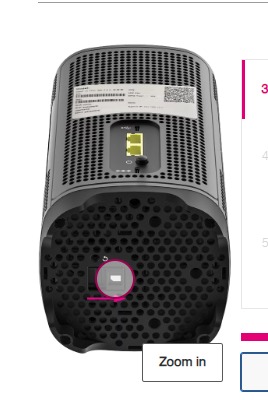
- Press the edge of the SIM tray into the Slot
- The SIM tray will pop out
- Now check whether there is a SIM card or not
- If there is a SIM card, check whether it is damaged or not
If the SIM is not present or damaged, contact T-Mobile services to get a new SIM.
3. Reinsert The T-Mobile SIM Card
Continuation to the previous step, if the SIM card is misplaced try to place it correctly and insert it inside the T-Mobile 5G Wi-Fi gateway device to resolve T-Mobile Home Internet No SIM Card issue.
To Reinsert the SIM:
- Power your T-Mobile gateway device off
- Remove the power cable from the device
- Turn the device to enable yourself to see the SIM door at the bottom
- Open the SIM door by sliding it with your finger
- Press the edge of the SIM tray inside the SIM door
- SIM tray will pop out
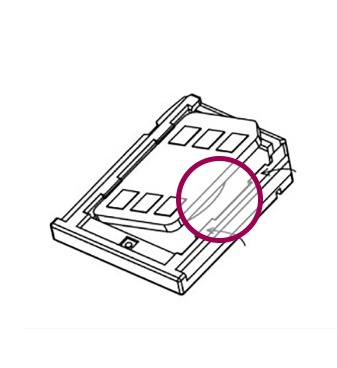
- Now remove the SIM from the SIM tray
- Check whether the SIM is damaged or Misplaced
- If it is misplaced, insert the SIM properly inside the SIM tray
- Insert the SIM tray inside the SIM door
- Now slide the SIM card slot to cover the SIM tray
- You reinserted the SIM, now power on the gateway device
- Check whether the error code is showing again in the display
4. Keep Your Device Power On For Updates
Like other devices, you can update T-Mobile gateway manually. Your device will update by itself automatically from 1am to 3am, what you have to do is keep your T-Mobile device on at the time.
For each user the update pushing time will differ, if you missed the update. The update will be pushed again to your device but you have to keep your device on.
Steps For T-Mobile Home Internet device OS/firmware update:
- Keep the Device On: T-Mobile Home Internet devices receive updates automatically at specific times. Ensure that your device is turned on between 1 am and 3 am PST, as this is the time when updates are typically pushed.
- Avoid Manual Interruptions: Do not manually restart the gateway while it’s updating. Firmware updates can’t be manually requested, and they are sent out in phases over several weeks, so not all users receive the update simultaneously.
- Allow Automatic Restart: The gateway will automatically restart once the update is complete. Allow this process to happen without interference.
- Check Firmware Version (Optional): If you want to verify the firmware version after an update, follow these steps: a. Open the T-Mobile Internet App on your mobile device. b. Select MORE > Gateway information. c. Review the Firmware version listed to confirm that it has been updated.
By following these steps, you’ll ensure that your T-Mobile Home Internet device receives the necessary firmware updates.
If you have missed an update or experience any issues still, you need to consider contacting T-Mobile customer support for assistance.
5. Reset Your T-Mobile Gateway Device
If you tried restarting your device and reinserting the SIM card, but the issue T-Mobile Home Internet No SIM Card is not solved.
Then you might have to try resetting the T-Mobile gateway device because the issue might be caused by an incorrect or improper setting on the device. Resetting your modem will reset the settings to default setting, thereby resolving the issue.
To Reset your T-Mobile gateway device:
- Keep your T-Mobile device on
- Identify the reset button it in backside if the device, opposite the display screen side
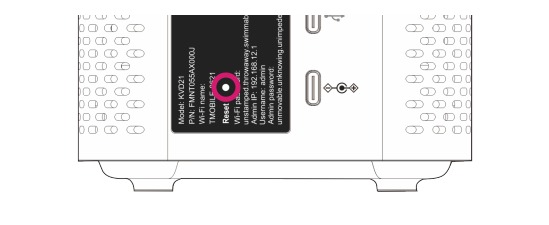
- Take a paperclip
- Press inside the reset hole with the paperclip
- Release it after 5 seconds
- Now the display will show 3 points
- Factory reset in progress
- T-Mobile animation logo
- Power off animation
- Select ‘OK’
- After reset, it will restart by itself.
- Set it up in T-Mobile Internet App
- Check whether the issue occurring again
6. Get A New SIM Card If Your SIM is Damaged
If you find out that a damaged SIM card is causing the “No SIM Card” issue on your T-Mobile Home Internet, you’ll need to replace it.
Fortunately, this won’t affect any information stored on the SIM. Simply contact T-Mobile, your service provider, by dialling 611 to request a new SIM card.
Steps to properly insert the T-Mobile SIM card into the Home Internet Device:
- Ensure the gateway’s power supply is unplugged from the outlet.
- Remove the power cable from the gateway and turn it to see the bottom.
- Slide open the SIM door using a finger.
- Press the edge of the SIM tray into the slot, and it will pop out.
- Remove the original SIM card from the tray and press the new SIM card onto the tray until it snaps into place.
- Insert the SIM tray back into the slot and press until it clicks into place.
- Slide the cover of the SIM card slot back into its closed position.
- Power on the gateway and test your connection.
7. Contact T-Mobile Customer Service
The above 7 ways are the possible ways to troubleshoot the issue on your own, if you are not able resolve the issue ‘No SIM Card’ on T-Mobile network. Then you might have to contact them to resolve this issue.
For technical issues regarding home internet like ‘T-Mobile home internet No SIM card’ issue, dial 1-844-266-5030.